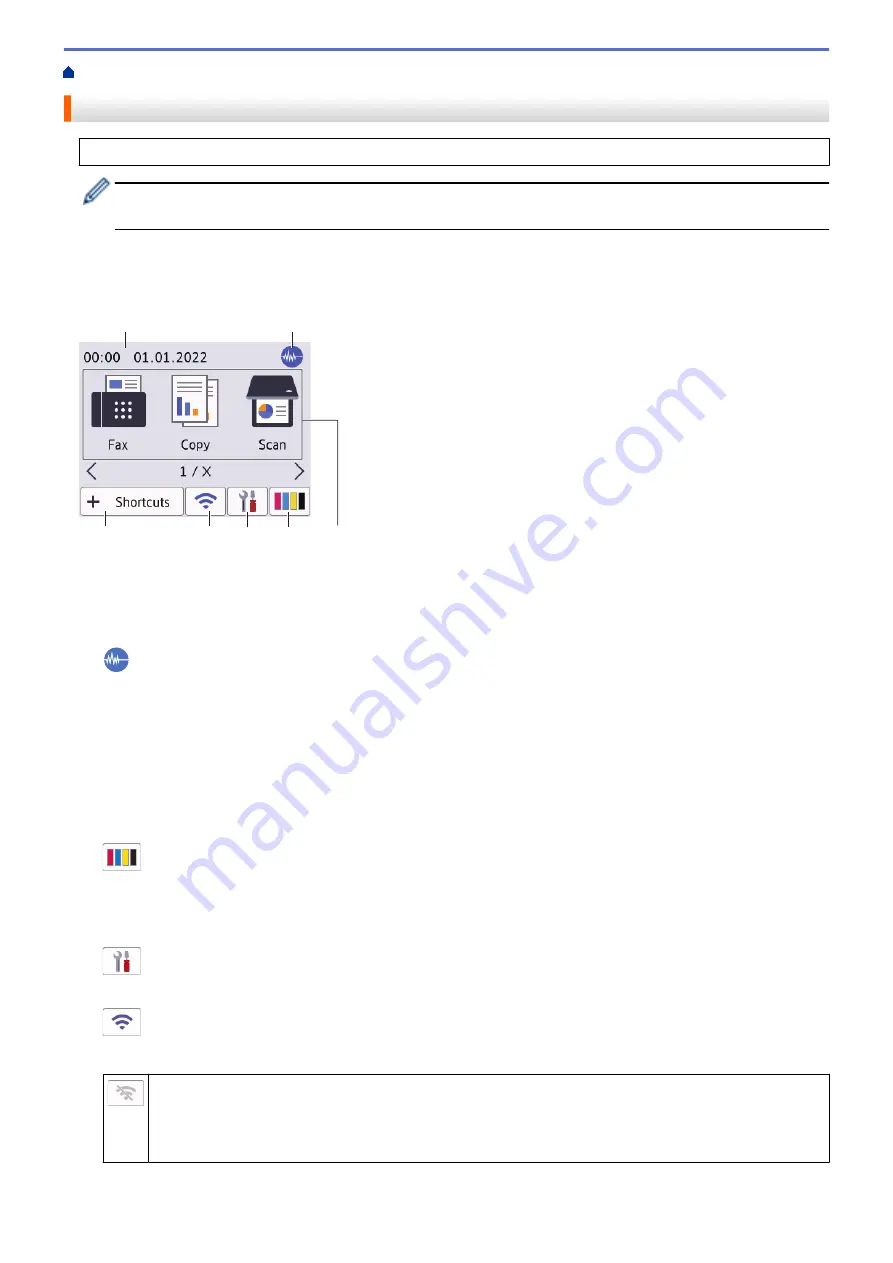
> Touchscreen LCD Overview
Touchscreen LCD Overview
Using your finger, press
d
c
or
a
b
on the LCD to display and access the machine options.
(MFC-J3940DW) You can also access all machine options by swiping left, right, up, or down on the LCD to
scroll through them.
You can switch Home screens by pressing
d
or
c
.
From the Home screens, you can access the various settings.
Home Screen
1
3
5
2
7
6
4
This screen shows the machine’s status when the machine is idle. When displayed, it indicates that your
machine is ready for the next command.
1.
Date & Time
Displays the date and time set on the machine.
2.
Quiet Mode
This icon appears when the
[Quiet Mode]
setting is set to
[On]
.
The Quiet Mode setting can reduce printing noise. When Quiet Mode is turned on, the print speed becomes
slower.
3.
Modes:
Press to switch to each mode.
[Fax]
/
[Copy]
/
[Scan]
/
[Apps]
/
[USB]
/
[A3 Copy Shortcuts]
/
[2 in 1 ID Copy]
/
[Download Software]
/
[Print Head Cleaning]
4.
[Ink]
Displays the approximate available ink volume. Press to access the
[Ink]
menu.
When an ink cartridge is near the end of its life or having a problem, an error icon is displayed on the ink
colour indicator.
5.
[Settings]
Press to access the
[Settings]
menu.
6.
Wireless Status
Each icon in the following table shows the wireless network status:
•
Your machine is not connected to the wireless access point/router.
Press this button to configure wireless settings. For more detailed information, see the
Quick Setup
Guide
.
•
The wireless setting is disabled.
12
Summary of Contents for MFC-J3540DW
Page 31: ...Home Paper Handling Paper Handling Load Paper Load Documents 24 ...
Page 41: ... Choose the Right Print Media 34 ...
Page 160: ...Related Information Scan from Your Computer Windows WIA Driver Settings Windows 153 ...
Page 193: ...Related Topics Set up Broadcasting Groups Enter Text on Your Brother Machine 186 ...
Page 244: ... Error and Maintenance Messages 237 ...
Page 259: ...Home Fax PC FAX PC FAX PC FAX for Windows PC FAX for Mac Sending only 252 ...
Page 269: ...Related Information Configure your PC Fax Address Book Windows 262 ...
Page 278: ...Related Information Receive Faxes Using PC FAX Receive Windows 271 ...
Page 290: ...Related Information Use the Wireless Network 283 ...
Page 323: ...Related Information Set Up Relay Broadcast on Your Brother Machine 316 ...
Page 361: ...Home Security Use SNMPv3 Use SNMPv3 Manage Your Network Machine Securely Using SNMPv3 354 ...
Page 363: ...Related Topics Access Web Based Management 356 ...
Page 367: ... Configure Certificates for Device Security 360 ...
Page 533: ...Related Topics Access Web Based Management 526 ...
Page 575: ...CHN ENG Version 0 ...






























