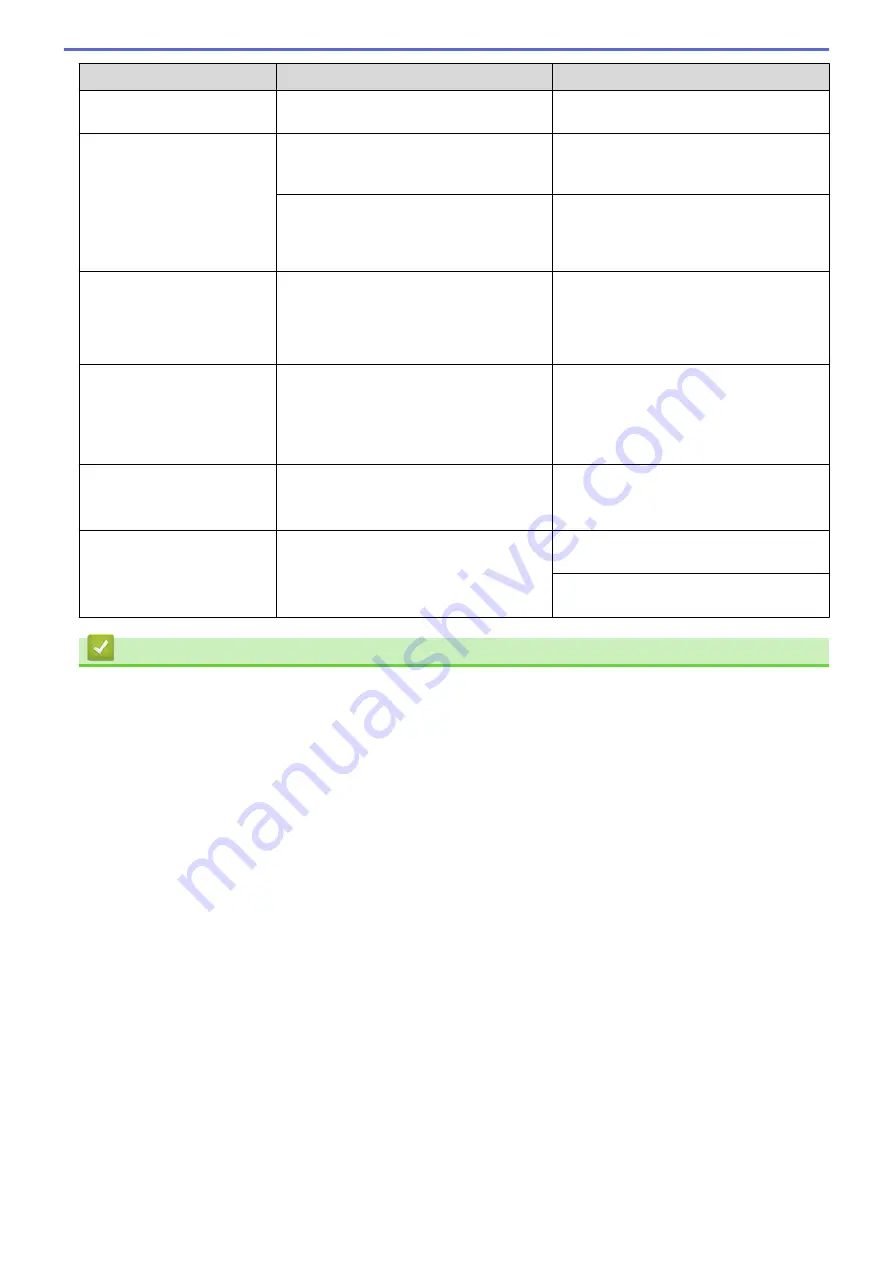
Error Message
Cause
Action
See
Related Information
:
Print the
Network Configuration Report
.
Touchscreen Init.
Failed
The touchscreen was pressed before the
power on initialisation was completed.
Make sure nothing is touching or resting
on the touchscreen, especially when
plugging the machine in.
Debris may be stuck between the lower
part of the touchscreen and its frame.
Insert a piece of stiff paper between the
lower part of the touchscreen and its
frame and slide it back and forth to push
out the debris.
Tray Settings
Tray 1 Settings
Tray 2 Settings
MP Tray Settings
This message is displayed when the
setting to confirm the paper type and size
is enabled.
To not display this confirmation message,
change the setting to Off.
See
Related Information
:
Change the
Check Paper Setting
.
Unusable Device
Disconnect device
from front connector
& turn machine off &
then on
A broken device is connected to the USB
direct interface.
Unplug the device from the USB direct
interface. Turn the machine off and then
on again.
Unusable Device
Please disconnect USB
device.
A USB device or USB flash drive that is
not supported has been connected to the
USB direct interface.
Unplug the device from the USB direct
interface.
Wrong Tray Settings
The machine's paper size settings and
tray select settings do not match the size
of paper in the tray you are using.
Follow the instructions on the touchscreen
and try to print again.
Configure the paper size setting for the
tray according to the LCD instructions.
Related Information
•
•
Transfer Your Faxes or Fax Journal Report
Related Topics:
•
•
Print the Network Configuration Report
•
•
Telephone Line Interference/VoIP
•
Load Documents in the Automatic Document Feeder (ADF)
•
•
•
•
Load Paper in the Manual Feed Slot
•
•
•
Clean the Paper Pick-up Rollers for Paper Tray #1
•
Clean the Paper Pick-up Rollers for Paper Tray #2
•
•
Print a Fax Stored in the Machine's Memory
•
•
Paper Handling and Printing Problems
•
Change the Check Paper Setting
416
Summary of Contents for MFC-J3540DW
Page 31: ...Home Paper Handling Paper Handling Load Paper Load Documents 24 ...
Page 41: ... Choose the Right Print Media 34 ...
Page 160: ...Related Information Scan from Your Computer Windows WIA Driver Settings Windows 153 ...
Page 193: ...Related Topics Set up Broadcasting Groups Enter Text on Your Brother Machine 186 ...
Page 244: ... Error and Maintenance Messages 237 ...
Page 259: ...Home Fax PC FAX PC FAX PC FAX for Windows PC FAX for Mac Sending only 252 ...
Page 269: ...Related Information Configure your PC Fax Address Book Windows 262 ...
Page 278: ...Related Information Receive Faxes Using PC FAX Receive Windows 271 ...
Page 290: ...Related Information Use the Wireless Network 283 ...
Page 323: ...Related Information Set Up Relay Broadcast on Your Brother Machine 316 ...
Page 361: ...Home Security Use SNMPv3 Use SNMPv3 Manage Your Network Machine Securely Using SNMPv3 354 ...
Page 363: ...Related Topics Access Web Based Management 356 ...
Page 367: ... Configure Certificates for Device Security 360 ...
Page 533: ...Related Topics Access Web Based Management 526 ...
Page 575: ...CHN ENG Version 0 ...






























