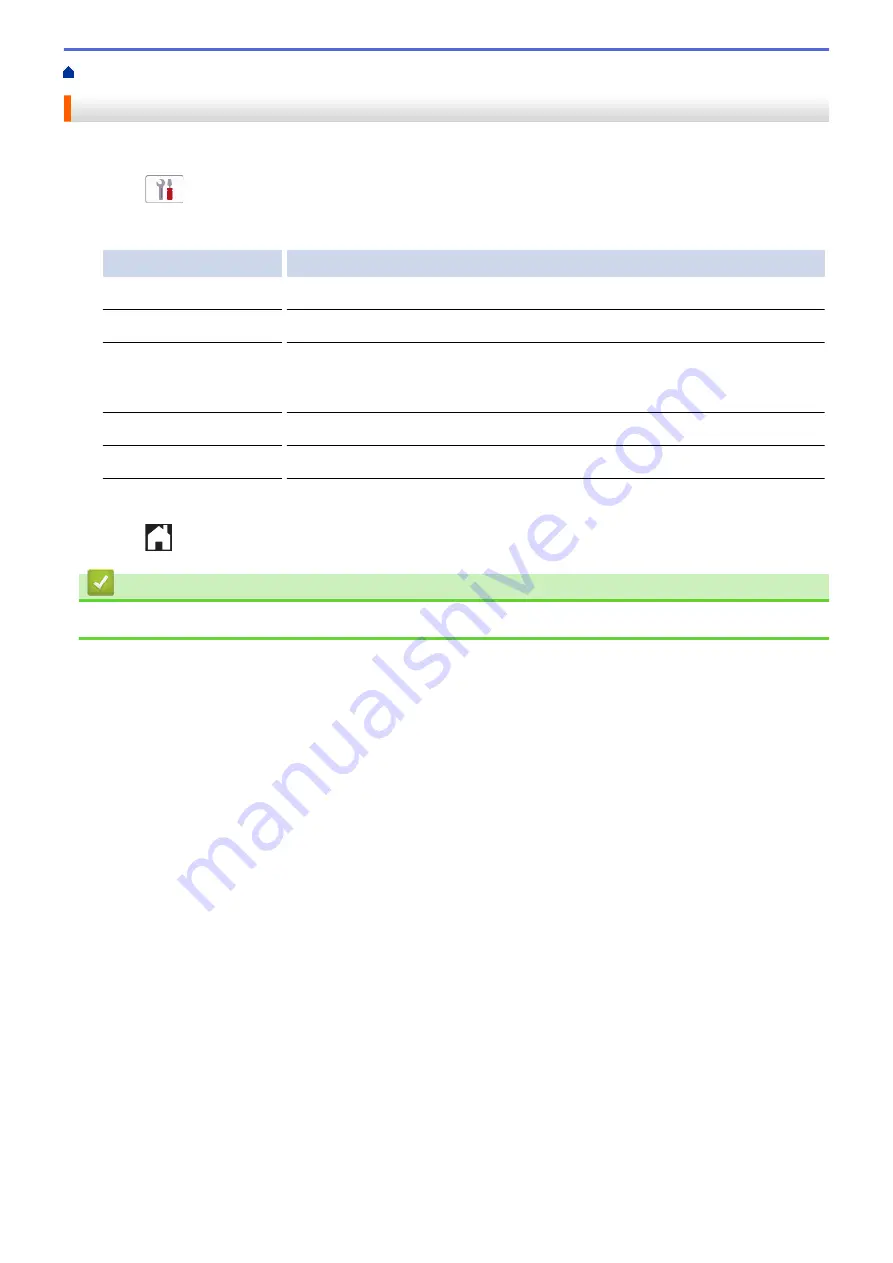
> Check the Machine Information
Check the Machine Information
Follow these instructions to check your machine's serial number, firmware version, and firmware update.
1. Press
[Settings]
>
[All Settings]
>
[Machine Info.]
.
2. Press one of the following options:
Option
Description
Serial No.
Check your machine's serial number.
Firmware Version
Check your machine's firmware version.
Firmware Update
Update your machine to the latest firmware. The machine prompts you for a
password.
Firmware Auto Check
View firmware information on the Home screen.
Page Counter
Check the total number of pages the machine has printed.
1
The default password to manage this machine’s settings is located on the back of the machine and marked
"Pwd"
.
3. Press
.
Related Information
•
462
Summary of Contents for MFC-J3540DW
Page 31: ...Home Paper Handling Paper Handling Load Paper Load Documents 24 ...
Page 41: ... Choose the Right Print Media 34 ...
Page 160: ...Related Information Scan from Your Computer Windows WIA Driver Settings Windows 153 ...
Page 193: ...Related Topics Set up Broadcasting Groups Enter Text on Your Brother Machine 186 ...
Page 244: ... Error and Maintenance Messages 237 ...
Page 259: ...Home Fax PC FAX PC FAX PC FAX for Windows PC FAX for Mac Sending only 252 ...
Page 269: ...Related Information Configure your PC Fax Address Book Windows 262 ...
Page 278: ...Related Information Receive Faxes Using PC FAX Receive Windows 271 ...
Page 290: ...Related Information Use the Wireless Network 283 ...
Page 323: ...Related Information Set Up Relay Broadcast on Your Brother Machine 316 ...
Page 361: ...Home Security Use SNMPv3 Use SNMPv3 Manage Your Network Machine Securely Using SNMPv3 354 ...
Page 363: ...Related Topics Access Web Based Management 356 ...
Page 367: ... Configure Certificates for Device Security 360 ...
Page 533: ...Related Topics Access Web Based Management 526 ...
Page 575: ...CHN ENG Version 0 ...






























