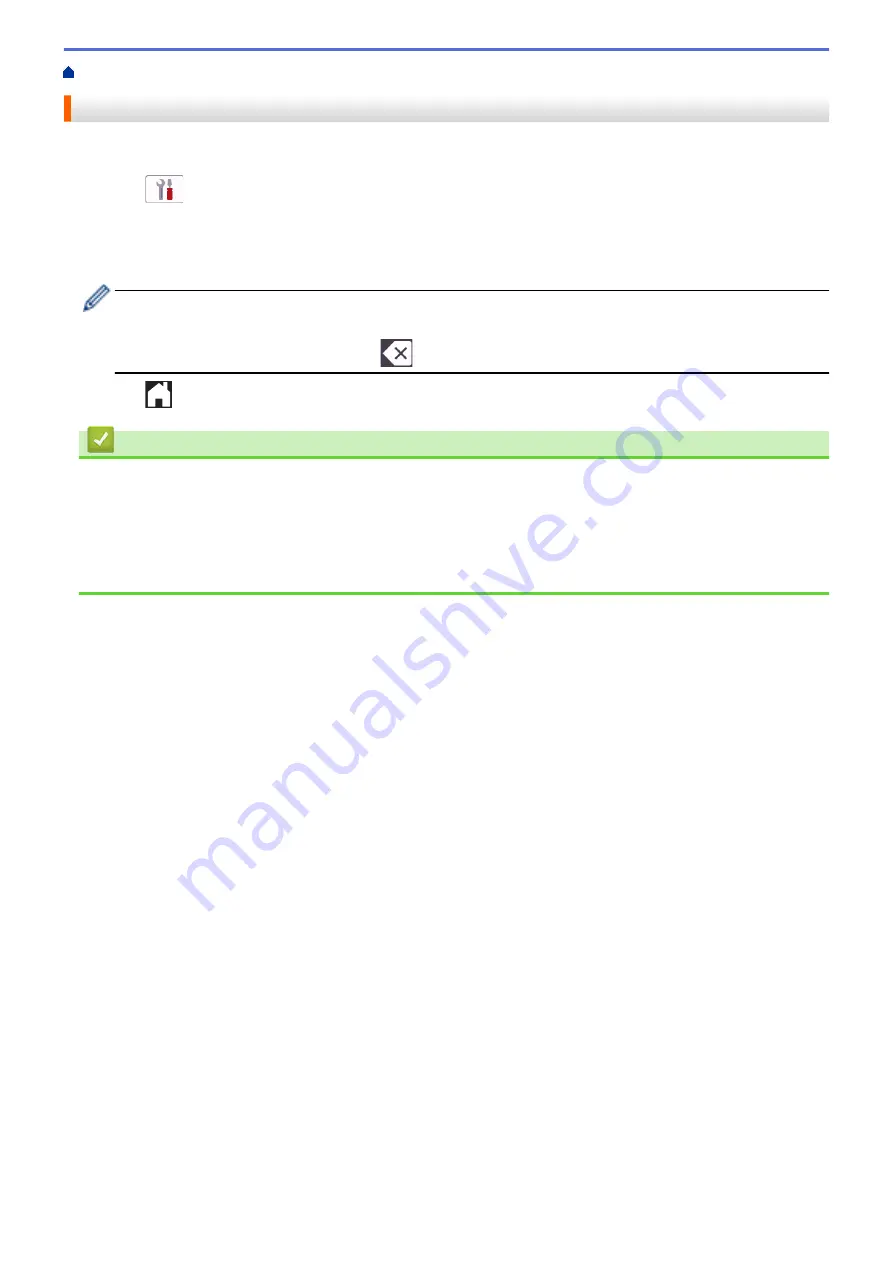
> Set a Remote Access Code
Set a Remote Access Code
Set a Remote Access Code to access and control your machine even when you are away from it.
1. Press
[Settings]
>
[All Settings]
>
[Fax]
>
[Remote Access]
.
2. Enter a three-digit code using the numbers
[0]
through
[9]
,
[*]
, or
[#]
using the dial pad (The preset '*'
cannot be changed).
Press
[OK]
.
•
DO NOT use the same code used for your Remote Activation Code (*51) or Remote Deactivation Code
(#51).
•
To delete your code, press and hold
to restore the inactive setting (- - - *), and then press
[OK]
.
3. Press
.
Related Information
•
Related Topics:
•
•
Operation from External and Extension Telephones
•
216
Summary of Contents for MFC-J3540DW
Page 31: ...Home Paper Handling Paper Handling Load Paper Load Documents 24 ...
Page 41: ... Choose the Right Print Media 34 ...
Page 160: ...Related Information Scan from Your Computer Windows WIA Driver Settings Windows 153 ...
Page 193: ...Related Topics Set up Broadcasting Groups Enter Text on Your Brother Machine 186 ...
Page 244: ... Error and Maintenance Messages 237 ...
Page 259: ...Home Fax PC FAX PC FAX PC FAX for Windows PC FAX for Mac Sending only 252 ...
Page 269: ...Related Information Configure your PC Fax Address Book Windows 262 ...
Page 278: ...Related Information Receive Faxes Using PC FAX Receive Windows 271 ...
Page 290: ...Related Information Use the Wireless Network 283 ...
Page 323: ...Related Information Set Up Relay Broadcast on Your Brother Machine 316 ...
Page 361: ...Home Security Use SNMPv3 Use SNMPv3 Manage Your Network Machine Securely Using SNMPv3 354 ...
Page 363: ...Related Topics Access Web Based Management 356 ...
Page 367: ... Configure Certificates for Device Security 360 ...
Page 533: ...Related Topics Access Web Based Management 526 ...
Page 575: ...CHN ENG Version 0 ...






























