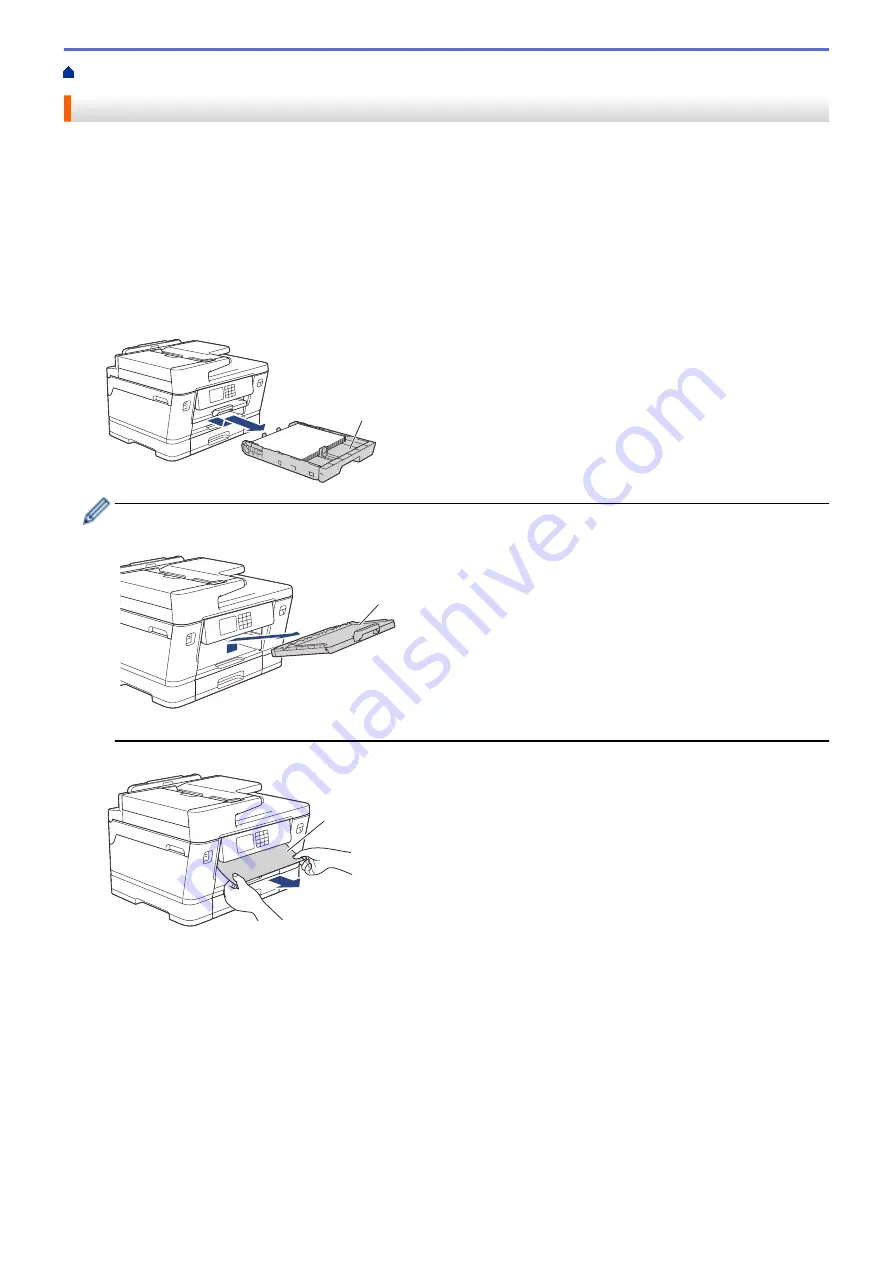
> Paper is Jammed in the Front of the Machine
Paper is Jammed in the Front of the Machine
If the LCD displays the following paper jam messages, follow these steps:
•
[Jam Front/Rear]
,
[Repeat Jam Front/Rear]
•
[Jam Front]
,
[Repeat Jam Front]
•
[Jam Front/MP Tray]
,
[Repeat Jam Front/MP Tray]
•
[Jam Front/Manual Feed Slot]
,
[Repeat Jam Front/Manual Feed]
1. Unplug the machine from the electrical socket.
2. If the paper is loaded in the MP tray, remove the paper. (MFC-J3940DW)
3. Pull Tray #1 (1) completely out of the machine as shown by the arrow.
1
If your LCD displays repeat paper jam messages, for example
[Repeat Jam Front/Rear]
, lift the paper
support (1), and then pull it at an angle completely out of the machine as shown by the arrow.
1
When finished, continue with the next step.
4. Slowly remove the jammed paper (1).
1
428
Summary of Contents for MFC-J3540DW
Page 31: ...Home Paper Handling Paper Handling Load Paper Load Documents 24 ...
Page 41: ... Choose the Right Print Media 34 ...
Page 160: ...Related Information Scan from Your Computer Windows WIA Driver Settings Windows 153 ...
Page 193: ...Related Topics Set up Broadcasting Groups Enter Text on Your Brother Machine 186 ...
Page 244: ... Error and Maintenance Messages 237 ...
Page 259: ...Home Fax PC FAX PC FAX PC FAX for Windows PC FAX for Mac Sending only 252 ...
Page 269: ...Related Information Configure your PC Fax Address Book Windows 262 ...
Page 278: ...Related Information Receive Faxes Using PC FAX Receive Windows 271 ...
Page 290: ...Related Information Use the Wireless Network 283 ...
Page 323: ...Related Information Set Up Relay Broadcast on Your Brother Machine 316 ...
Page 361: ...Home Security Use SNMPv3 Use SNMPv3 Manage Your Network Machine Securely Using SNMPv3 354 ...
Page 363: ...Related Topics Access Web Based Management 356 ...
Page 367: ... Configure Certificates for Device Security 360 ...
Page 533: ...Related Topics Access Web Based Management 526 ...
Page 575: ...CHN ENG Version 0 ...






























