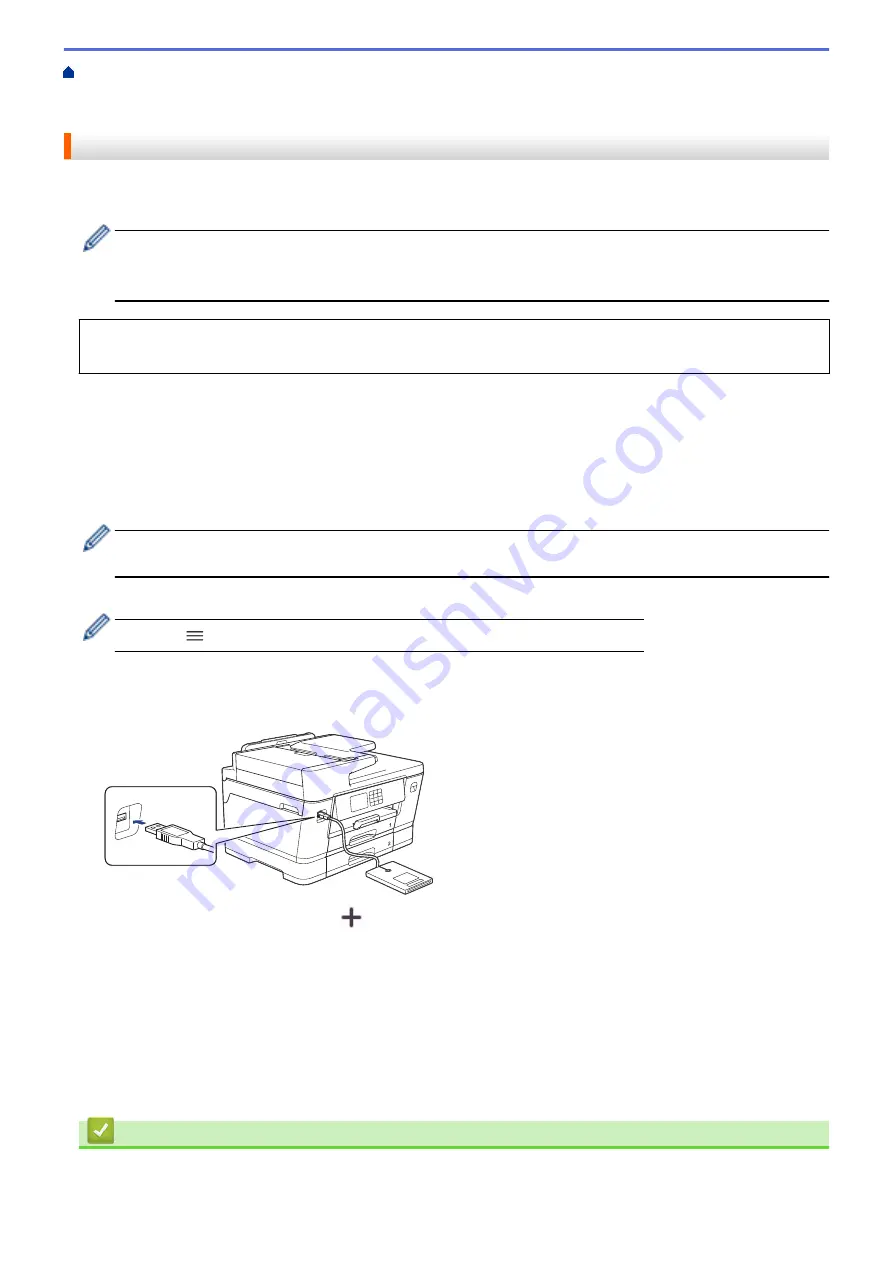
Change Machine Settings from the Control Panel
Assign a Shortcut to an IC Card
> Assign a Shortcut to an IC Card with IC Card
Reader
Assign a Shortcut to an IC Card with IC Card Reader
You can assign one Shortcut to your IC card. When you touch your IC card to the IC card reader connected to
your machine, your personal Shortcut automatically appears on the touchscreen.
•
You cannot use the same IC card for different Shortcuts.
•
To use the IC card for another Shortcut, unregister the card first, and then register it with the new
Shortcut.
Before you assign a shortcut to an IC card, register an external IC card reader. Use Web Based Management
to register the card reader. Your machine supports external IC card readers supporting HID-class drivers.
1. Start your web browser.
2. Type "https://machine's IP address" in your browser's address bar (where "machine's IP address" is the
machine's IP address).
For example:
https://192.168.1.2
3. If required, type the password in the
Login
field, and then click
Login
.
The default password to manage this machine’s settings is located on the back of the machine and marked
"
Pwd
".
4. Go to the navigation menu, and then click
Administrator
>
External Card Reader
.
Start from
, if the navigation menu is not shown on the left side of the screen.
5. Enter the necessary information, and then click
Submit
.
6. Restart your Brother machine to activate the configuration.
7. Connect the card reader to your machine.
8. If the Home screen appears, press
[Shortcuts]
on the LCD.
9. Press a tab from
[1]
to
[3]
to select the Shortcut screens that contains the Shortcut you want to assign to
your IC card.
10. Press and hold the Shortcut until the options appear.
11. Press
a
or
b
to display the
[Register Card/NFC]
option, and then press it.
12. Touch the IC card to the IC card reader connected to your machine.
13. Press
[Register]
.
The Shortcut is assigned to the IC Card.
Related Information
•
Assign a Shortcut to an IC Card
525
Summary of Contents for MFC-J3540DW
Page 31: ...Home Paper Handling Paper Handling Load Paper Load Documents 24 ...
Page 41: ... Choose the Right Print Media 34 ...
Page 160: ...Related Information Scan from Your Computer Windows WIA Driver Settings Windows 153 ...
Page 193: ...Related Topics Set up Broadcasting Groups Enter Text on Your Brother Machine 186 ...
Page 244: ... Error and Maintenance Messages 237 ...
Page 259: ...Home Fax PC FAX PC FAX PC FAX for Windows PC FAX for Mac Sending only 252 ...
Page 269: ...Related Information Configure your PC Fax Address Book Windows 262 ...
Page 278: ...Related Information Receive Faxes Using PC FAX Receive Windows 271 ...
Page 290: ...Related Information Use the Wireless Network 283 ...
Page 323: ...Related Information Set Up Relay Broadcast on Your Brother Machine 316 ...
Page 361: ...Home Security Use SNMPv3 Use SNMPv3 Manage Your Network Machine Securely Using SNMPv3 354 ...
Page 363: ...Related Topics Access Web Based Management 356 ...
Page 367: ... Configure Certificates for Device Security 360 ...
Page 533: ...Related Topics Access Web Based Management 526 ...
Page 575: ...CHN ENG Version 0 ...






























