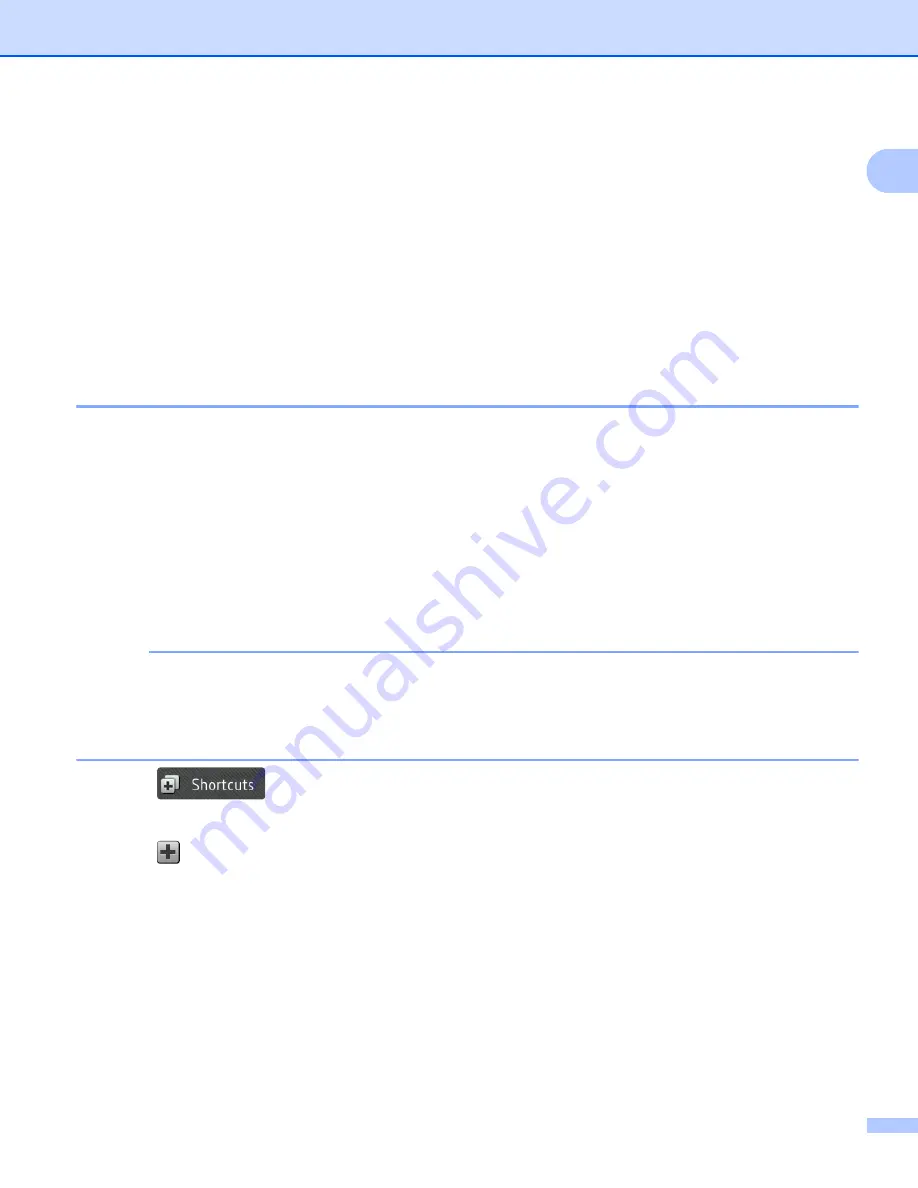
General Information
14
1
A
Review the settings you have selected:
To make more changes, return to step
When finished, press
Save as Shortcut
.
B
Review your settings on the Touchscreen, and then press
OK
.
C
Enter a name for the Shortcut. (For help entering letters, see
Entering Text (ADS-2800W / ADS-3600W)
on page 285.)
Press
OK
.
D
Press
OK
to save your Shortcut.
Adding Web Connect Shortcuts
1
The settings for these services can be included in a Web Connect Shortcut:
Box
Google Drive™
Evernote
®
Evernote Business
Dropbox
OneDrive
OneNote
NOTE
• Web services may have been added and service names may have been changed by the provider since
this document was published.
• To add a Web Connect Shortcut, you must have an account with the web service (for more information,
see the
Web Connect Guide
).
1
Press .
2
Press a tab from 1 to 8.
3
Press
where you have not added a Shortcut.
4
Press
to Web
.
5
If information about the Internet connection is displayed, read and confirm it by pressing
OK
.
6
Swipe left or right, or press
d
or
c
to display the available services, and then press the service you want.
7
Press your account.
If the account needs a PIN code, enter the PIN.
Press
OK
.
Summary of Contents for ImageCenter ADS-2400N
Page 37: ...General Information 21 1 3 Select Initial Setup in the folder tree Windows ...
Page 41: ...General Information 25 1 3 Select General Setup in the folder tree Windows ...
Page 45: ...General Information 29 1 3 Select Language in the folder tree Windows ...
Page 256: ...Routine Maintenance 240 9 4 Firmly push the Output Tray into the machine ...
















































