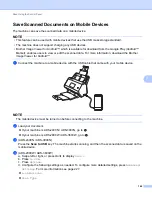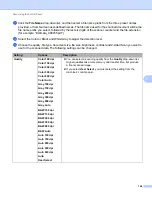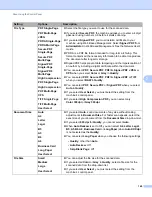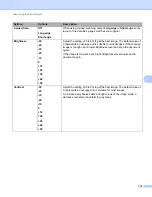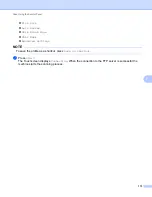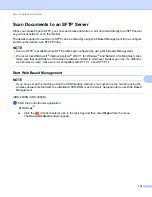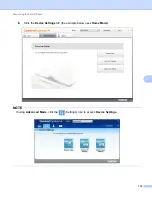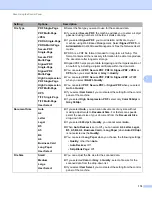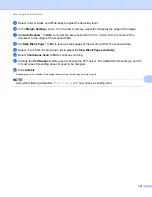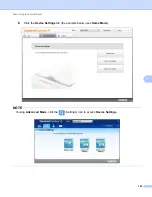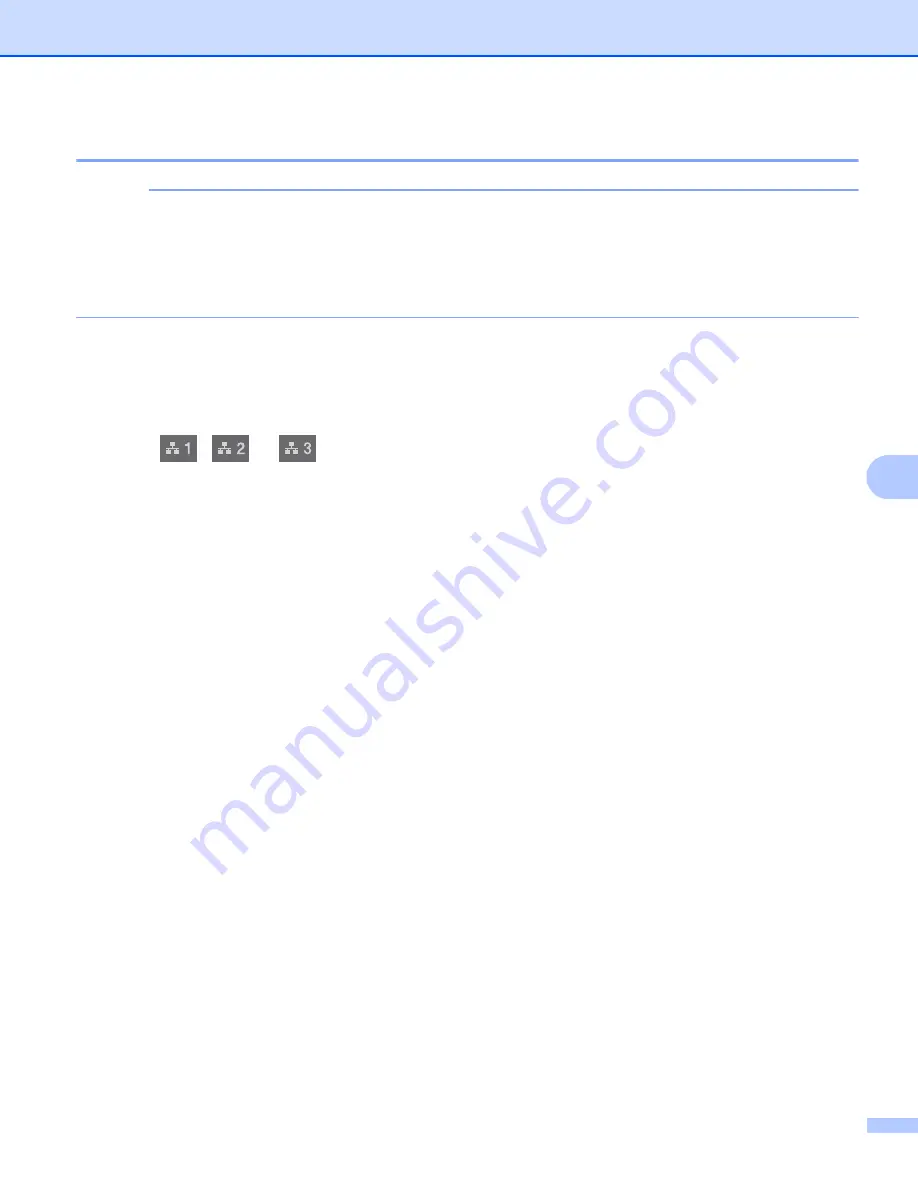
Scan Using the Control Panel
172
7
Scan Using FTP Server Profiles
7
NOTE
• If you have set up the machine using the USB interface method, you must set up the machine using the
wireless (ADS-2800W / ADS-3600W) with the installation DVD-ROM (see the
Quick Setup Guide
) to use
the Scan to FTP feature.
• Before starting Scan to FTP, you must configure the Scan to FTP profile (see
(ADS-2400N / ADS-3000N)
1
Load your document.
2
Press
,
or
to which you have assigned the Scan to FTP feature. The machine starts
scanning.
To assign the scan feature to the Network Device key, see
Assign the Scan Feature to the Network
(ADS-2800W / ADS-3600W)
1
Load your document.
2
Press
d
or
c
to display
to FTP/SFTP
.
3
Press
to FTP/SFTP
.
4
Press
a
or
b
to choose one of the FTP server profiles listed.
Do one of the following:
If the Scan to FTP profile is complete, go to
If the Scan to FTP profile is not complete, go to
.
5
Press
Options
.
6
Configure the following settings as needed. To configure more detailed settings, press
Advanced
Settings
. For more information, see page 227. Press
OK
.
2-sided Scan
Scan Type
Resolution
File Type
Document Size
File Name
File Name Style
Summary of Contents for ImageCenter ADS-2400N
Page 37: ...General Information 21 1 3 Select Initial Setup in the folder tree Windows ...
Page 41: ...General Information 25 1 3 Select General Setup in the folder tree Windows ...
Page 45: ...General Information 29 1 3 Select Language in the folder tree Windows ...
Page 256: ...Routine Maintenance 240 9 4 Firmly push the Output Tray into the machine ...