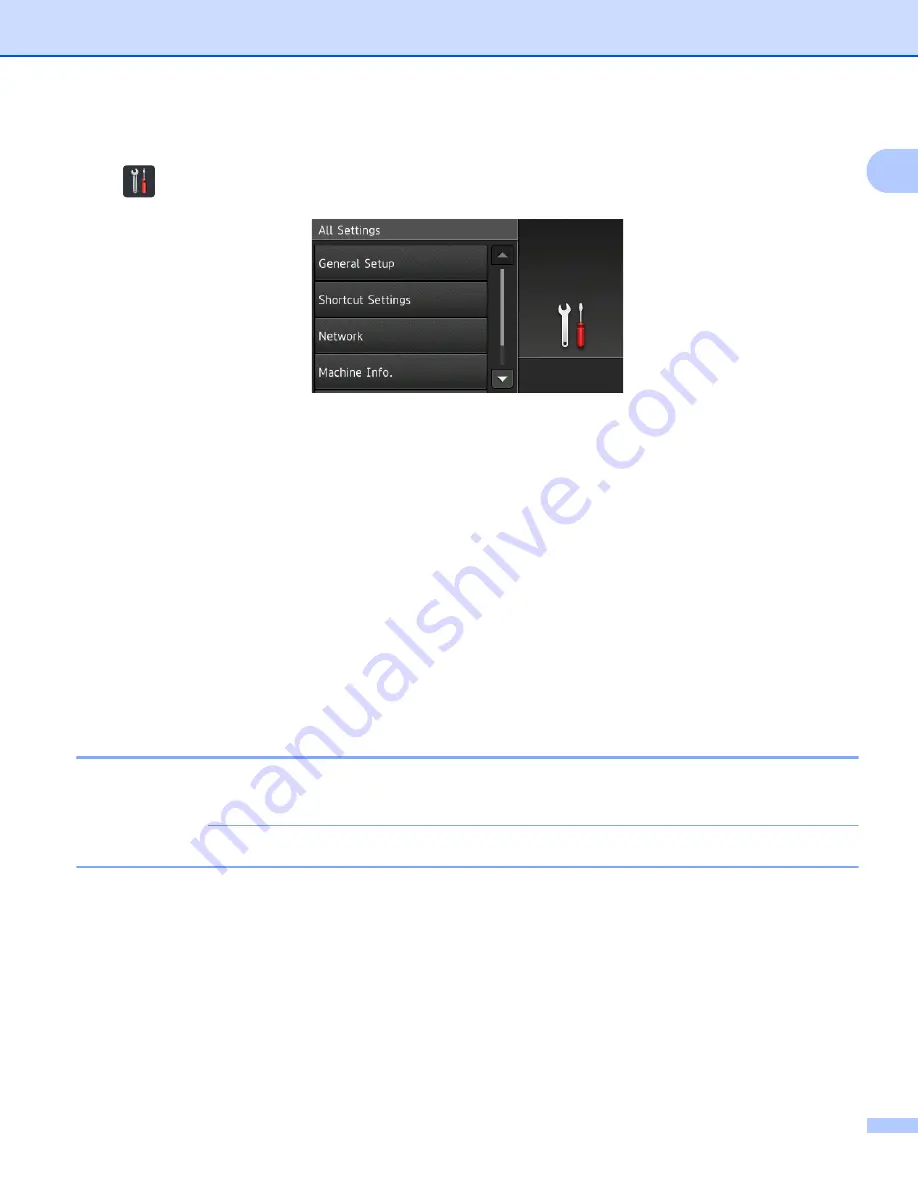
General Information
10
1
Settings Screen
1
Press
(Settings)
to check and access all the machine’s settings.
General Setup
Press to access the full Settings menu.
Shortcut Settings
Press to add Shortcuts.
For more information, see
Shortcut Settings (ADS-2800W / ADS-3600W)
Network
Press to access Network settings.
Machine Info.
Press to check the machine’s information.
Initial Setup
Press to access the
Date & Time
,
Scan offset correction
,
Reset
, and
Local Language
menu.
Basic Operations
1
Press your finger on the Touchscreen to operate it. To display and access all the screen menus and options,
swipe left, right, up, down, or press
d
c
or
a
b
to scroll through them.
IMPORTANT
DO NOT press the Touchscreen with a sharp object, such as a pen or stylus. It may damage the machine.
The following example shows how to change a machine setting. In this example, the Document Size setting
in Scan to USB is changed to
Auto
.
1
Swipe left or right, or press
d
or
c
to display
Scan 3
.
2
Press
to USB
.
3
Press
Options
.
4
Press
a
or
b
to display
Document Size
.
5
Press
Document Size
.
Summary of Contents for ImageCenter ADS-2400N
Page 37: ...General Information 21 1 3 Select Initial Setup in the folder tree Windows ...
Page 41: ...General Information 25 1 3 Select General Setup in the folder tree Windows ...
Page 45: ...General Information 29 1 3 Select Language in the folder tree Windows ...
Page 256: ...Routine Maintenance 240 9 4 Firmly push the Output Tray into the machine ...
















































