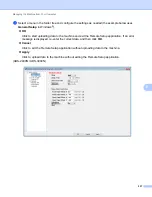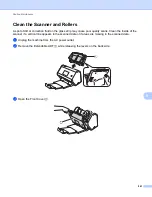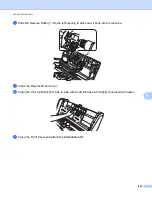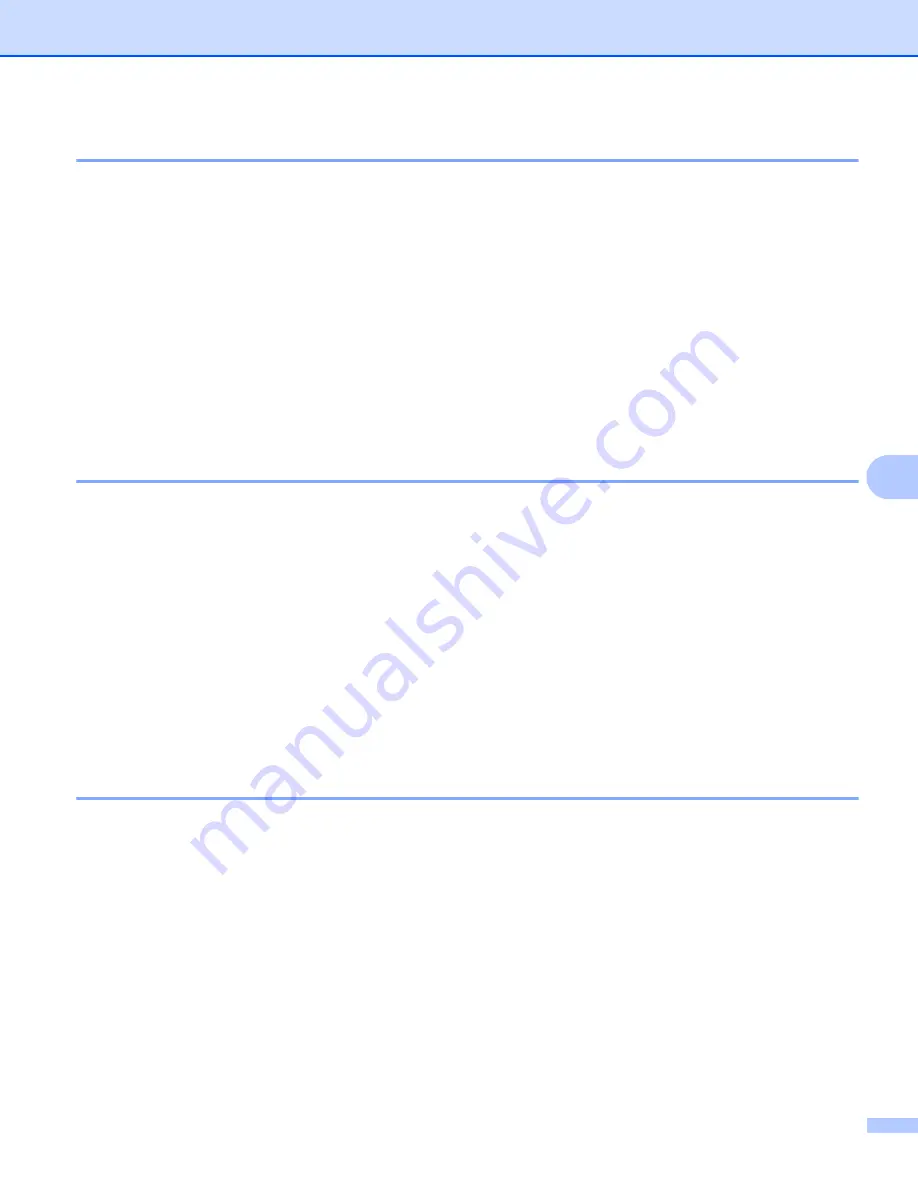
Scan Using the Control Panel
229
7
Automatically Detect Whether a Document Uses Color
7
This feature automatically detects whether the document uses color and generates a scanned image of it.
For documents that mix color and black and white pages, color pages will be scanned in Color mode, while
black and white pages will be scanned in Black & White mode.
1
Swipe left or right to display the Scan-to action you want to do (to PC, to Network, to FTP/SFTP,
to E-mail Server, to SharePoint, to USB).
2
Select the Scan-to action you want to do.
3
Press
Options
.
4
Press
Scan Type
.
5
Select
Color
,
Gray
,
Black & White
or
Auto
.
Color Tone Adjustment
7
Allows you to adjust the brightness, contrast, shadow, highlight, and gamma during gray and color scanning.
1
Swipe left or right to display the scan-to action you want to perform (to PC, to Network, to FTP/SFTP,
to E-mail Server, to SharePoint, to USB).
2
Select the scan-to action you want to perform.
3
Press
Options
.
4
Press
Advanced Settings
.
5
Press
Color Tone Adjustment
.
6
Adjust the
Brightness
,
Contrast
,
Shadow
,
Highlight
and
Gamma
.
Auto Color Detect Adjust
7
When the scan type is set to
Auto
, you can adjust the detection level of color, B&W and grayscale.
1
Swipe left or right to display the scan-to action you want to perform (to PC, to Network, to FTP/SFTP,
to E-mail Server, to SharePoint, to USB).
2
Select the scan-to action you want to perform.
3
Press
Options
.
4
Press
Advanced Settings
.
5
Press
Auto Color Detect Adjust
.
6
Adjust the color detection level.
Summary of Contents for ImageCenter ADS-2400N
Page 37: ...General Information 21 1 3 Select Initial Setup in the folder tree Windows ...
Page 41: ...General Information 25 1 3 Select General Setup in the folder tree Windows ...
Page 45: ...General Information 29 1 3 Select Language in the folder tree Windows ...
Page 256: ...Routine Maintenance 240 9 4 Firmly push the Output Tray into the machine ...