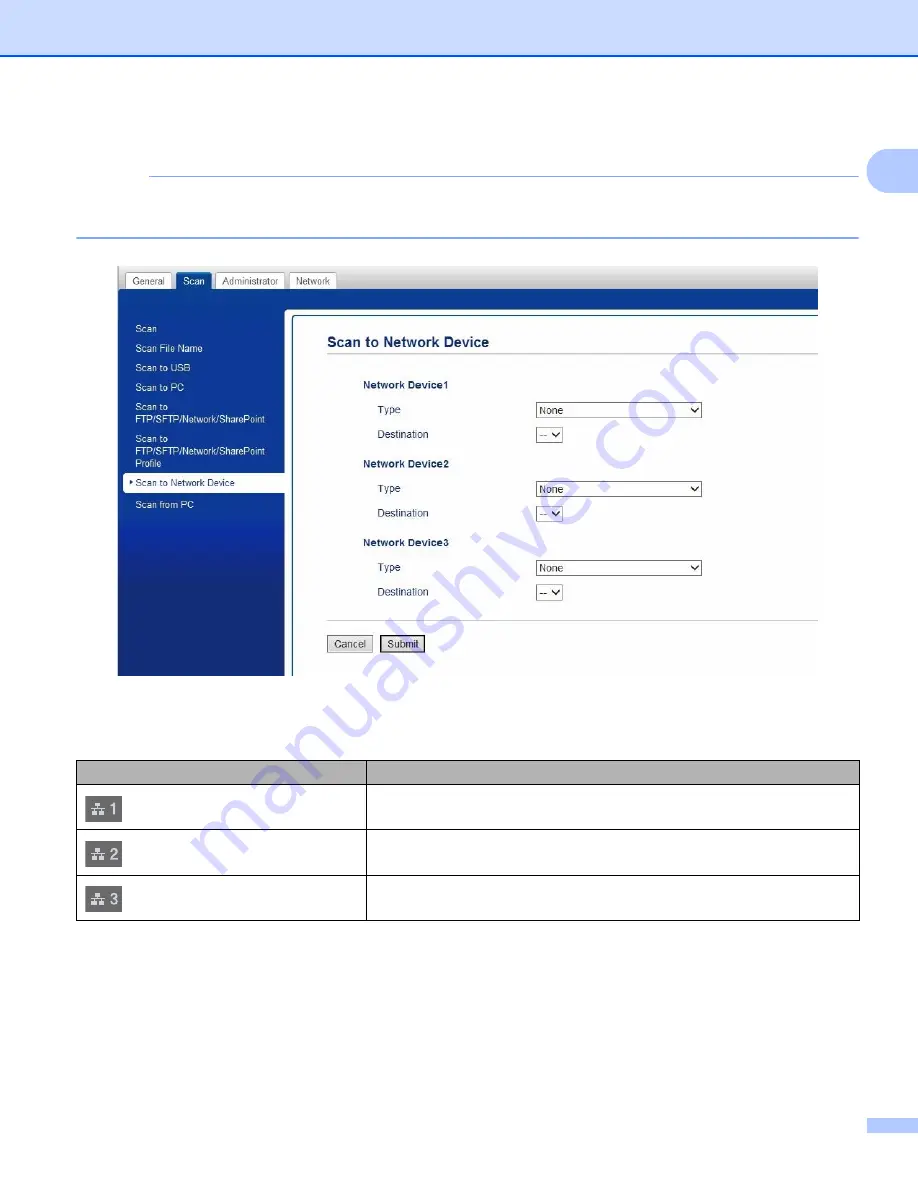
General Information
33
1
2
Click the
Scan to Net Settings
button. The Web Based Management window appears.
NOTE
The
Scan to Network Device
option appears only when you select LAN as the connection interface at
the time of installation.
3
Select
Network Device 1
,
Network Device 2
or
Network Device 3
to which you want to assign the
Scan to FTP feature.
4
Select
Scan to Network
,
Scan to Sharepoint
,
Scan to FTP/SFTP
,
Scan to PC
,
WS Scan
or
None
from the
Type
drop-down list for the device you have selected in
.
5
Select a profile name from the
Destination
drop-down list for the device you have selected in
6
Click
Submit
.
Your Machine’s Control Panel Icon
Setting
Network Device 1
Network Device 2
Network Device 3
Summary of Contents for ImageCenter ADS-2400N
Page 37: ...General Information 21 1 3 Select Initial Setup in the folder tree Windows ...
Page 41: ...General Information 25 1 3 Select General Setup in the folder tree Windows ...
Page 45: ...General Information 29 1 3 Select Language in the folder tree Windows ...
Page 256: ...Routine Maintenance 240 9 4 Firmly push the Output Tray into the machine ...






























