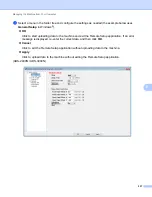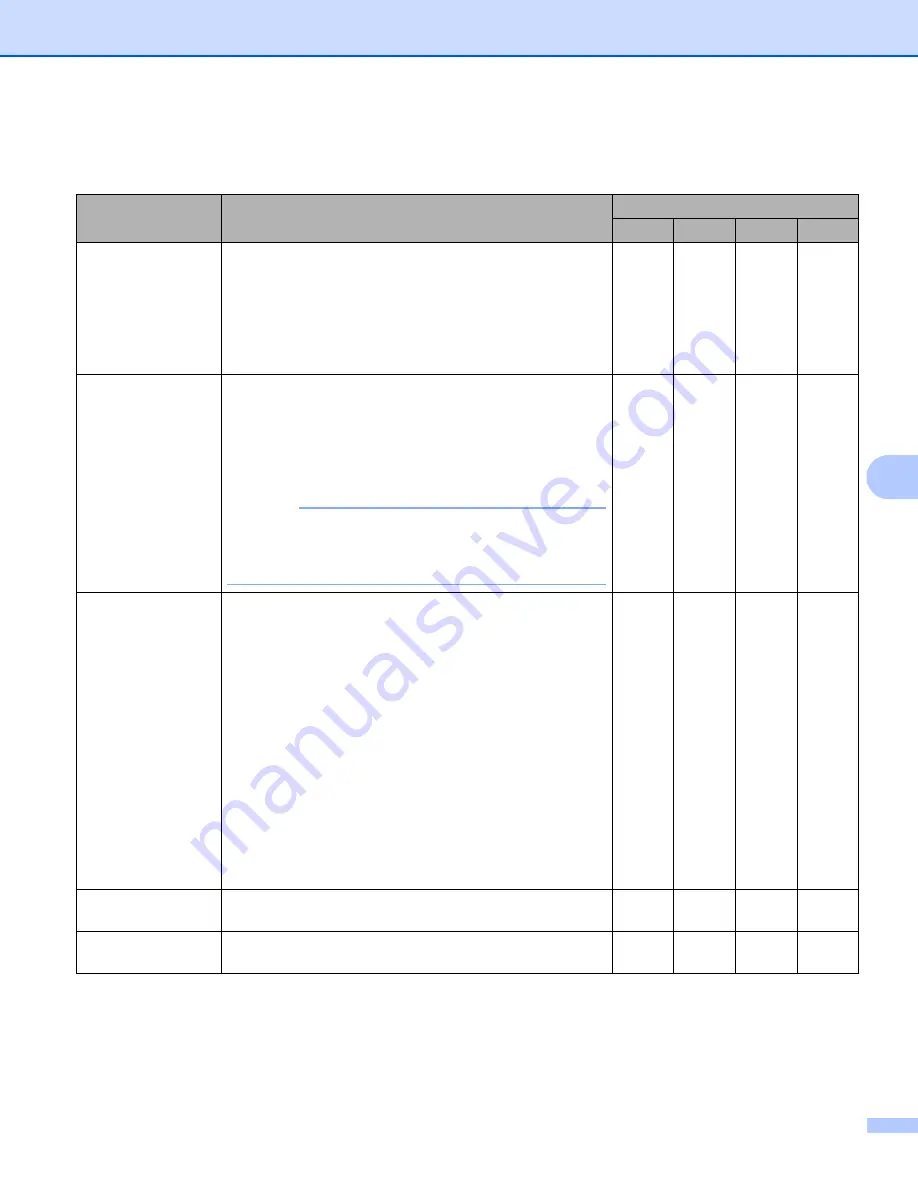
Scan Using the Control Panel
225
7
6
Change the settings.
The following settings can be changed.
Setting
Description
Applicable Feature
Image
OCR
E-mail File
Brightness
Adjust the setting (0 to 100) to get the best image. The
default value of 50 represents an average and is suitable
for most images. Set the
Brightness
level by dragging the
slider to the right or left to lighten or darken the image. If
the scanned image is too light, set a lower Brightness level
and scan the document again. If the image is too dark, set
a higher Brightness level and scan the document again.
Yes
Yes
Yes
Yes
Contrast
Adjust the setting (0 to 100) to get the best image. The
default value of 50 represents an average and is suitable
for most images. Increase or decrease the contrast level
by moving the slider to the right or left. An increase
emphasizes dark and light areas of the image, while a
decrease reveals more details in grey areas.
NOTE
The
Contrast
setting is only available when setting
Scan Type
to
Auto
,
Gray (Error Diffusion)
,
True Gray
or
24bit Color
.
Yes
Yes
Yes
Yes
Color Drop
Removes specific colors from your scanned data.
Select one of the following:
Chromatic colors
Use to remove all colors except Black.
Red
Use to remove the Red color.
Green
Use to remove the Green color.
Blue
Use to remove the Blue color.
Custom
Select the color that you want to remove.
Yes
Yes
Yes
Yes
Auto Deskew
Corrects the skew (less than 0.36 in. (9 mm) from the
center of the document to the edge) of the scanned data.
Yes
Yes
Yes
Yes
Auto Image
Rotation
Changes the direction of the document based on the text
orientation.
Yes
Yes
Yes
Yes
Summary of Contents for ImageCenter ADS-2400N
Page 37: ...General Information 21 1 3 Select Initial Setup in the folder tree Windows ...
Page 41: ...General Information 25 1 3 Select General Setup in the folder tree Windows ...
Page 45: ...General Information 29 1 3 Select Language in the folder tree Windows ...
Page 256: ...Routine Maintenance 240 9 4 Firmly push the Output Tray into the machine ...