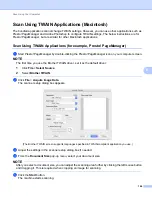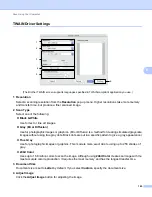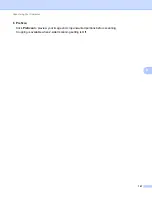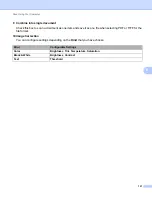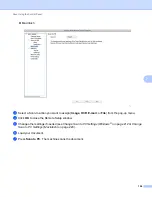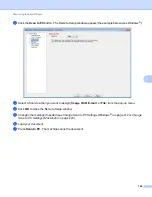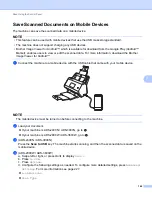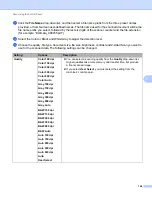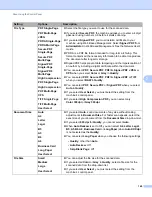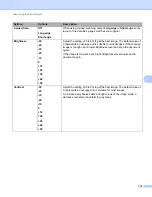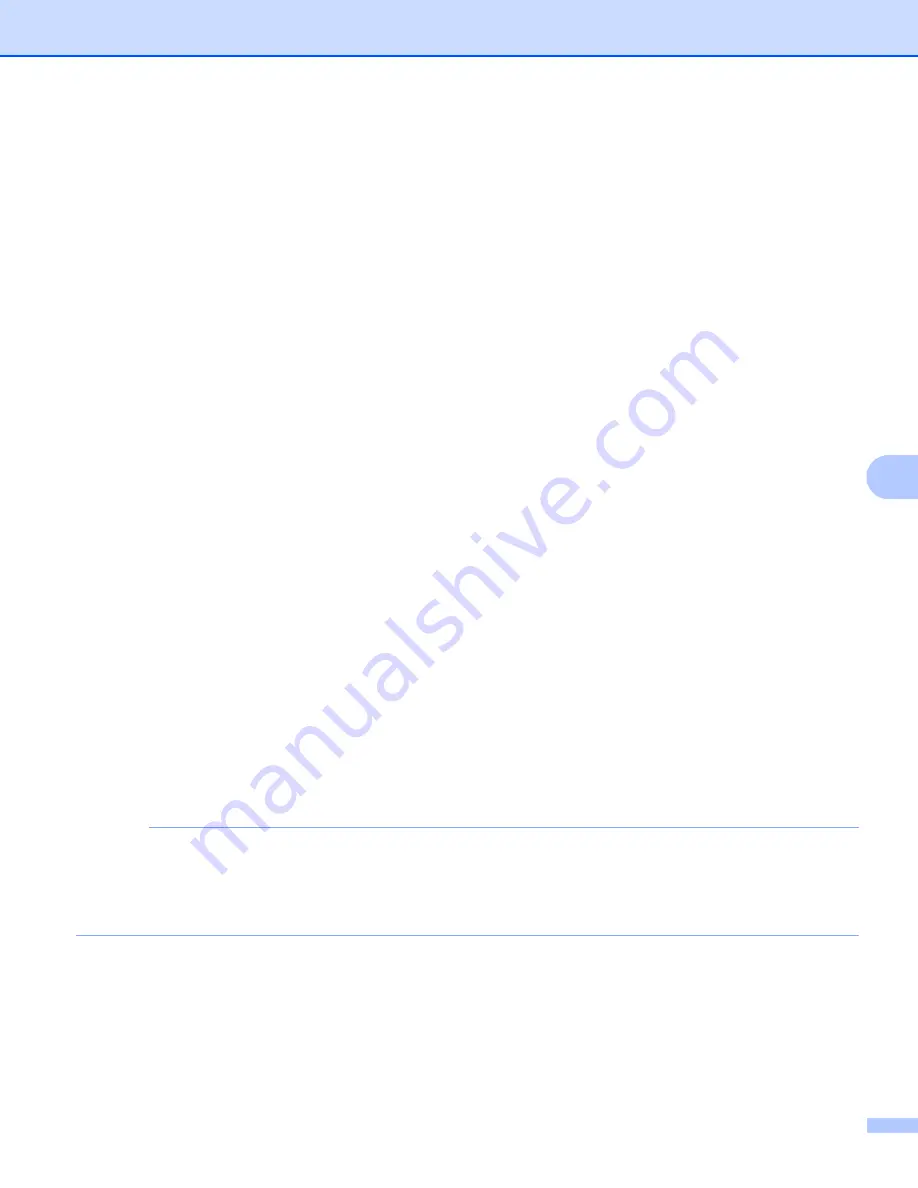
Scan Using the Control Panel
157
7
(ADS-2800W / ADS-3600W)
1
Load your document.
2
Swipe left or right, or press
d
or
c
to display
Scan 1
.
3
Press
to PC
.
4
Swipe left or right to display the Scan-to action you want to do (
to OCR
,
to File
,
to Image
or
to E-mail
).
5
Press the Scan-to action you want to do and then
OK
.
6
Press
Options
.
7
Configure the following settings as needed. To configure more detailed settings, press
Advanced
Settings
. For more information see page 227. Press
OK
.
2-sided Scan
Scan Settings
Scan Type
Resolution
File Type
Document Size
Auto Deskew
Skip Blank Page
Advanced Settings
8
If multiple computers are connected to the machine, press
a
or
b
to display the destination computer you
want.
Press the destination computer.
9
Press
Start
.
The machine starts the scanning process.
NOTE
• You can configure the Scan-to settings from your computer. See
Change Scan to PC Settings (Windows
Change Scan to PC Settings (Macintosh)
• To save the settings as a shortcut, press
Save as Shortcut
. For more information, see
Summary of Contents for ImageCenter ADS-2400N
Page 37: ...General Information 21 1 3 Select Initial Setup in the folder tree Windows ...
Page 41: ...General Information 25 1 3 Select General Setup in the folder tree Windows ...
Page 45: ...General Information 29 1 3 Select Language in the folder tree Windows ...
Page 256: ...Routine Maintenance 240 9 4 Firmly push the Output Tray into the machine ...