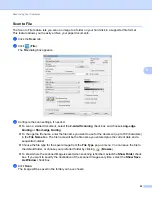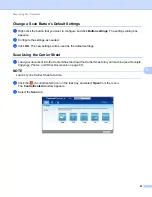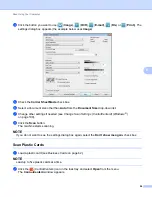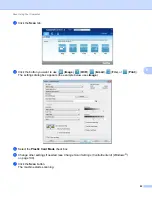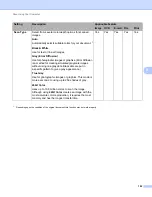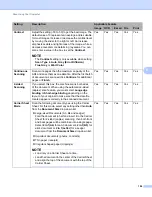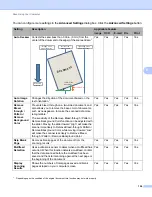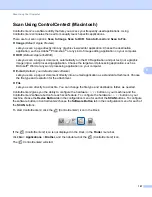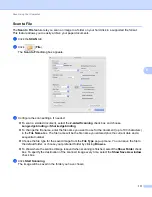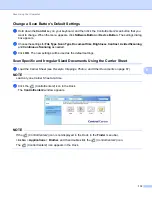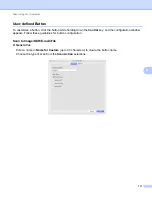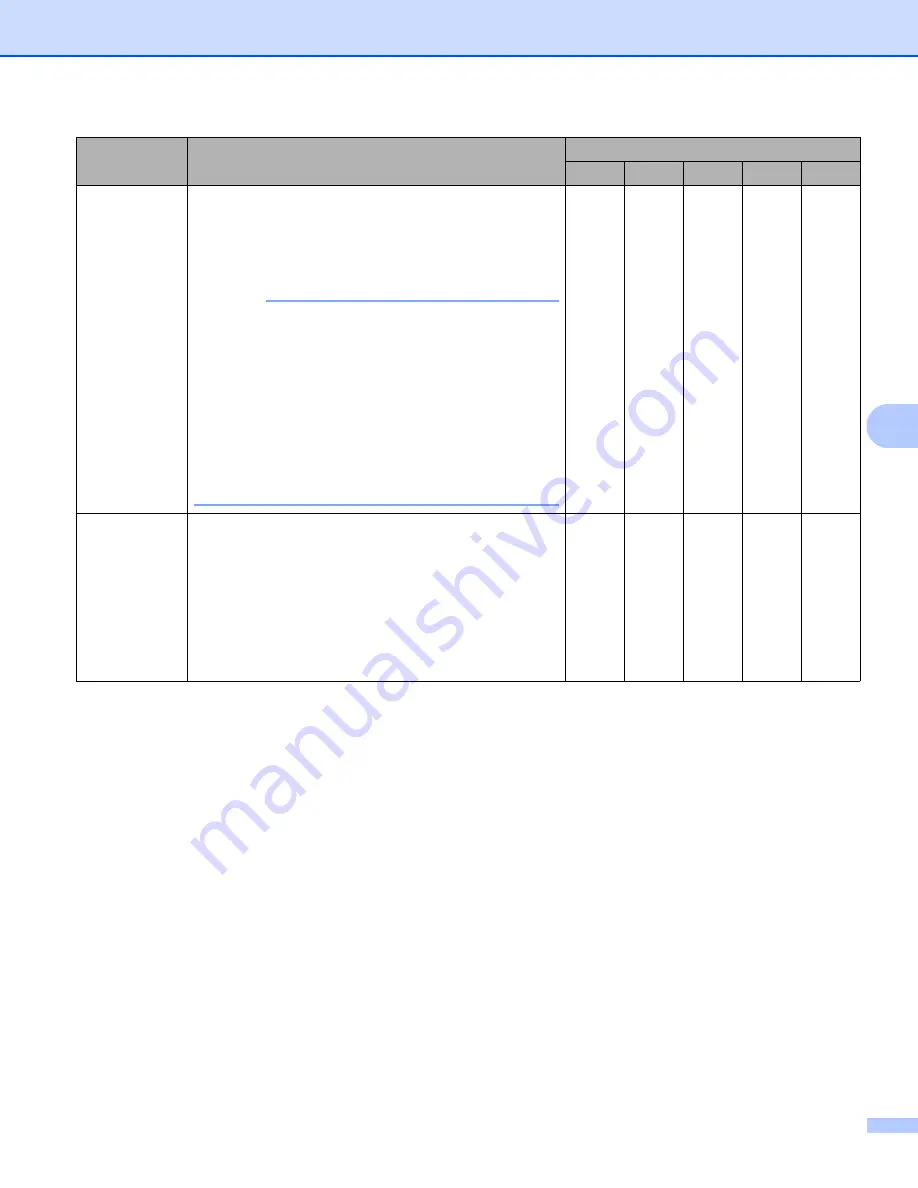
Scan Using Your Computer
103
6
1
Depending upon the condition of the original document, this function may not work properly.
Setting
Description
Applicable Feature
Image OCR
E-mail File
Document
Size
Document size is set to
Auto
by default. You can scan
documents of any size without making adjustments to
Document Size
For faster scan speeds, select the
exact size of your document from the
Document Size
drop-down list.
NOTE
• If you select a 1 to 2 document size, the scanned
image will be divided into two documents that are
half the size of the setting. If you select
1 to 2(A4)
,
the scanned image will be divided into two A5-size
documents.
• To do 1 to 2 scanning, clear the
Auto Image Rotation
check box in the
Advanced Settings
dialog box.
• If you select a 2 in 1 document size, two scanned
images will be combined into one document.
Yes
Yes
Yes
Yes
Yes
Brightness
Adjust the setting (-50 to 50) to get the best image. The
default value of 0 represents an average and is suitable
for most images. Set the
Brightness
level by dragging
the slider to the right or left to lighten or darken the
image. You can also enter a value in the box to set the
level. If the scanned image is too light, set a lower
Brightness level and scan the document again. If the
image is too dark, set a higher Brightness level and scan
the document again.
Yes
Yes
Yes
Yes
Yes
Summary of Contents for ImageCenter ADS-2400N
Page 37: ...General Information 21 1 3 Select Initial Setup in the folder tree Windows ...
Page 41: ...General Information 25 1 3 Select General Setup in the folder tree Windows ...
Page 45: ...General Information 29 1 3 Select Language in the folder tree Windows ...
Page 256: ...Routine Maintenance 240 9 4 Firmly push the Output Tray into the machine ...