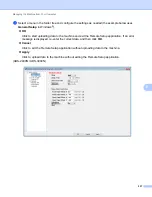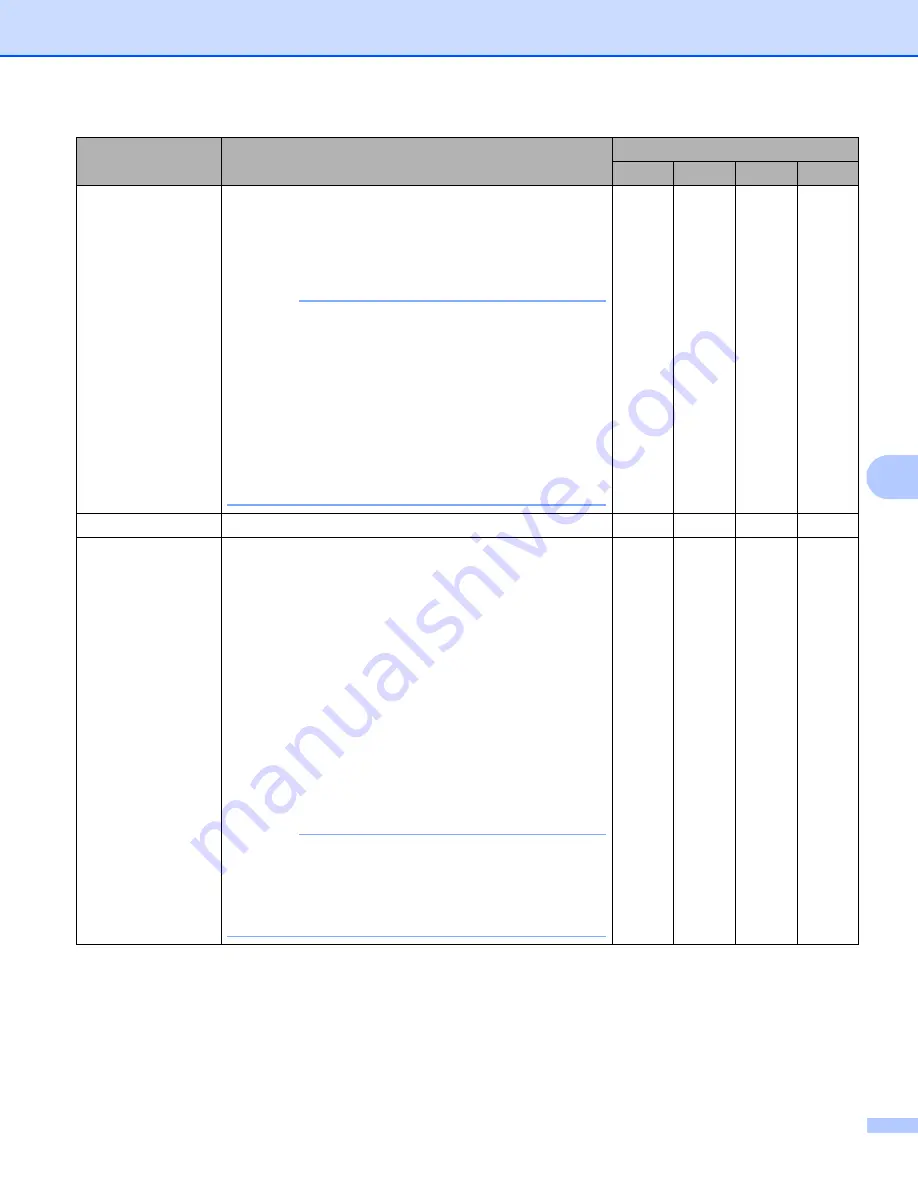
Scan Using the Control Panel
223
7
Document Size
Document size is set to
Auto
by default. You can scan
documents of any size without making adjustments to
Document Size
. For faster scan speeds, select the exact
size of your document from the
Document Size
pop-up
menu.
NOTE
• If you select a 1 to 2 document size, the scanned
image will be divided into two documents that are half
the size of the setting. For example, if you select
1 to 2(A4)
, the scanned image will be divided into two
A5-size documents.
• To do 1 to 2 scanning, clear the
Auto Image Rotation
check box in the
Advanced Settings
dialog box.
• If you select a 2 in 1 document size, two scanned
images will be combined into one document.
Yes
Yes
Yes
Yes
Restore Defaults
Restore all settings to their factory default values.
Yes
Yes
Yes
Yes
Carrier Sheet
Mode
Scan the following documents using the Carrier Sheet.
For this mode, select any setting other than
Auto
from the
Document Size
pop-up menu.
Large-sized Documents (A3, B4 and Ledger)
Fold the document in half and insert it in the Carrier
Sheet for 2-sided (duplex) scanning, then both front
and back pages will be combined into a single page.
Select
2 in 1(A4)
for an A3 document,
2 in 1(B5)
for a
B4 document or
2 in 1(Letter)
for a Ledger document
from the
Document Size
pop-up menu.
Important documents (photos, contracts)
Thin paper (receipts)
Irregularly-shaped paper (clippings)
NOTE
• Load only one Carrier Sheet at a time.
• Insert the document in the center of the Carrier Sheet
and align the top of the document with the top of the
Carrier Sheet.
Yes
Yes
Yes
Yes
Setting
Description
Applicable Feature
Image
OCR
E-mail File
Summary of Contents for ImageCenter ADS-2400N
Page 37: ...General Information 21 1 3 Select Initial Setup in the folder tree Windows ...
Page 41: ...General Information 25 1 3 Select General Setup in the folder tree Windows ...
Page 45: ...General Information 29 1 3 Select Language in the folder tree Windows ...
Page 256: ...Routine Maintenance 240 9 4 Firmly push the Output Tray into the machine ...