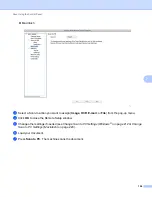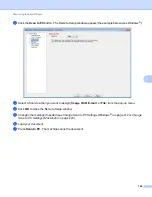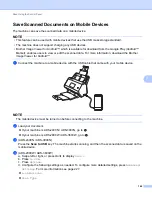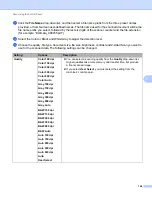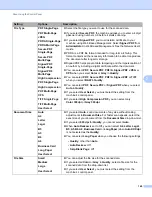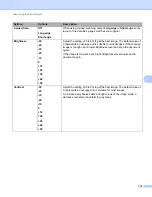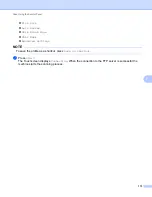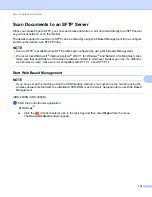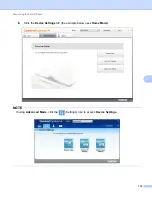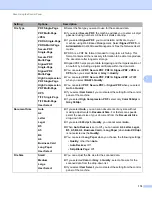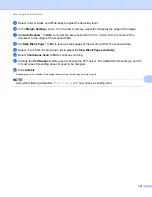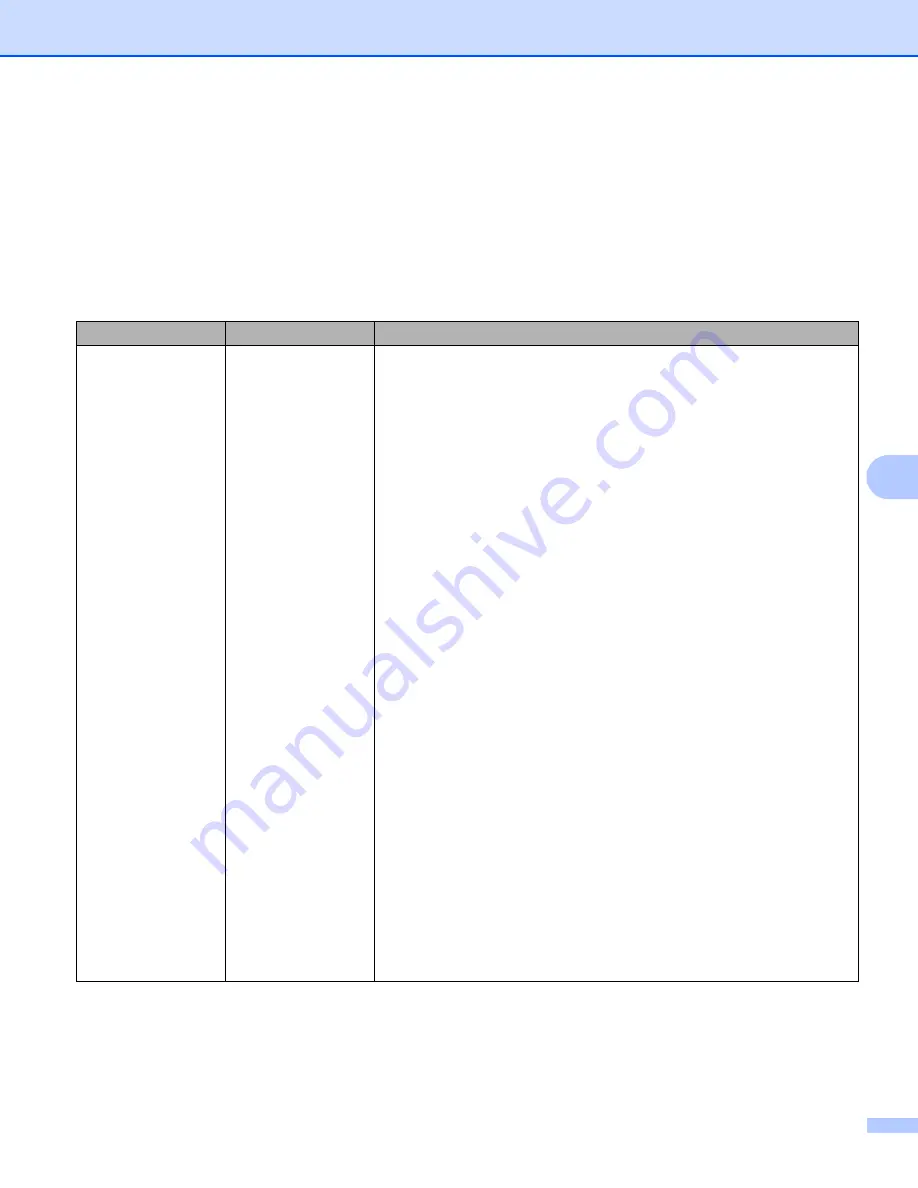
Scan Using the Control Panel
168
7
A
Click the
File Name
drop-down list, and then select a file name prefix from the three preset names
provided, or from fourteen user-defined names. The file name used for the scanned document will be the
file name prefix you select, followed by the last six digits of the scanner counter and the file extension
(for example: “Estimate_098765.pdf”).
B
Select the Color or Black and White/Gray to adjust the detection level.
C
Choose the quality, file type, document size, file size, brightness, contrast and 2-sided Scan you want to
use for the scanned data. The following settings can be changed.
Setting
Options
Description
Quality
Color 100 dpi
Color 150 dpi
Color 200 dpi
Color 300 dpi
Color 600 dpi
Color Auto
Gray 100 dpi
Gray 150 dpi
Gray 200 dpi
Gray 300 dpi
Gray 600 dpi
Gray Auto
B&W 100 dpi
B&W 150 dpi
B&W 200 dpi
B&W 300 dpi
B&W 600 dpi
B&W Auto
Auto 100 dpi
Auto 150 dpi
Auto 200 dpi
Auto 300 dpi
Auto 600 dpi
Auto
User Select
You can select a scanning quality from the
Quality
drop-down list.
Higher qualities take more memory and transfer time, but produce
a finer scanned image.
If you select
User Select
, you must select the setting from the
machine’s control panel.
Summary of Contents for ImageCenter ADS-2400N
Page 37: ...General Information 21 1 3 Select Initial Setup in the folder tree Windows ...
Page 41: ...General Information 25 1 3 Select General Setup in the folder tree Windows ...
Page 45: ...General Information 29 1 3 Select Language in the folder tree Windows ...
Page 256: ...Routine Maintenance 240 9 4 Firmly push the Output Tray into the machine ...