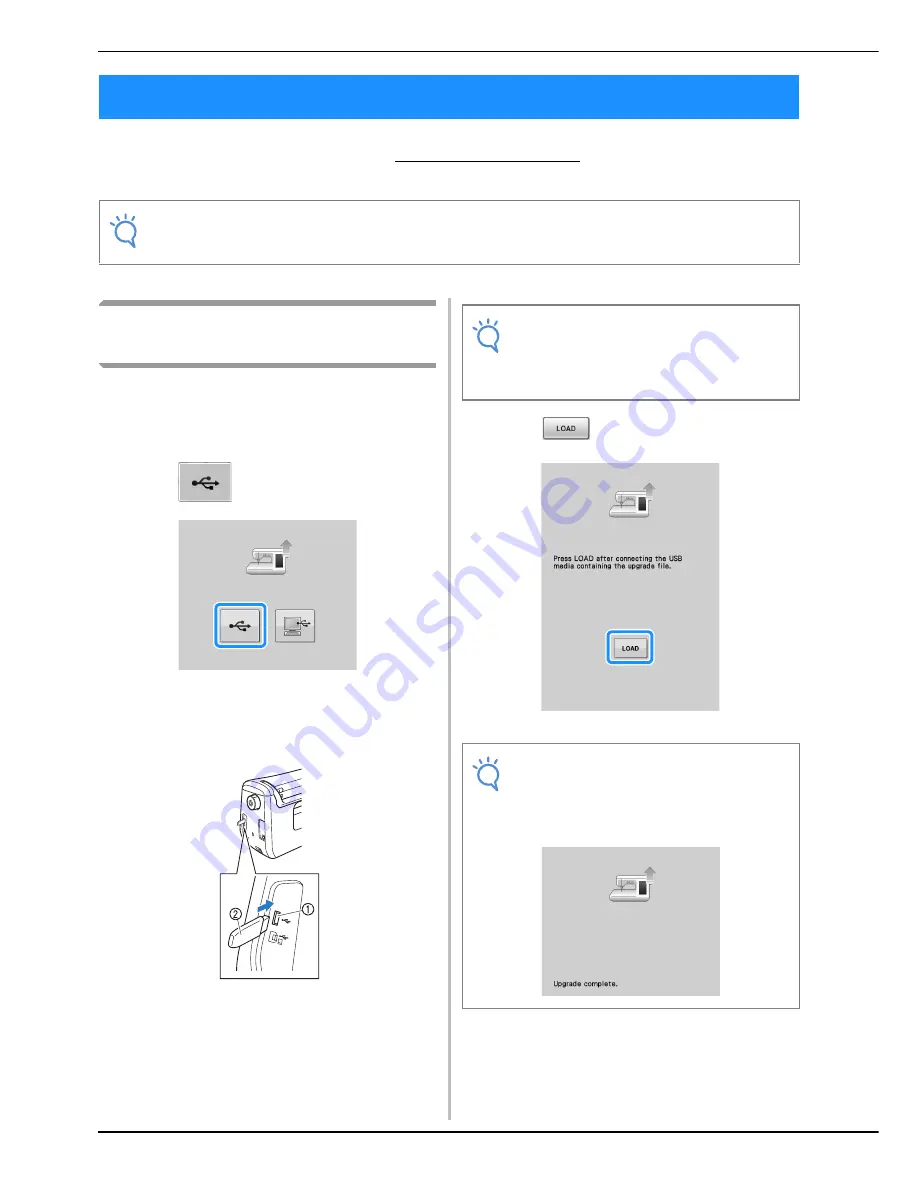
UPGRADING YOUR MACHINE’S SOFTWARE
A-38
You can use USB media or a computer to upgrade software for your sewing machine.
When an upgrade program is available on “ http://solutions.brother.com ”, please download the files
following the instructions on the website and steps below.
Upgrade Procedure Using USB
Media
a
While pressing the “Automatic Threading”
button, turn the main power to ON.
→
The following screen will appear on the LCD.
b
Press .
c
Insert the USB media into the USB port for
media/mouse on the machine. The media
device should only contain the upgrade file.
a
USB port for media/mouse
b
USB media
d
Press .
→
The upgrade file is loaded.
e
Remove the USB media, and turn the
machine off and on again.
UPGRADING YOUR MACHINE’S SOFTWARE
Note
• When using USB media to upgrade the software, check that no data other than the upgrade file is
saved on the USB media being used before starting to upgrade.
Note
• The access lamp will begin blinking after
inserting USB media, and it will take about 5
to 6 seconds to recognize the media. (Time
will differ depending on the USB media).
Note
• If an error occurs, a red text error message
will appear. When the installation is
performed successfully, following message
will appear.
Summary of Contents for DreamWeaver XE VM6200D
Page 107: ...USEFUL FUNCTIONS Sewing Basics Sewing S 19 S 1 ...
Page 194: ...USING STORED CUSTOM STITCHES S 106 ...
Page 212: ...ATTACHING THE EMBROIDERY FRAME E 18 b Pull the embroidery frame toward you ...
Page 249: ...EMBROIDERY APPLICATIONS Embroidery Embroidering E 55 E 1 ...
Page 280: ...USING THE MEMORY FUNCTION E 86 ...
Page 323: ......







































