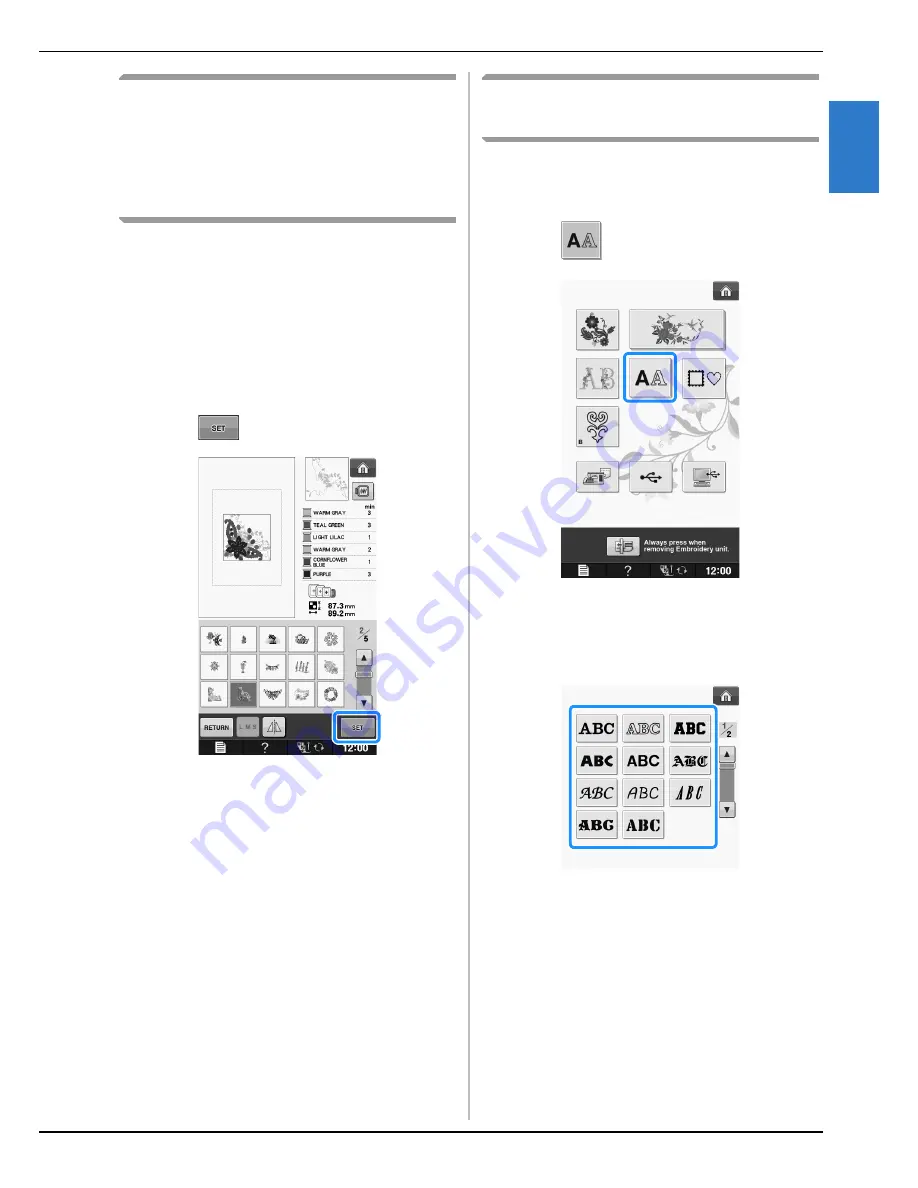
SELECTING PATTERNS TO EDIT
Em
br
oide
ry
Ed
it
Embroidering
E-59
E
2
Selecting Embroidery
Patterns/Brother
“Exclusives”/Floral Alphabet
Patterns/Frame/Bobbin Work
Patterns
a
Select the category of the pattern.
*
Refer to “How to Create Bobbin Work” of
“Appendix” about the bobbin work patterns.
b
Press the key of the pattern you want to
edit.
*
See page E-4 and E-7 for more information on
selecting patterns.
→
The pattern is displayed in the top part of the screen.
c
Press .
→
The pattern selected for editing is outlined in red on
the “Embroidery Edit” display.
d
Proceed to “EDITING PATTERNS” on
page E-61 to edit the pattern.
Selecting Alphabet Character
Patterns
When you select character patterns from the
“Embroidery Edit” screen, you can edit the
appearance of the pattern at the same time.
a
Press .
b
Select the font, then enter the characters.
(Example: A B C)
*
See page E-5 for more information about selecting
characters.
Summary of Contents for DreamWeaver XE VM6200D
Page 107: ...USEFUL FUNCTIONS Sewing Basics Sewing S 19 S 1 ...
Page 194: ...USING STORED CUSTOM STITCHES S 106 ...
Page 212: ...ATTACHING THE EMBROIDERY FRAME E 18 b Pull the embroidery frame toward you ...
Page 249: ...EMBROIDERY APPLICATIONS Embroidery Embroidering E 55 E 1 ...
Page 280: ...USING THE MEMORY FUNCTION E 86 ...
Page 323: ......






























