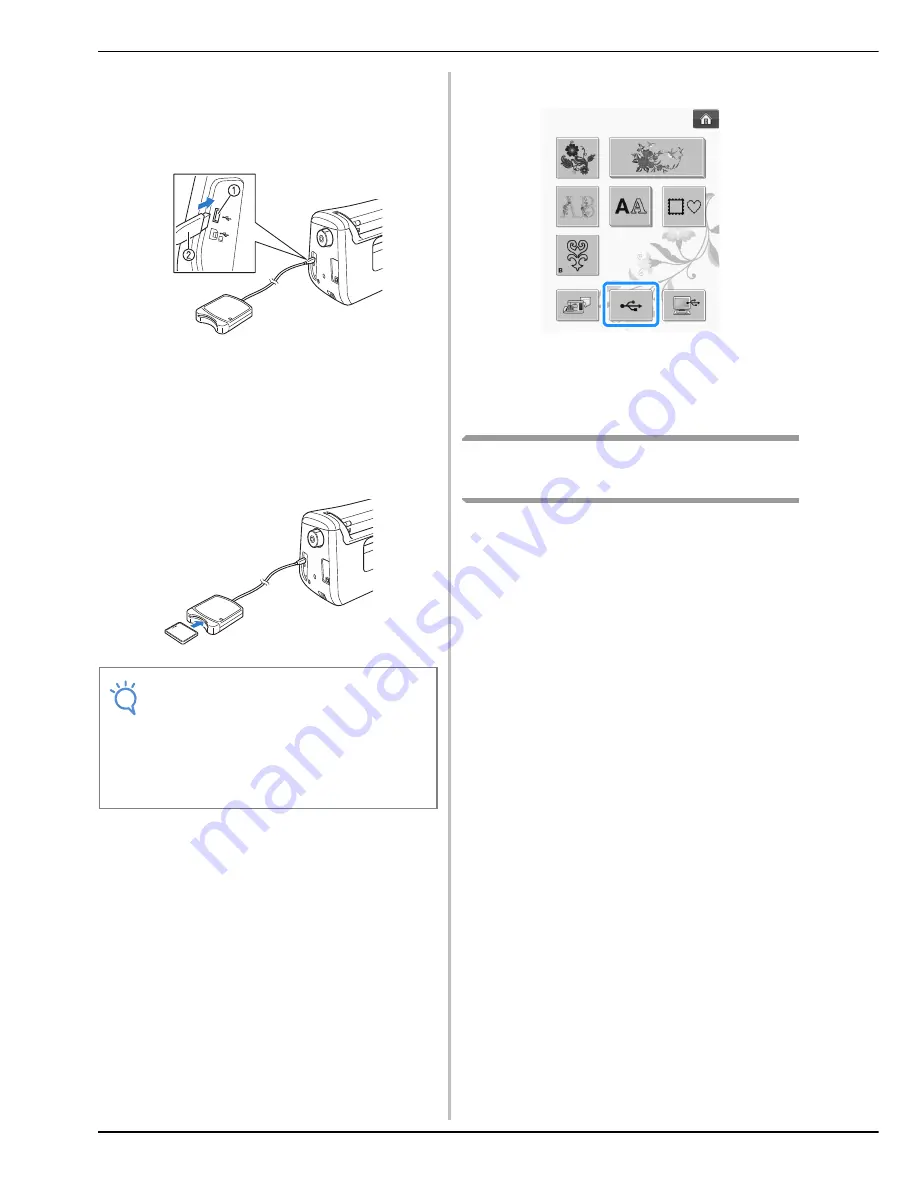
SELECTING PATTERNS
E-8
a
Plug the optional embroidery card
Reader/USB card writer module into the
USB port on the machine.
a
USB port
b
Embroidery card Reader/USB card writer module
b
Insert the card completely into the card
Reader/USB card writer module.
*
Insert the embroidery card so that the end with a
printed arrow is facing up.
c
Press the key of the USB port.
→
The patterns on the embroidery card are displayed
on the selection screen.
d
Follow the steps on page E-4 to select a
pattern.
Selecting Patterns from USB
Media/Computer
To recall patterns from the computer or USB
media, see pages E-49 to E-50.
Note
• Two embroidery USB card Readers/USB
card writer module cannot be used with this
machine at the same time. If two
embroidery USB card Readers/USB card
writer module are inserted, only the
embroidery USB card Reader/USB card
writer module inserted first is detected.
Summary of Contents for DreamWeaver XE VM6200D
Page 107: ...USEFUL FUNCTIONS Sewing Basics Sewing S 19 S 1 ...
Page 194: ...USING STORED CUSTOM STITCHES S 106 ...
Page 212: ...ATTACHING THE EMBROIDERY FRAME E 18 b Pull the embroidery frame toward you ...
Page 249: ...EMBROIDERY APPLICATIONS Embroidery Embroidering E 55 E 1 ...
Page 280: ...USING THE MEMORY FUNCTION E 86 ...
Page 323: ......
















































