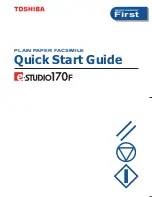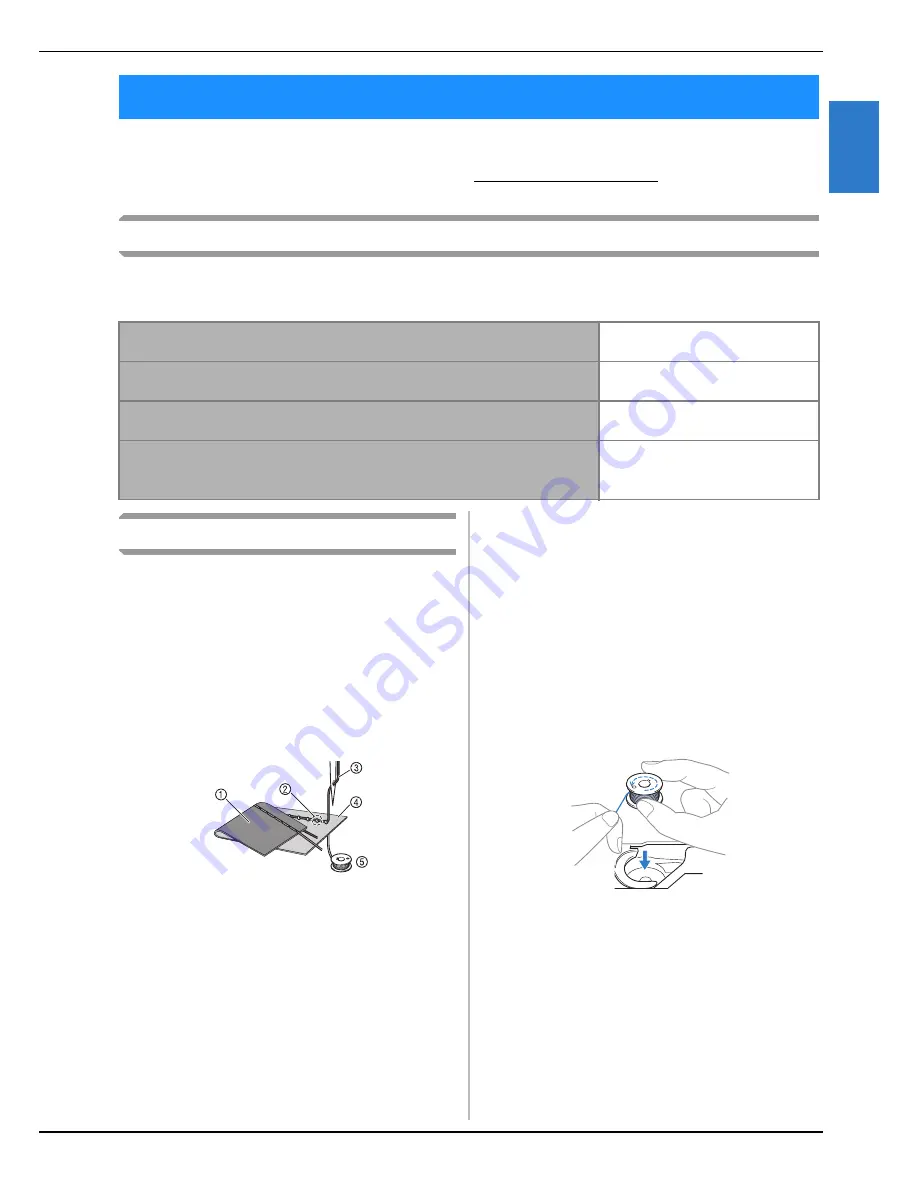
TROUBLESHOOTING
Main
te
nan
ce
a
nd
Tr
oubl
es
hoo
ting
Appendix
A-23
A
2
If the machine stops operating correctly, check the following possible problems before requesting service.
You can solve most problems by yourself. If you need additional help, the Brother Solutions Center offers
the latest FAQs and troubleshooting tips. Visit us at “ http://solutions.brother.com ”.
If the problem persists, contact your dealer or the nearest authorized service center.
Frequent troubleshooting topics
Detailed causes and remedies for common troubleshooting topics are described below. Be sure to refer to
this before contacting your dealer.
Upper thread tightened up
■
Symptom
*
The upper thread appears as a single continuous
line.
*
The lower thread is visible from the upper side of the
fabric. (Refer to the illustration below.)
*
The upper thread has tightened up, and comes out
when pulled.
*
The upper thread has tightened up, and wrinkles
appear in the fabric.
*
The upper thread tension is tight, and the results do
not change even after the thread tension is adjusted.
a
Lower side of fabric
b
Lower thread visible from upper side of fabric
c
Upper thread
d
Upper side of fabric
e
Lower thread
■
Cause
Incorrect lower threading
If the lower thread is incorrectly threaded, instead of
the appropriate tension being applied to the lower
thread, it is pulled through the fabric when the
upper thread is pulled up. For this reason, the thread
is visible from the upper side of the fabric.
■
Remedy/check details
Correctly install the lower thread.
a
Turn off the sewing machine.
b
Remove the bobbin from the bobbin case.
c
Place the bobbin in the bobbin case so that
the thread unwinds in the correct direction.
*
Hold the bobbin with your right hand with the
thread unwinding to the left, and hold the end of the
thread with your left hand. Then, with your right
hand, place the bobbin in the bobbin case.
If the bobbin is inserted with the thread unwinding
in the wrong direction, sewing will be done with
an incorrect thread tension.
TROUBLESHOOTING
■
Upper thread tightened up
page A-23
■
Tangled thread on wrong side of fabric
page A-24
■
Incorrect thread tension
page A-26
■
Fabric is caught in the machine and cannot be
removed
page A-27
Summary of Contents for DreamWeaver XE VM6200D
Page 107: ...USEFUL FUNCTIONS Sewing Basics Sewing S 19 S 1 ...
Page 194: ...USING STORED CUSTOM STITCHES S 106 ...
Page 212: ...ATTACHING THE EMBROIDERY FRAME E 18 b Pull the embroidery frame toward you ...
Page 249: ...EMBROIDERY APPLICATIONS Embroidery Embroidering E 55 E 1 ...
Page 280: ...USING THE MEMORY FUNCTION E 86 ...
Page 323: ......