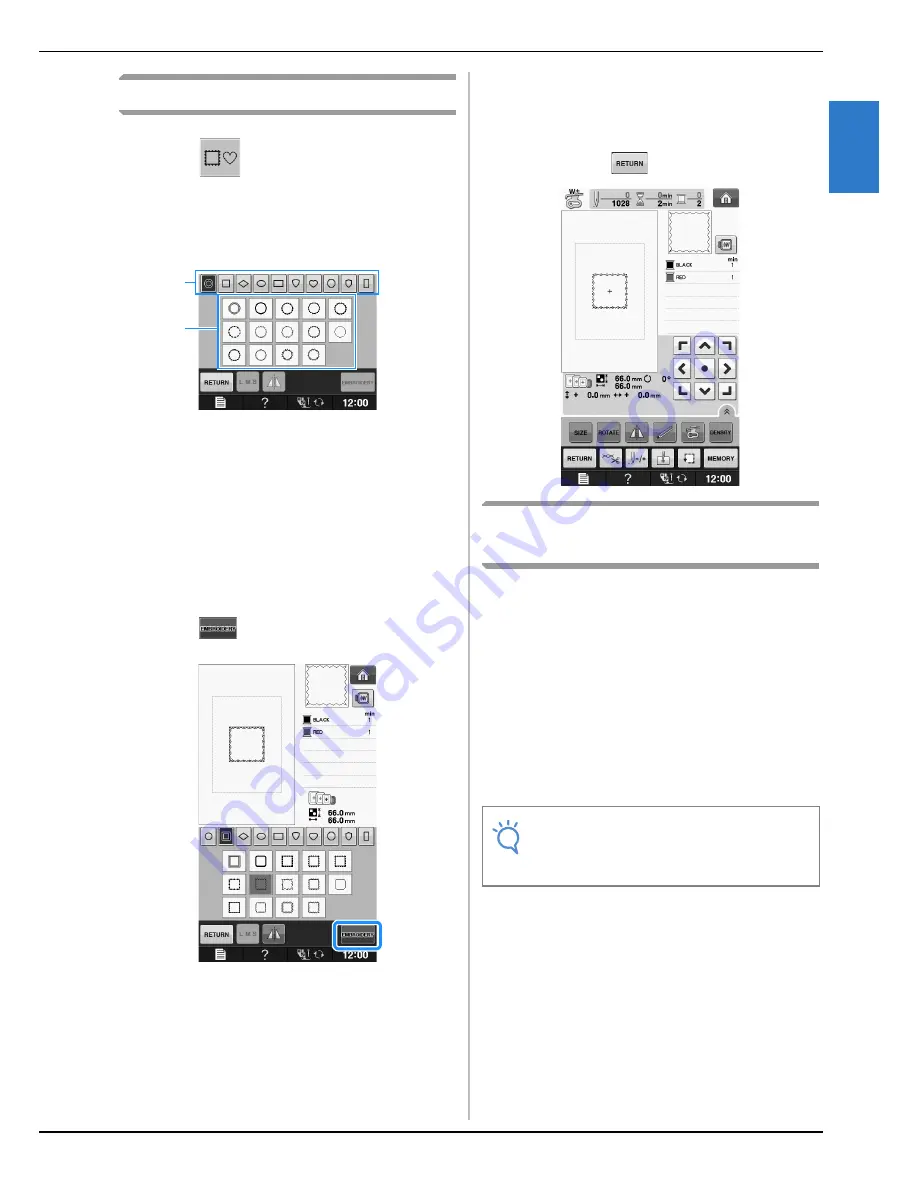
SELECTING PATTERNS
Em
br
oide
ry
Embroidering
E-7
E
1
Selecting Frame Patterns
a
Press .
b
Press the key of the frame shape you want
to embroider in the top part of the screen.
a
Frame shapes
b
Frame patterns
→
Various frame patterns are displayed at the bottom
part of the screen.
c
Press the key of the frame pattern you want
to embroider.
*
If you make a mistake selecting the pattern, press the
key of the pattern you want to embroider.
→
The selected pattern is displayed on the screen.
d
Press .
→
The embroidery screen is displayed.
e
Proceed to “VIEWING THE
EMBROIDERING SCREEN” on page E-9 to
embroider the pattern.
*
To return to the previous screen to select another
pattern, press
.
Selecting Patterns from
Embroidery Cards
■
About Embroidery Card Reader
(Sold Separately) and USB Card
Writer Module*
• Use only an embroidery card Reader designed
for this machine. Using an unauthorized
embroidery card Reader may cause your
machine to operate incorrectly.
*
If you have purchased the PE-DESIGN Ver5 or later,
PE-DESIGN NEXT, PE-DESIGN Lite, PED-BASIC or
PE-DESIGN PLUS, you can plug the included USB
card writer module into the machine as an
embroidery card reader, and recall patterns.
■
About Embroidery Cards
(Sold Separately)
• Use only embroidery cards manufactured for this
machine. Using unauthorized cards may cause
your machine to operate incorrectly.
• Embroidery cards sold in foreign countries
cannot be used with this machine.
• Store embroidery cards in the hard case.
a
b
Note
• Embroidery patterns cannot be saved from
the machine to an embroidery card inserted
into a connected USB card writer module
*
.
Summary of Contents for DreamWeaver XE VM6200D
Page 107: ...USEFUL FUNCTIONS Sewing Basics Sewing S 19 S 1 ...
Page 194: ...USING STORED CUSTOM STITCHES S 106 ...
Page 212: ...ATTACHING THE EMBROIDERY FRAME E 18 b Pull the embroidery frame toward you ...
Page 249: ...EMBROIDERY APPLICATIONS Embroidery Embroidering E 55 E 1 ...
Page 280: ...USING THE MEMORY FUNCTION E 86 ...
Page 323: ......






























