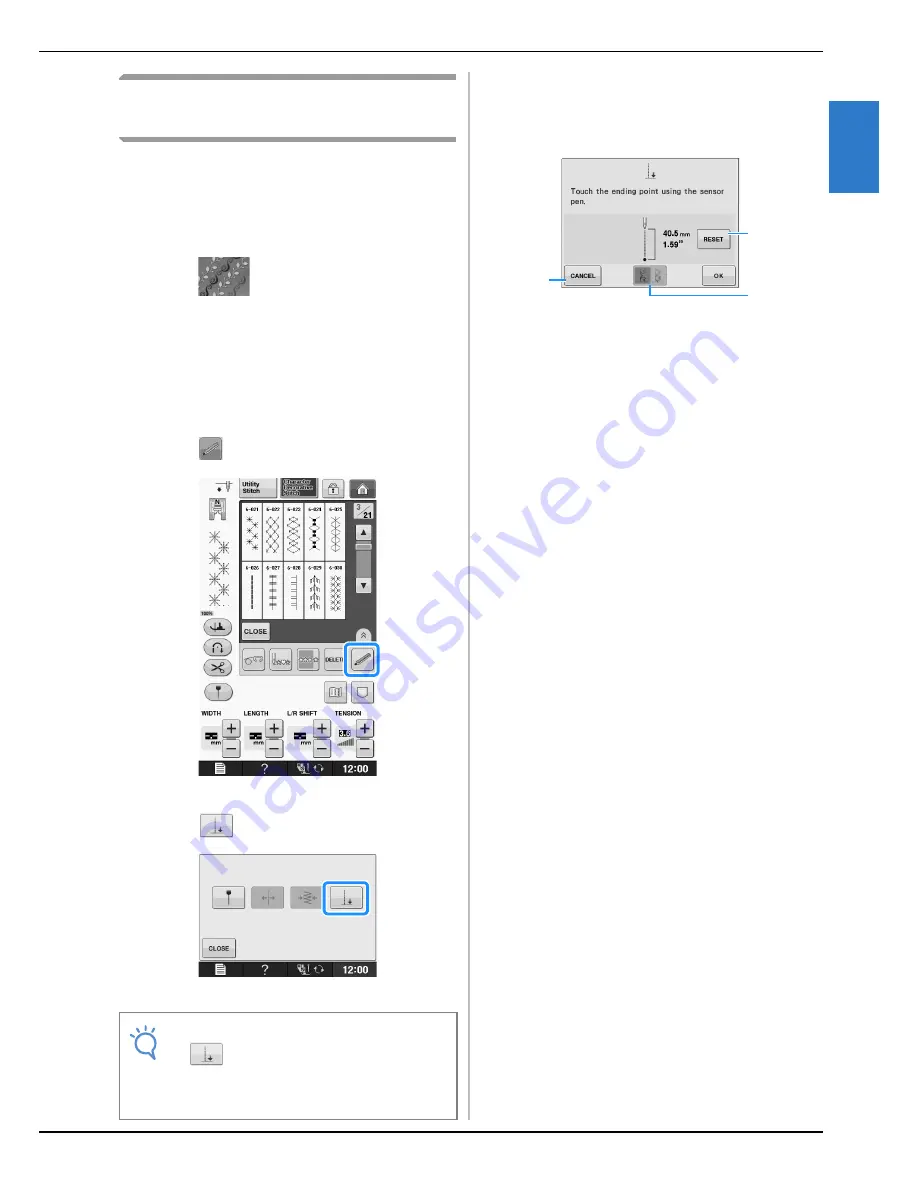
USING SENSOR FUNCTIONS WITH SEWING STITCH
Se
ns
or
Fu
nc
tion
s
Basic operations
B-81
B
2
Using the Sensor Pen to Specify
the Sewing End Point
Before start sewing, test the pattern first from steps
a
to
f
to see if the stitch can be used with this
function.
a
Turn on the machine.
b
Press .
c
Select a stitch pattern.
d
Start sewing, and then stop the machine
when the desired sewing end point enters
the sensor pen touch range.
e
Press .
→
The sensor functions screen appears.
f
Press .
→
The sewing end point setting screen appears.
g
With the sensor pen, touch the location to
be specified as the sewing end point.
→
The distance from the current needle position to the
touched location appears.
a
Press to erase the specified sewing end point.
b
Press to stop specifying a setting with the sensor
pen.
c
Press to select whether or not sewing is ended
with a complete pattern when a decorative stitch
is selected.
→
See “Decorative Stitch End Setting Key” on
page B-82.
Note
• If
is not available, the sewing end
point cannot be specified with the selected
stitch pattern. Select a different stitch
pattern.
a
b
c
Summary of Contents for DreamWeaver XE VM6200D
Page 107: ...USEFUL FUNCTIONS Sewing Basics Sewing S 19 S 1 ...
Page 194: ...USING STORED CUSTOM STITCHES S 106 ...
Page 212: ...ATTACHING THE EMBROIDERY FRAME E 18 b Pull the embroidery frame toward you ...
Page 249: ...EMBROIDERY APPLICATIONS Embroidery Embroidering E 55 E 1 ...
Page 280: ...USING THE MEMORY FUNCTION E 86 ...
Page 323: ......






























