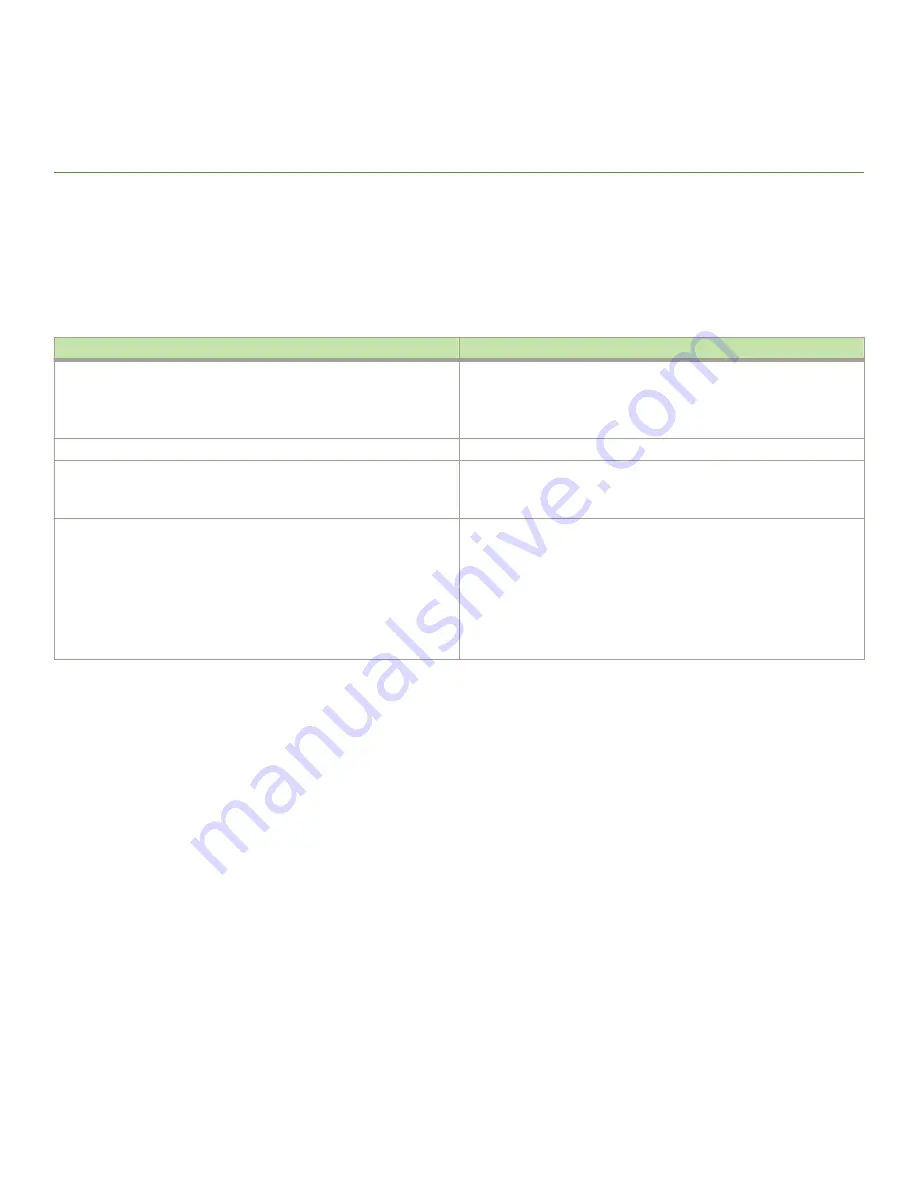
Troubleshooting
∙
Diagnosing switch indicators
The following table lists the troubleshooting steps you can perform based on device LED status.
TABLE 15 Troubleshooting the device based on LED status
Symptom
Action
Power LED is Off
∙
Check if internal power supply is disconnected.
∙
Check connections between the device, the power cord, and the
wall outlet.
∙
Contact Technical Support.
Power LED is Amber
Internal power supply has failed. Contact Technical Support.
Diag LED is Amber
∙
The device self test has detected a fault.
∙
Power cycle the device to try and clear the condition. If the
condition persists, contact Technical Support.
Link LED is Off
∙
Verify that the device and attached device are powered on.
∙
Be sure the cable is plugged into both the device and the
corresponding device.
∙
Verify that the proper cable type is used and its length does not
exceed specified limits.
∙
Check the adapter on the attached device and cable
connections for possible defects. Replace the defective adapter
or cable if necessary.
Installation
Verify that all system components have been properly installed. If one or more components appear to be malfunctioning (such as the
power cord or network cabling), test them in an alternate environment where you are sure that all the other components are functioning
properly.
Power and cooling problems
If the power indicator does not turn on when the power cord is plugged in, you may have a problem with the power outlet, power cord, or
internal power supply. However, if the unit powers off after running for a while, check for loose power connections, power losses or
surges at the power outlet, and use the show chassis command to verify that the temperature is below the shutdown threshold. If you still
cannot isolate the problem, then the internal power supply may be defective. In this case, contact Brocade Technical Support for
assistance.
In-band access
You can access the management agent in the device from anywhere within the attached network using Telnet or other network
management software. However, you must first configure the device with a valid IP address, subnet mask, and default gateway. If you
have trouble establishing a link to the management agent, check to see if you have a valid network connection. Then verify that you
Brocade ICX 7250 Switch Hardware Installation Guide
53-1003898-02
109
Summary of Contents for ICX 7250
Page 10: ...Preface Brocade ICX 7250 Switch Hardware Installation Guide 10 53 1003898 02 ...
Page 12: ...About This Document Brocade ICX 7250 Switch Hardware Installation Guide 12 53 1003898 02 ...
Page 22: ...Overview Brocade ICX 7250 Switch Hardware Installation Guide 22 53 1003898 02 ...
Page 80: ...Installing the EPS4000 Brocade ICX 7250 Switch Hardware Installation Guide 80 53 1003898 02 ...
Page 92: ...Configuring the Device Brocade ICX 7250 Switch Hardware Installation Guide 92 53 1003898 02 ...
Page 114: ...Regulatory Statements Brocade ICX 7250 Switch Hardware Installation Guide 114 53 1003898 02 ...

























