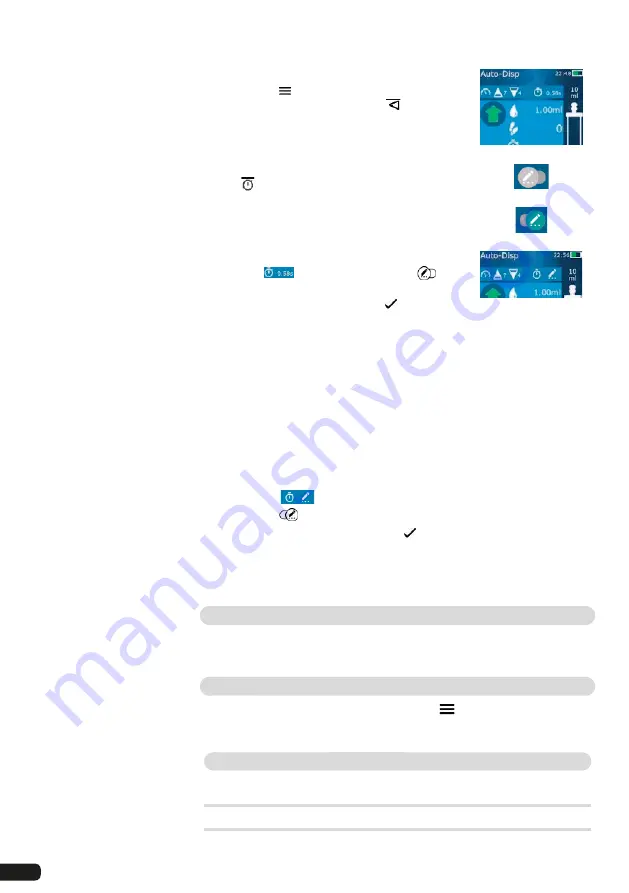
78
Executing the learn function
You have already filled the tip.
a. Tap on the button, then ‚Setting interval
time‘ and navigate back using the
button.
The learn function is active.
b. Dispense liquid at least 3 times, by briefly pres-
sing the STEP button.
c. Afterwards, the average time appears next to
the icon.
The learn function is completed.
You can immediately dispense liquid by holding
down the STEP button.
Alternative access to the learn function
Tap on the
button, then swipe the
switch to the right.
Confirm the setting by tapping the
button.
Initial display:
Learn function OFF:
Learn function ON:
Learn function active:
Restarting the learn function
If you notice that the pause time is too long or too short while operating the
device, you can restart the learn function. Alternatively, you can also adjust
the pause time manually.
Stopping the learn function prematurely
The first time the STEP button is pressed, a 10 s countdown begins. After
it expires, the learn function ends automatically.
To stop the learn function beforehand, tap on the X button.
To use the calculated pause time immediately, hold down the STEP button.
Exiting the learn function
a. Tap on the
button.
b. Swipe the
switch to the left.
c. Confirm the setting by tapping the
button.
The learn function is exited.
The operating mode appears.
The current interval remains set.
Handling residual volumes
For information on handling residual volumes, see
„Switching to emtying“
→ 71
and
„Aspirating liquid“ → 70
.
Options
a. In the operating mode, tap on the symbol
.
The Options menu appears.
Option
Meaning
‘Edit Pause Time’
Edit the time between the individual dispensing steps.
‘Setting interval time’
Start the learn function.
Summary of Contents for HandyStep touch
Page 3: ......
Page 12: ...12 Funktions und Bedienelemente...
Page 58: ...58 Functions and controls...
Page 104: ...104 104 l ments fonctionnels et de commande...
Page 150: ...150 Elementos de mando y ejecuci n de funciones...
Page 188: ...188 Navegaci n en el equipo...
Page 192: ...192 HandyStep touch USB 5 PD Tips 12 5 ml 5 ml 2 5 ml 1 25 ml 0 5 ml www brand de 1 Task a b c...
Page 193: ...193 HandyStep touch HandyStep touch S PD 1 2 3 4 5 6 194 7 8 9 STEP 10 11 12 13 223...
Page 194: ...194 1 USB 2 3 USB USB 4 5 1 2 3 4 5 6 7 230 226...
Page 195: ...195 226 228 HandyStep touch HandyStep touch S BRAND PD...
Page 196: ...196...
Page 197: ...197 1 2 3 USB 4 STEP 5 6 7 8 9 10 11 STEP STEP STEP STEP STEP STEP 2 STEP STEP...
Page 198: ...198 60 C 140 F 3 1 2 3 4 1 2 3 CE 4 a b c...
Page 199: ...199 USB STEP USB USB USB STEP STEP...
Page 200: ...200 a b a b c d 72 h...
Page 201: ...201 a b c d e f 72 h 15 HandyStep touch HandyStep touch S USB...
Page 204: ...204 pH...
Page 205: ...205 233 233 a a 209 209 b X 1 s 1 s c LED...
Page 206: ...206 a b a BRAND PD a b STEP...
Page 207: ...207 a b c STEP STEP STEP STEP PD Tip STEP STEP a b c STEP a STEP STEP...
Page 208: ...208 a b c STEP 2 STEP a STEP 2 a b 30 45 c STEP X...
Page 209: ...209 a b 30 45 STEP a STEP a b STEP STEP...
Page 210: ...210 a b c d X 01 00 0 1 2 3 4 5 6 7 8 9 a b 1 8 1 4 8 c X...
Page 212: ...212 30 s 1 min 2 min 5 min 199 Auto Power Off 10 STEP...
Page 213: ...213 MULTI DISP a b STEP a STEP a b STEP 2 208 STEP 209 207...
Page 214: ...214 a AUTO DISP 203 205 a STEP STEP b 210 214 STEP...
Page 216: ...216 b c 209 207 a PIP 210 a b STEP STEP a b STEP STEP...
Page 217: ...217 a STEP X 209 207...
Page 218: ...218 SEQ DISP 4 3 2 1 5 6 7 1 2 3 4 5 6 7 1 10 3 1 2 1 2 3 2 3 4 10 X 1 10 a b a...
Page 219: ...219 210 a STEP STEP a X a...
Page 221: ...221 a b 1 10 c SEQ DISP 218 218 218 a b c a 4 3 2 1 5 1 2 3 4 5 2 STEP STEP STEP...
Page 222: ...222 STEP STEP pH pH a b c STEP d e f a...
Page 223: ...223 UV C 220 nm 270 nm cm2 2 s 300 s USB...
Page 224: ...224 USB 212 212 5 Notice Error BRAND...
Page 225: ...225 SOP https www brand de sop 231 PD a PD PD Tip b c PD Tip d PD Tip 10 225 ISO 8655 SOP...
Page 232: ...232 2003 1 27 2002 96 EC 2006 9 6 2006 66 EC...
Page 233: ...233 s 1 10 10 1 1 10 ID STEP...
















































