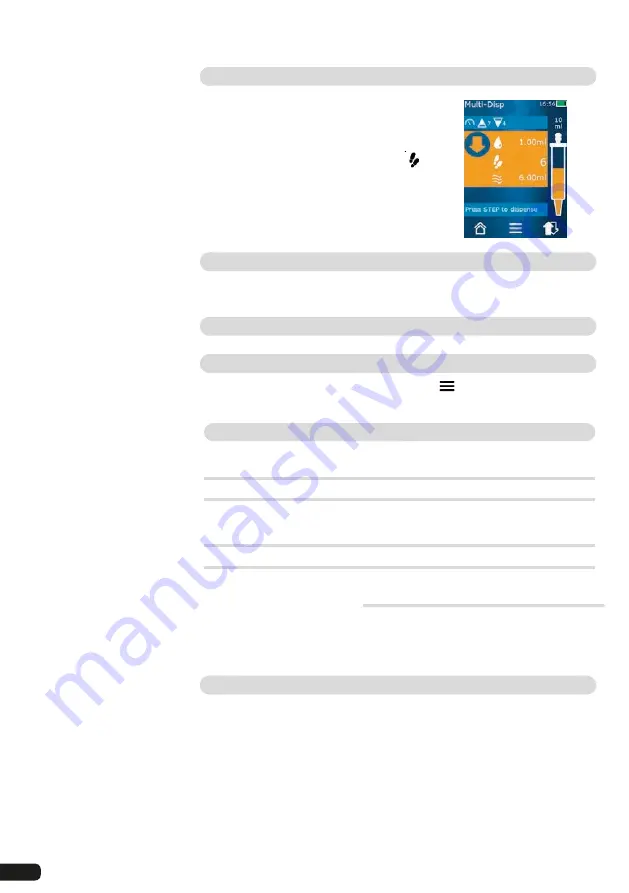
76
Dispensing liquid
Condition
See
„Dispensing liquid“ → 71
After pressing the STEP button, the
number of STEPs to be dispensed (
)
decreases.
Handling residual volumes
For information on handling residual volumes, see
„Switching to emtying“
→ 71
and
„Aspirating liquid“ → 70
.
Presetting the STEP count
See Options > ‘Preset Step Count’.
Options
a. In the operating mode, tap on the symbol
.
The Options menu appears.
Option
Meaning
Favorites
Add active settings to Favorites. You can open these
again from the main menu under Favorites.
‘Preset Step Count’
Preset the STEP count.
‘Go To Auto-Disp’
Switch to Auto-Disp mode. The volume set in Mul-
ti-Disp mode is also set in Auto-Disp mode.
‘Help Work Mode’
Shows the help text for the mode.
Auto-Dispensing (AUTO-DISP)
For information on the function of this mode, see
„Overview of modes“
→ 65.
For information on setting the volume, speed, and other operating
steps found in all modes, see
„Operation“ → 67.
Automatically dispensing liquid
Condition
You have set the pause time (an interval between liquid dispensing steps)
manually or automatically.
a. Press and hold the STEP button.
Liquid is dispensed automatically, as long as the STEP button is held
down or as long as enough liquid is present in the tip.
While liquid is being dispensed, the pause time counts down on the
touchscreen display.
b. On the touchscreen display, you see the remaining STEPs.
Summary of Contents for HandyStep touch
Page 3: ......
Page 12: ...12 Funktions und Bedienelemente...
Page 58: ...58 Functions and controls...
Page 104: ...104 104 l ments fonctionnels et de commande...
Page 150: ...150 Elementos de mando y ejecuci n de funciones...
Page 188: ...188 Navegaci n en el equipo...
Page 192: ...192 HandyStep touch USB 5 PD Tips 12 5 ml 5 ml 2 5 ml 1 25 ml 0 5 ml www brand de 1 Task a b c...
Page 193: ...193 HandyStep touch HandyStep touch S PD 1 2 3 4 5 6 194 7 8 9 STEP 10 11 12 13 223...
Page 194: ...194 1 USB 2 3 USB USB 4 5 1 2 3 4 5 6 7 230 226...
Page 195: ...195 226 228 HandyStep touch HandyStep touch S BRAND PD...
Page 196: ...196...
Page 197: ...197 1 2 3 USB 4 STEP 5 6 7 8 9 10 11 STEP STEP STEP STEP STEP STEP 2 STEP STEP...
Page 198: ...198 60 C 140 F 3 1 2 3 4 1 2 3 CE 4 a b c...
Page 199: ...199 USB STEP USB USB USB STEP STEP...
Page 200: ...200 a b a b c d 72 h...
Page 201: ...201 a b c d e f 72 h 15 HandyStep touch HandyStep touch S USB...
Page 204: ...204 pH...
Page 205: ...205 233 233 a a 209 209 b X 1 s 1 s c LED...
Page 206: ...206 a b a BRAND PD a b STEP...
Page 207: ...207 a b c STEP STEP STEP STEP PD Tip STEP STEP a b c STEP a STEP STEP...
Page 208: ...208 a b c STEP 2 STEP a STEP 2 a b 30 45 c STEP X...
Page 209: ...209 a b 30 45 STEP a STEP a b STEP STEP...
Page 210: ...210 a b c d X 01 00 0 1 2 3 4 5 6 7 8 9 a b 1 8 1 4 8 c X...
Page 212: ...212 30 s 1 min 2 min 5 min 199 Auto Power Off 10 STEP...
Page 213: ...213 MULTI DISP a b STEP a STEP a b STEP 2 208 STEP 209 207...
Page 214: ...214 a AUTO DISP 203 205 a STEP STEP b 210 214 STEP...
Page 216: ...216 b c 209 207 a PIP 210 a b STEP STEP a b STEP STEP...
Page 217: ...217 a STEP X 209 207...
Page 218: ...218 SEQ DISP 4 3 2 1 5 6 7 1 2 3 4 5 6 7 1 10 3 1 2 1 2 3 2 3 4 10 X 1 10 a b a...
Page 219: ...219 210 a STEP STEP a X a...
Page 221: ...221 a b 1 10 c SEQ DISP 218 218 218 a b c a 4 3 2 1 5 1 2 3 4 5 2 STEP STEP STEP...
Page 222: ...222 STEP STEP pH pH a b c STEP d e f a...
Page 223: ...223 UV C 220 nm 270 nm cm2 2 s 300 s USB...
Page 224: ...224 USB 212 212 5 Notice Error BRAND...
Page 225: ...225 SOP https www brand de sop 231 PD a PD PD Tip b c PD Tip d PD Tip 10 225 ISO 8655 SOP...
Page 232: ...232 2003 1 27 2002 96 EC 2006 9 6 2006 66 EC...
Page 233: ...233 s 1 10 10 1 1 10 ID STEP...
















































