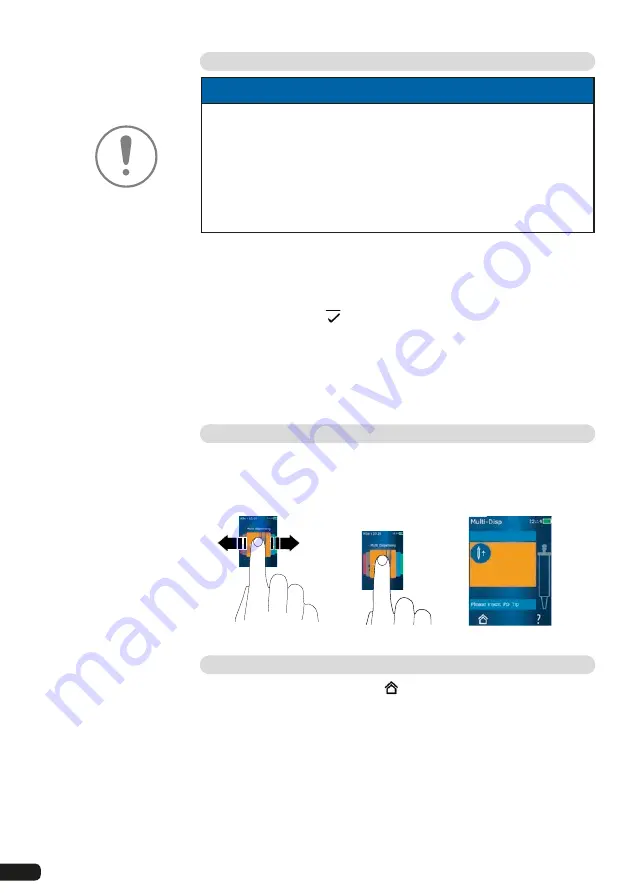
68
Switching off the device
NOTICE
Device behavior in unusual operating conditions
In unusual operating conditions (The system is no longer responding. The
battery is damaged.), the device restarts itself.
A message then appears stating that the device cannot start until the
tip has been ejected.
Hold the device over a appropriate vessel. The tip is emptied automa-
tically and ejected when you acknowledge the message. After this, the
device starts normally.
a. Empty and eject the tip, see
„Switching to emtying“
→ 71
and
„Ejecting the tip“ → 72
.
b. Press the power button.
A message appears asking if you would like to switch off the device.
Confirm by tapping
. Cancel by tapping X.
If the power button is pressed for approx. 1 s, the device goes into
standby. Longer than 1 s: the device switches off.
c. Hang the device upright in the holders provided. If the device is placed
in the charging stand, charging begins. In doing so, the LED of the
charging stand lights up.
Opening an operating mode
Select an operating mode from the main menu. The actual task (e.g. dis-
pensing) is carried out in the operating mode.
a. Swipe to select the
operating mode
b. Open the operating
mode by tapping
once
The operating
mode appears:
Exiting an operating mode
a. In the operating mode, tap the
button.
The main menu appears.
If there is any liquid left in the tip, you will be asked if you would like
to drain the tip or continue working in another operating mode with the
remaining volume.
Summary of Contents for HandyStep touch
Page 3: ......
Page 12: ...12 Funktions und Bedienelemente...
Page 58: ...58 Functions and controls...
Page 104: ...104 104 l ments fonctionnels et de commande...
Page 150: ...150 Elementos de mando y ejecuci n de funciones...
Page 188: ...188 Navegaci n en el equipo...
Page 192: ...192 HandyStep touch USB 5 PD Tips 12 5 ml 5 ml 2 5 ml 1 25 ml 0 5 ml www brand de 1 Task a b c...
Page 193: ...193 HandyStep touch HandyStep touch S PD 1 2 3 4 5 6 194 7 8 9 STEP 10 11 12 13 223...
Page 194: ...194 1 USB 2 3 USB USB 4 5 1 2 3 4 5 6 7 230 226...
Page 195: ...195 226 228 HandyStep touch HandyStep touch S BRAND PD...
Page 196: ...196...
Page 197: ...197 1 2 3 USB 4 STEP 5 6 7 8 9 10 11 STEP STEP STEP STEP STEP STEP 2 STEP STEP...
Page 198: ...198 60 C 140 F 3 1 2 3 4 1 2 3 CE 4 a b c...
Page 199: ...199 USB STEP USB USB USB STEP STEP...
Page 200: ...200 a b a b c d 72 h...
Page 201: ...201 a b c d e f 72 h 15 HandyStep touch HandyStep touch S USB...
Page 204: ...204 pH...
Page 205: ...205 233 233 a a 209 209 b X 1 s 1 s c LED...
Page 206: ...206 a b a BRAND PD a b STEP...
Page 207: ...207 a b c STEP STEP STEP STEP PD Tip STEP STEP a b c STEP a STEP STEP...
Page 208: ...208 a b c STEP 2 STEP a STEP 2 a b 30 45 c STEP X...
Page 209: ...209 a b 30 45 STEP a STEP a b STEP STEP...
Page 210: ...210 a b c d X 01 00 0 1 2 3 4 5 6 7 8 9 a b 1 8 1 4 8 c X...
Page 212: ...212 30 s 1 min 2 min 5 min 199 Auto Power Off 10 STEP...
Page 213: ...213 MULTI DISP a b STEP a STEP a b STEP 2 208 STEP 209 207...
Page 214: ...214 a AUTO DISP 203 205 a STEP STEP b 210 214 STEP...
Page 216: ...216 b c 209 207 a PIP 210 a b STEP STEP a b STEP STEP...
Page 217: ...217 a STEP X 209 207...
Page 218: ...218 SEQ DISP 4 3 2 1 5 6 7 1 2 3 4 5 6 7 1 10 3 1 2 1 2 3 2 3 4 10 X 1 10 a b a...
Page 219: ...219 210 a STEP STEP a X a...
Page 221: ...221 a b 1 10 c SEQ DISP 218 218 218 a b c a 4 3 2 1 5 1 2 3 4 5 2 STEP STEP STEP...
Page 222: ...222 STEP STEP pH pH a b c STEP d e f a...
Page 223: ...223 UV C 220 nm 270 nm cm2 2 s 300 s USB...
Page 224: ...224 USB 212 212 5 Notice Error BRAND...
Page 225: ...225 SOP https www brand de sop 231 PD a PD PD Tip b c PD Tip d PD Tip 10 225 ISO 8655 SOP...
Page 232: ...232 2003 1 27 2002 96 EC 2006 9 6 2006 66 EC...
Page 233: ...233 s 1 10 10 1 1 10 ID STEP...
















































