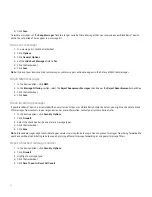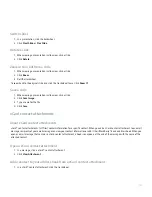3. Click New.
4. In the Replace field, type the text to replace.
5. In the With field, perform one of the following actions:
• Type replacement text.
• To insert a macro (for example, the current date or time), click the trackwheel. Click Insert Macro.
6. In the Using field, perform one of the following actions:
• To capitalize the entry exactly as you typed it, click Specified Case.
• To capitalize the entry according to the context, click SmartCase.
7. Set the language.
8. Click the trackwheel.
9. Click Save.
Change an AutoText entry
1. In the device options, click AutoText.
2. Click an AutoText entry.
3. Click Edit.
4. Change the AutoText entry.
5. Click the trackwheel.
6. Click Save.
Delete an AutoText entry
1. In the device options, click AutoText.
2. Highlight an AutoText entry.
3. Click the trackwheel.
4. Click Delete.
Undo an AutoText change
Press the Backspace/Delete key twice.
Turn off AutoText for SMS text messages
1. In the device options, click SMS.
2. Set the Disable AutoText field to Yes.
3. Click the trackwheel.
4. Click Save.
89
Summary of Contents for 7130 - AUTRE
Page 1: ...User Guide BlackBerry 7130 Series ...
Page 2: ...SWDT114016 114016 1204102224 001 ...
Page 14: ...12 ...
Page 20: ...18 ...
Page 38: ...36 ...
Page 74: ...72 ...
Page 86: ...84 ...
Page 98: ...96 ...
Page 110: ...108 ...
Page 126: ...124 ...
Page 128: ... Verify that your device has enough memory to add the application 126 ...
Page 160: ...158 ...
Page 166: ...164 ...
Page 172: ...170 ...
Page 174: ...172 ...
Page 180: ...178 ...
Page 182: ...180 ...
Page 206: ...204 ...
Page 210: ...208 ...
Page 222: ...220 ...
Page 226: ...224 ...
Page 238: ...236 ...