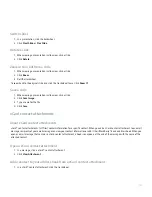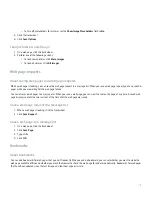Switch slides
1. In a presentation, click the trackwheel.
2. Click Next Slide or Prev Slide.
Rotate a slide
1. When viewing a presentation in slide view, click a slide.
2. Click Rotate.
Zoom in to or out from a slide
1. When viewing a presentation in slide view, click a slide.
2. Click Zoom.
3. Roll the trackwheel.
To zoom back to the original slide size, click the trackwheel twice. Click Zoom 1:1.
Save a slide
1. When viewing a presentation in slide view, click a slide.
2. Click Save Image.
3. Type a name for the file.
4. Click Save.
vCard contact attachments
About vCard contact attachments
vCard® contact attachments (.vcf files) contain information for a specific contact. When you add a vCard contact attachment to an email
message, recipients of your email message can view your contact information or add it their BlackBerry® device address book. When you
open an email message that contains a vCard contact attachment, a book icon appears at the end of the message with the name of the
attached contact.
Open a vCard contact attachment
1. In a message, click a vCard® contact attachment.
2. Click View Attachment.
Add a contact to your address book from a vCard contact attachment
1. In a vCard® contact attachment, click the trackwheel.
101
Summary of Contents for 7130 - AUTRE
Page 1: ...User Guide BlackBerry 7130 Series ...
Page 2: ...SWDT114016 114016 1204102224 001 ...
Page 14: ...12 ...
Page 20: ...18 ...
Page 38: ...36 ...
Page 74: ...72 ...
Page 86: ...84 ...
Page 98: ...96 ...
Page 110: ...108 ...
Page 126: ...124 ...
Page 128: ... Verify that your device has enough memory to add the application 126 ...
Page 160: ...158 ...
Page 166: ...164 ...
Page 172: ...170 ...
Page 174: ...172 ...
Page 180: ...178 ...
Page 182: ...180 ...
Page 206: ...204 ...
Page 210: ...208 ...
Page 222: ...220 ...
Page 226: ...224 ...
Page 238: ...236 ...