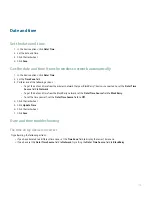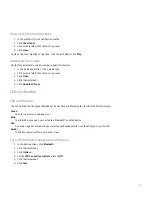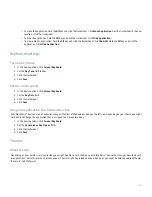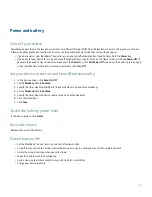Open a conversation
Conversations appear in the conversation list and the main message list.
1. In BlackBerry® Messenger, in the conversation list, highlight a contact.
2. Click the trackwheel.
3. Click Open Conversation.
Add an emoticon
1. When composing a message, press the Symbol key three times.
2. Click an emoticon.
Send a file to a contact
1. During a BlackBerry® Messenger conversation, click the trackwheel.
2. Click Send a File.
3. Perform one of the following actions:
• To send a picture to a contact, click Image.
• To send an audio file to a contact, click Audio.
4. Click a file.
Ping a contact
When you ping a contact, the contact's BlackBerry® device vibrates.
1. During a BlackBerry Messenger conversation, click the trackwheel.
2. Click Ping Contact.
Turn off ping vibration
1. In BlackBerry® Messenger, on the contact list screen, click the trackwheel.
2. Click Options.
3. Set the Vibrate When Receiving a Ping field to No.
4. Click the trackwheel.
5. Click Save.
To turn on ping vibration again, set the Vibrate When Receiving a Ping field to Yes.
Prevent conversations from appearing in the main message list
1. In BlackBerry® Messenger, on the contact list screen, click the trackwheel.
2. Click Options.
190
Summary of Contents for 7130 - AUTRE
Page 1: ...User Guide BlackBerry 7130 Series ...
Page 2: ...SWDT114016 114016 1204102224 001 ...
Page 14: ...12 ...
Page 20: ...18 ...
Page 38: ...36 ...
Page 74: ...72 ...
Page 86: ...84 ...
Page 98: ...96 ...
Page 110: ...108 ...
Page 126: ...124 ...
Page 128: ... Verify that your device has enough memory to add the application 126 ...
Page 160: ...158 ...
Page 166: ...164 ...
Page 172: ...170 ...
Page 174: ...172 ...
Page 180: ...178 ...
Page 182: ...180 ...
Page 206: ...204 ...
Page 210: ...208 ...
Page 222: ...220 ...
Page 226: ...224 ...
Page 238: ...236 ...