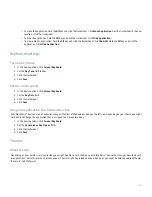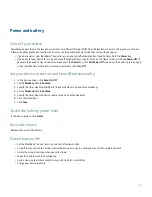2. Set the Use Input Method Shortcut field to No.
3. Click the trackwheel.
4. Click Save.
To turn on the shortcut for switching typing input languages again, set the Use Input Method Shortcut field to Yes. To receive notification
when you switch typing input languages, set the Notify me field to Yes.
Switch typing input methods
1. In the device options, click Language.
2. Perform one of the following actions:
• To use the multi-tap input method, set the Input Language field to <Language> Multitap.
• To use the SureType® input method, set the Input Language field to <Language>.
3. Click the trackwheel.
4. Click Save.
Set display options for contacts
You can set how your contacts appear in all applications, including the phone, message list, address book, and calendar.
1. In the device options, click Language.
2. Set the Name Display field to Last name, First name.
3. Click the trackwheel.
4. Click Save.
To sort your contacts by first name, set the Name Display field to First name Last name.
Language troubleshooting
Some characters do not appear correctly on my device
The BlackBerry® Enterprise Server or BlackBerry Internet Service that is associated with your BlackBerry device might not support the
characters. For more information, contact your system administrator or your wireless service provider.
198
Summary of Contents for 7130 - AUTRE
Page 1: ...User Guide BlackBerry 7130 Series ...
Page 2: ...SWDT114016 114016 1204102224 001 ...
Page 14: ...12 ...
Page 20: ...18 ...
Page 38: ...36 ...
Page 74: ...72 ...
Page 86: ...84 ...
Page 98: ...96 ...
Page 110: ...108 ...
Page 126: ...124 ...
Page 128: ... Verify that your device has enough memory to add the application 126 ...
Page 160: ...158 ...
Page 166: ...164 ...
Page 172: ...170 ...
Page 174: ...172 ...
Page 180: ...178 ...
Page 182: ...180 ...
Page 206: ...204 ...
Page 210: ...208 ...
Page 222: ...220 ...
Page 226: ...224 ...
Page 238: ...236 ...