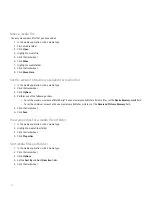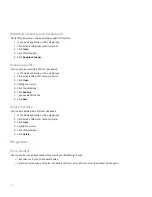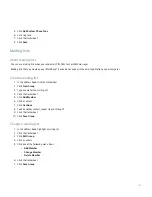Move a media file
You only move media files that you have added.
1. In the media application, click a media type.
2. Click a media folder.
3. Click Open.
4. Highlight a media file.
5. Click the trackwheel.
6. Click Move.
7. Highlight a media folder.
8. Click the trackwheel.
9. Click Move Here.
Set the amount of memory available for media files
1. In the media application, click a media type.
2. Click the trackwheel.
3. Click Options.
4. Perform any of the following actions:
• To set the maximum amount of BlackBerry® device memory available for all media files, set the Device Memory Limit field.
• To set the minimum amount of device memory available for pictures, set the Reserved Pictures Memory field.
5. Click the trackwheel.
6. Click Save.
View properties for a media file or folder
1. In the media application, click a media type.
2. Highlight a media file or folder.
3. Click the trackwheel.
4. Click Properties.
Sort media files and folders
1. In the media application, click a media type.
2. Click the trackwheel.
3. Click Options.
4. Set the Sort By and Sort Direction fields.
5. Click the trackwheel.
128
Summary of Contents for 7130 - AUTRE
Page 1: ...User Guide BlackBerry 7130 Series ...
Page 2: ...SWDT114016 114016 1204102224 001 ...
Page 14: ...12 ...
Page 20: ...18 ...
Page 38: ...36 ...
Page 74: ...72 ...
Page 86: ...84 ...
Page 98: ...96 ...
Page 110: ...108 ...
Page 126: ...124 ...
Page 128: ... Verify that your device has enough memory to add the application 126 ...
Page 160: ...158 ...
Page 166: ...164 ...
Page 172: ...170 ...
Page 174: ...172 ...
Page 180: ...178 ...
Page 182: ...180 ...
Page 206: ...204 ...
Page 210: ...208 ...
Page 222: ...220 ...
Page 226: ...224 ...
Page 238: ...236 ...