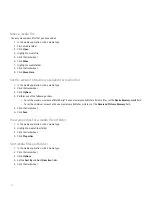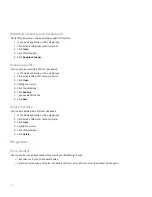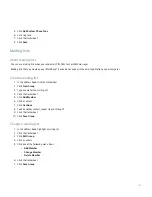Maps
Locations
View a location on a map
1. On a map, click the trackwheel.
2. Click Go To Location.
3. Perform one of the following actions:
• Type the location information. Click the trackwheel. Click Search.
• Click a location. Click Select.
• Click a location. Click Edit. Change the location information. Click the trackwheel. Click Search.
View a location for a contact on a map
1. On a map, click the trackwheel.
2. Click Map From Address Book.
3. Highlight a contact.
4. Click the trackwheel.
5. Click View Home Map or View Work Map.
Forward a map
1. On a map, click the trackwheel.
2. Click Send Location.
View points of interest near a location
You can search for points of interest such as businesses, airports, schools, parks, or landmarks.
1. On a map, click the trackwheel.
2. Click Search.
3. Type the point of interest information.
4. Press the Enter key.
Highlight a location marker or point of interest
• In Map mode or Navigation mode, press the Alt key and roll the trackwheel.
• In Locations mode, roll the trackwheel.
135
Summary of Contents for 7130 - AUTRE
Page 1: ...User Guide BlackBerry 7130 Series ...
Page 2: ...SWDT114016 114016 1204102224 001 ...
Page 14: ...12 ...
Page 20: ...18 ...
Page 38: ...36 ...
Page 74: ...72 ...
Page 86: ...84 ...
Page 98: ...96 ...
Page 110: ...108 ...
Page 126: ...124 ...
Page 128: ... Verify that your device has enough memory to add the application 126 ...
Page 160: ...158 ...
Page 166: ...164 ...
Page 172: ...170 ...
Page 174: ...172 ...
Page 180: ...178 ...
Page 182: ...180 ...
Page 206: ...204 ...
Page 210: ...208 ...
Page 222: ...220 ...
Page 226: ...224 ...
Page 238: ...236 ...