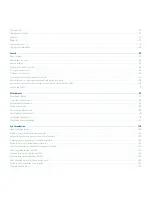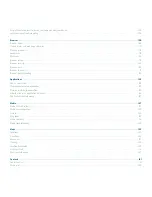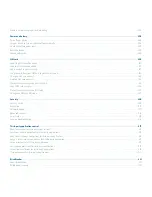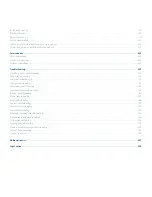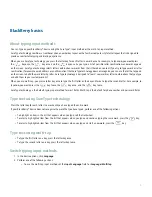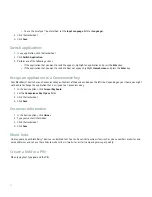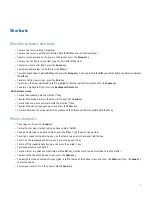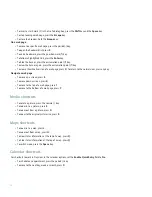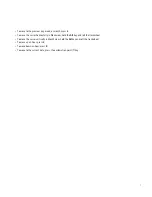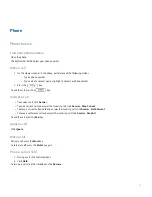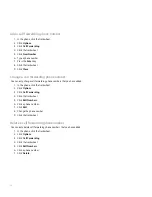• To switch typing input languages, on the Language screen, verify that the Use Input Language Shortcut field is set to Yes. Hold
the Alt key and press the Enter key. Continue to hold the Alt key and highlight a language. Release the Alt key.
Insert symbols
• To insert an at sign (@) or a period (.) in an email address field, press the Space key.
• To type a symbol, press the Alt key and the Symbol key. To view more symbols, press the Symbol key again. Type the letter that
appears below the symbol.
Work with text
• To highlight a line of text, press the Shift key and roll the trackwheel.
• To highlight text character by character, hold the Shift key and roll the trackwheel.
• To cancel a text selection, press the Escape key.
• To cut highlighted text when typing, press the Shift key and the Backspace/Delete key.
• To copy highlighted text when typing, press the Alt key and click the trackwheel.
• To paste highlighted text when typing, press the Shift key and click the trackwheel.
• To highlight items in the list that appears when typing using the SureType® input method, press the Next key.
Search shortcuts
• To search for a contact in a list of contacts, type the contact name or initials separated by a space.
• To search for text in an attachment, press Q.
• To search for text in a presentation attachment, verify that you are viewing the presentation in text view or in text and slide view.
Press Q.
Attachment shortcuts
• To search for text in an attachment, press Q.
In a spreadsheet
• To move to a specific cell, press A.
• To view the content of a cell, press the Space key.
• To switch worksheets, press V. Highlight a worksheet. Press the Enter key.
In a presentation
• To switch presentation views, press Z.
• To move to the next slide, press 6.
• To move to the previous slide, press 4.
Browser shortcuts
• To insert a period (.) in the Go To dialog box, press the Space key.
15
Summary of Contents for 7130 - AUTRE
Page 1: ...User Guide BlackBerry 7130 Series ...
Page 2: ...SWDT114016 114016 1204102224 001 ...
Page 14: ...12 ...
Page 20: ...18 ...
Page 38: ...36 ...
Page 74: ...72 ...
Page 86: ...84 ...
Page 98: ...96 ...
Page 110: ...108 ...
Page 126: ...124 ...
Page 128: ... Verify that your device has enough memory to add the application 126 ...
Page 160: ...158 ...
Page 166: ...164 ...
Page 172: ...170 ...
Page 174: ...172 ...
Page 180: ...178 ...
Page 182: ...180 ...
Page 206: ...204 ...
Page 210: ...208 ...
Page 222: ...220 ...
Page 226: ...224 ...
Page 238: ...236 ...