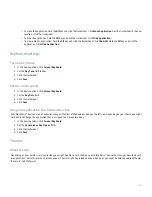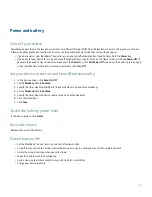Wireless network coverage
Find information about wireless coverage indicators
Your BlackBerry® device uses various indicators to indicate the current wireless coverage level. See the printed documentation that came
with your device for more information about wireless coverage indicators.
Turn off the connection to the wireless network
You should turn off the connection to the wireless network in certain places, such as on an airplane or in a hospital. See the BlackBerry
Safety and Product Information Booklet for more information.
On the Home screen or in the application list, click Turn Wireless Off.
To connect your BlackBerry® device to the wireless network again, click Turn Wireless On.
Turn on wireless coverage notification
1. In the device options, click Screen/Keyboard.
2. Set the LED Coverage Indicator field to On.
3. Click the trackwheel.
4. Click Save.
When your BlackBerry® device is connected to the wireless network, the LED light flashes green.
To turn off wireless coverage notification again, set the LED Coverage Indicator field to Off.
About the preferred wireless network list
Your wireless service provider might have agreements with other wireless networks that permit you to use their services when you are
traveling. You can use the preferred wireless network list to control the order in which your BlackBerry® device uses these other wireless
networks. When you travel, your device scans for the wireless networks on this list first.
Your device tries to connect to a wireless network based on the order in which the wireless networks appear in your preferred wireless
network list. If no wireless network on the list is available, your device is designed to connect to another available wireless network
automatically.
Note: Extra fees usually apply when you roam. Contact your wireless service provider for more information about roaming fees.
Add a wireless network to the preferred wireless network list
Verify that your wireless service plan includes this service.
1. In the device options, click Network.
2. Click the trackwheel.
3. Click My Preferred Network List.
199
Summary of Contents for 7130 - AUTRE
Page 1: ...User Guide BlackBerry 7130 Series ...
Page 2: ...SWDT114016 114016 1204102224 001 ...
Page 14: ...12 ...
Page 20: ...18 ...
Page 38: ...36 ...
Page 74: ...72 ...
Page 86: ...84 ...
Page 98: ...96 ...
Page 110: ...108 ...
Page 126: ...124 ...
Page 128: ... Verify that your device has enough memory to add the application 126 ...
Page 160: ...158 ...
Page 166: ...164 ...
Page 172: ...170 ...
Page 174: ...172 ...
Page 180: ...178 ...
Page 182: ...180 ...
Page 206: ...204 ...
Page 210: ...208 ...
Page 222: ...220 ...
Page 226: ...224 ...
Page 238: ...236 ...