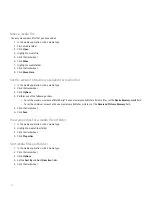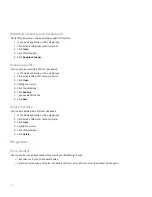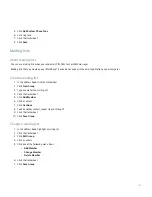• To pan down, roll the trackwheel down.
• To pan left, hold the Alt key and roll the trackwheel up.
• To pan right, hold the Alt key and roll the trackwheel down.
View pictures as a slide show
1. In the media application, click a media type.
2. Click a media folder that contains pictures.
3. Click Open.
4. Click the trackwheel.
5. Click View Slide Show.
To exit the slide show, press the Escape key.
Set the interval between slides in a slide show
1. In the media application, click a media type.
2. Click the trackwheel.
3. Click Options.
4. Set the Slide Show Interval field.
5. Click the trackwheel.
6. Click Save.
Save a picture
Save picture files, such as .jpeg, .png, .gif, or .bmp files, to the BlackBerry® device memory.
1. Open a picture attachment or highlight a picture on a web page.
2. Click the trackwheel.
3. Click Save Image.
4. Click Save.
Use a picture as the Home screen background
1. In the media application, click a media type.
2. Click a media folder that contains pictures.
3. Click Open.
4. Highlight a picture.
5. Click the trackwheel.
6. Click Set As Home Screen Image.
To clear the picture from the Home screen, click the trackwheel. Click Reset Home Screen Image.
131
Summary of Contents for 7130 - AUTRE
Page 1: ...User Guide BlackBerry 7130 Series ...
Page 2: ...SWDT114016 114016 1204102224 001 ...
Page 14: ...12 ...
Page 20: ...18 ...
Page 38: ...36 ...
Page 74: ...72 ...
Page 86: ...84 ...
Page 98: ...96 ...
Page 110: ...108 ...
Page 126: ...124 ...
Page 128: ... Verify that your device has enough memory to add the application 126 ...
Page 160: ...158 ...
Page 166: ...164 ...
Page 172: ...170 ...
Page 174: ...172 ...
Page 180: ...178 ...
Page 182: ...180 ...
Page 206: ...204 ...
Page 210: ...208 ...
Page 222: ...220 ...
Page 226: ...224 ...
Page 238: ...236 ...