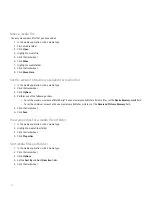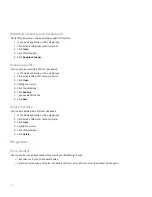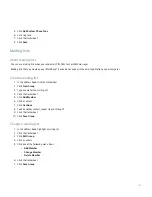Contacts
Contact basics
Add a contact
1. In the address book, click the trackwheel.
2. Click New Address.
3. Type the contact information.
4. Click the trackwheel.
5. Click Save.
Add a contact from a message, call log, or web page
1. In a message or call log or on a web page, highlight a contact.
2. Click the trackwheel.
3. Click Add to Address Book.
4. Type the contact information.
5. Click the trackwheel.
6. Click Save.
Name a custom address book field
If you change the name of a custom address book field, it changes for all contacts.
1. When adding or editing a contact, click the User1, User2, User3, or User4 field.
2. Click Change Field Name.
3. Type a name for the customer address book field.
4. Press the Enter key.
You can synchronize custom address book fields on your BlackBerry® device with the email application on your computer. See the
BlackBerry Desktop Software Online Help for more information about synchronizing custom address book fields.
View a contact
1. In the address book, click a contact.
2. Click View.
Change a contact
1. In the address book, highlight a contact.
141
Summary of Contents for 7130 - AUTRE
Page 1: ...User Guide BlackBerry 7130 Series ...
Page 2: ...SWDT114016 114016 1204102224 001 ...
Page 14: ...12 ...
Page 20: ...18 ...
Page 38: ...36 ...
Page 74: ...72 ...
Page 86: ...84 ...
Page 98: ...96 ...
Page 110: ...108 ...
Page 126: ...124 ...
Page 128: ... Verify that your device has enough memory to add the application 126 ...
Page 160: ...158 ...
Page 166: ...164 ...
Page 172: ...170 ...
Page 174: ...172 ...
Page 180: ...178 ...
Page 182: ...180 ...
Page 206: ...204 ...
Page 210: ...208 ...
Page 222: ...220 ...
Page 226: ...224 ...
Page 238: ...236 ...