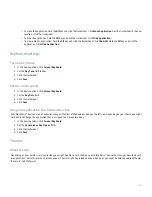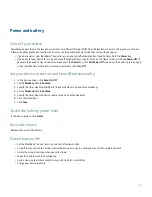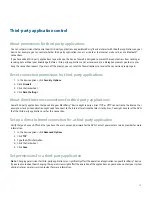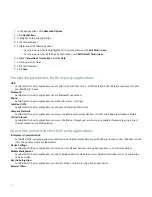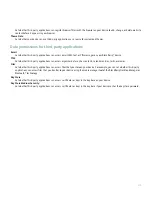Security
Security basics
About the device password
If you type your BlackBerry® device password incorrectly, you might be prompted to type blackberry before you can continue. When you
try to type your password again, the characters that you type appear on the screen.
If you exceed the number of allowed password attempts, your device deletes all your device data for security reasons.
Set a device password
1. In the device options, click Security Options.
2. Click General Settings.
3. Set the Password field to Enabled.
4. Click the trackwheel.
5. Click Save.
To turn off the BlackBerry® device password, set the Password field to Disabled.
Change the device password
1. In the device options, click Security Options.
2. Click General Settings.
3. Click the trackwheel.
4. Click Change Password.
Lock the device
Verify that you have set a BlackBerry® device password.
On the Home screen or in the application list, click Lock.
To unlock your device, on the Lock screen, roll the trackwheel. Click Unlock. Type your device password. Press the Enter key.
Lock the keyboard
If you do not set a BlackBerry® device password, you can lock your keyboard to avoid making calls and pressing keys accidentally.
On the Home screen or in the application list, click Keyboard Lock.
To unlock the keyboard, press the asterisk (*) key and the Send key.
209
Summary of Contents for 7130 - AUTRE
Page 1: ...User Guide BlackBerry 7130 Series ...
Page 2: ...SWDT114016 114016 1204102224 001 ...
Page 14: ...12 ...
Page 20: ...18 ...
Page 38: ...36 ...
Page 74: ...72 ...
Page 86: ...84 ...
Page 98: ...96 ...
Page 110: ...108 ...
Page 126: ...124 ...
Page 128: ... Verify that your device has enough memory to add the application 126 ...
Page 160: ...158 ...
Page 166: ...164 ...
Page 172: ...170 ...
Page 174: ...172 ...
Page 180: ...178 ...
Page 182: ...180 ...
Page 206: ...204 ...
Page 210: ...208 ...
Page 222: ...220 ...
Page 226: ...224 ...
Page 238: ...236 ...