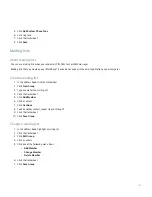View appointments in Week or Month view
1. In Week view or Month view, click the trackwheel.
2. Click View Appts.
The calendar displays the appointments scheduled for the current day.
To return to Week view or Month view, press the Escape key.
Switch days in Day view
To move from one day to another using the navigation bar in the upper-right corner of the screen, click a day.
Meetings
Respond to a meeting invitation
1. In a meeting invitation, click the trackwheel.
2. Click one of the following menu items:
• Accept or Accept with Comments
• Tentative or Tentative with Comments
• Decline or Decline with Comments
Note: If you delete a meeting invitation from a message list before you accept or decline it, the meeting is deleted from the email application
on your computer.
Change the list of participants for a meeting
1. In a meeting, in the Accepted or Declined field, click a contact.
2. Click one of the following menu items:
• Invite Attendee
• Change Attendee
• Remove Attendee
Send an email message to all meeting participants
Verify that you are the meeting organizer.
1. In a meeting, meeting invitation, or meeting response, click the trackwheel.
2. Click Email All Attendees.
Contact a meeting participant
Verify that you are the meeting organizer.
153
Summary of Contents for 7130 - AUTRE
Page 1: ...User Guide BlackBerry 7130 Series ...
Page 2: ...SWDT114016 114016 1204102224 001 ...
Page 14: ...12 ...
Page 20: ...18 ...
Page 38: ...36 ...
Page 74: ...72 ...
Page 86: ...84 ...
Page 98: ...96 ...
Page 110: ...108 ...
Page 126: ...124 ...
Page 128: ... Verify that your device has enough memory to add the application 126 ...
Page 160: ...158 ...
Page 166: ...164 ...
Page 172: ...170 ...
Page 174: ...172 ...
Page 180: ...178 ...
Page 182: ...180 ...
Page 206: ...204 ...
Page 210: ...208 ...
Page 222: ...220 ...
Page 226: ...224 ...
Page 238: ...236 ...