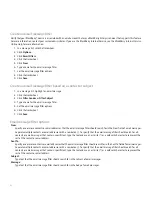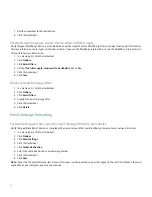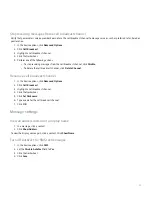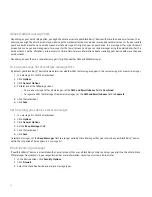PIN messages
PIN message basics
About PIN messages
A PIN uniquely identifies each BlackBerry® device on the network. If you know the PIN of another BlackBerry device user, you can send
a PIN message to that person. PIN messages are not routed through your email account.
When your PIN message is delivered to the recipient, in a message list, a D appears with a check mark beside the PIN message.
Find your PIN
In the device options, click Status.
Send a PIN message
1. In a message list, click the trackwheel.
2. Click Compose PIN.
3. In the To field, perform one of the following actions:
• Type a PIN number. Click the trackwheel.
• Type a contact name. Click the trackwheel.
• Type part of a contact name. Click a contact.
4. Type a message.
5. Click the trackwheel.
6. Click Send.
Open a message
1. In a message list, click a message.
2. Click Open.
Note: If your BlackBerry® device is associated with more than one email address, you might be able to open messages from the message
list for a specific email address.
Save a draft of a message
1. When composing a message, click the trackwheel.
2. Click Save Draft.
53
Summary of Contents for 7130 - AUTRE
Page 1: ...User Guide BlackBerry 7130 Series ...
Page 2: ...SWDT114016 114016 1204102224 001 ...
Page 14: ...12 ...
Page 20: ...18 ...
Page 38: ...36 ...
Page 74: ...72 ...
Page 86: ...84 ...
Page 98: ...96 ...
Page 110: ...108 ...
Page 126: ...124 ...
Page 128: ... Verify that your device has enough memory to add the application 126 ...
Page 160: ...158 ...
Page 166: ...164 ...
Page 172: ...170 ...
Page 174: ...172 ...
Page 180: ...178 ...
Page 182: ...180 ...
Page 206: ...204 ...
Page 210: ...208 ...
Page 222: ...220 ...
Page 226: ...224 ...
Page 238: ...236 ...