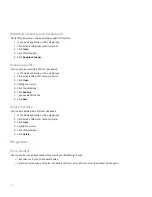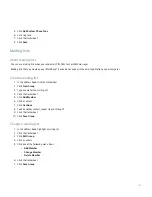Delete the caller ID picture for a contact
1. In the address book, highlight a contact.
2. Click the trackwheel.
3. Click Edit.
4. Click the caller ID picture.
5. Click Delete Picture.
6. Click the trackwheel.
7. Click Save.
Categories
About categories
You can create categories to group your contacts, tasks, and memos. You can also narrow the contacts, tasks, and memos that appear
based on categories.
Category names are not case sensitive. More than one category can apply to a contact, task, or memo. If you use IBM® Lotus Notes®, you
can apply more than one category to a task on your BlackBerry® device, but only one category synchronizes with the task in Lotus
Notes.
Categories are shared between the address book, the task list, and the memo list and changes that you make in one application are made
in all applications.
Create a category for contacts, tasks, or memos
1. In the address book, task list, or memo list, click the trackwheel.
2. Click Filter.
3. Click the trackwheel.
4. Click New.
5. Type a name for the category.
6. Press the Enter key twice.
Categorize a contact, task, or memo
1. When creating or changing a contact, task, or memo, click the trackwheel.
2. Click Categories.
3. Select the check box beside a category.
4. Click the trackwheel.
5. Click Save.
145
Summary of Contents for 7130 - AUTRE
Page 1: ...User Guide BlackBerry 7130 Series ...
Page 2: ...SWDT114016 114016 1204102224 001 ...
Page 14: ...12 ...
Page 20: ...18 ...
Page 38: ...36 ...
Page 74: ...72 ...
Page 86: ...84 ...
Page 98: ...96 ...
Page 110: ...108 ...
Page 126: ...124 ...
Page 128: ... Verify that your device has enough memory to add the application 126 ...
Page 160: ...158 ...
Page 166: ...164 ...
Page 172: ...170 ...
Page 174: ...172 ...
Page 180: ...178 ...
Page 182: ...180 ...
Page 206: ...204 ...
Page 210: ...208 ...
Page 222: ...220 ...
Page 226: ...224 ...
Page 238: ...236 ...