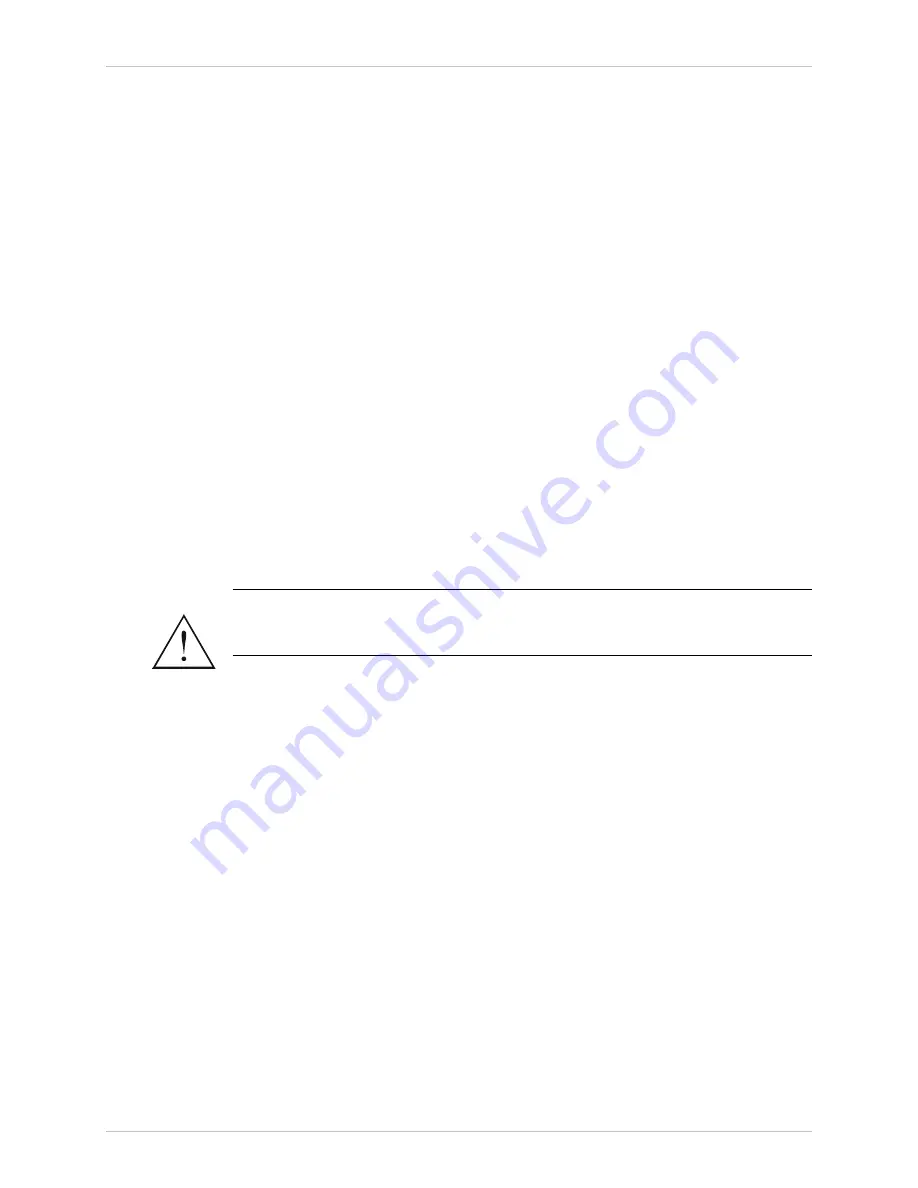
MT1000A
Installation and Operation Manual
Chapter 2 Installation and Setup
Interfaces and Connections
2-7
To connect the fiber optic links:
1. Before connecting, clean the optical connectors using an approved solvent and
dry thoroughly using optical tissue.
2. For each fiber optic link interface (A and B), connect two optical cables to the
two optical connectors designated TX (transmit output) and RX (receive input)
of the appropriate interface. Pay attention to correct connection of the
transmit and receive cables to the corresponding connectors. Avoid sharp
bends and twisting of the fiber optic cables.
3. For the WDM option, only one fiber optic cable per link should be connected.
Connecting the Alarm Relays
The ALARM connector is used to connect to the changeover contacts of the major
and minor alarm relays.
To connect the alarm relays:
•
Connect the cable to the ALARM connector on the rear panel.
Grounding
The connection of the protective ground is accomplished through one of the pins
of the power connector, both for the AC and DC versions.
This instrument may become dangerous if damage to the protective
(grounding) conductor (inside or outside the instrument) occurs or if
disconnecting from the protective ground terminal.
To ground MT1000A:
•
Connect the protective ground terminals of the MT1000A to the protective
ground conductor of the power cord.
Connecting the Power
Figure 2-2
shows a typical rear panel power for an MT1000A unit with a dual AC
power supply. When only one power supply unit is installed, the rear panel
includes a single power connector.
The wide-range AC/DC power supply inside the MT1000A accepts current from
both AC and DC sources. From an AC source, the power supply can receive any
voltage in the range of 100 to 240 VAC. From a DC source, the 48 VDC power
supply can receive any voltage in the range of 40 to 72 VDC.
When connecting the DC power, the PWR pin must be connected to the
ungrounded line of the central battery (either
−
or
+
). The RTN pin must be
connected to the grounded line of the central battery. The GND pin must be
connected to the protected earth of the building installation.
Warning
Summary of Contents for MT1000A-13-R3
Page 2: ......
Page 16: ...Chapter 1 Introduction MT1000A Installation and Operation Manual 1 10 Technical Specifications...
Page 28: ...Chapter 3 Operation MT1000A Installation and Operation Manual 3 4 Turning MT1000A Off...
Page 72: ...Appendix B MT1000A MIBs MT1000A Installation and Operation Manual B 2...
















































