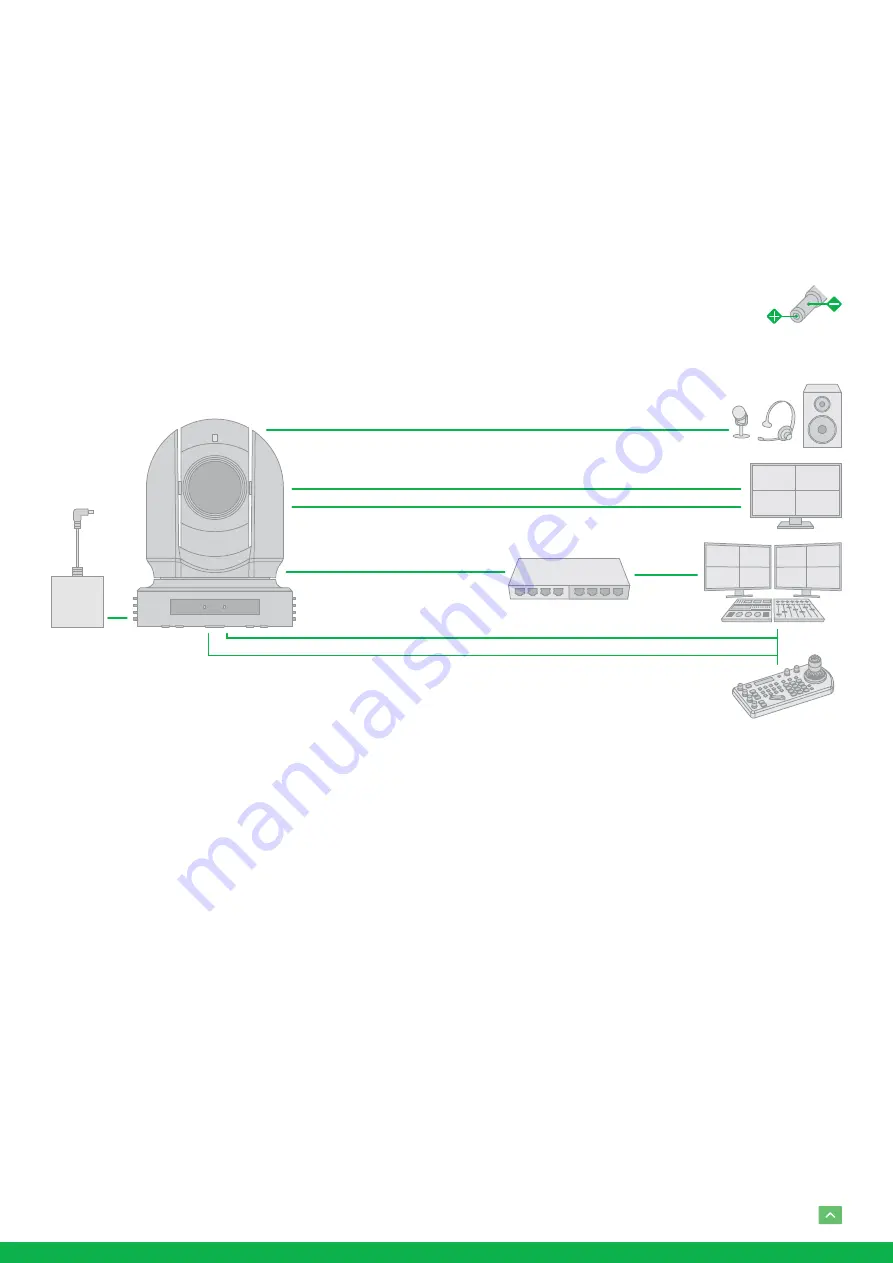
8
System Configuration
Connection
When the camera is connected to a computer and joystick
keyboard with a VISCA cable (cross type, RS-232), you can
operate the camera with the computer and the joystick key-
board.
When the camera is connected to a joystick keyboard a con-
trol cable (cross type, RS-422/485), you can operate the cam-
era’s pan, tilt, zoom with the joystick keyboard.
In this connection configuration, HDMI cable, SDI video ca-
ble, data cable, Network cable is required. To obtain these
third-party components or accessories, consult the dealer
where you bought your camera.
Obtain Video Signal
The camera can simultaneously have SDI video output, HDMI
video output and NDI
®
video output.
HDMI HD Video signal
Connect the camera to a HD monitor/TV using HDMI cable.
1. Turn on the camera, video will display on the monitor af-
ter running initializing.
2. Information of the camera initial setting status will dis-
play for 5 seconds.
3. You can set the video format of the camera to the one
you want to display.
SDI Video Signal
The camera can simultaneously stream SDI video output with
HDMI video output.
1. Connect SDI cable in between the camera your SDI De-
vice/display.
2. You now have SDI video output.
Power
•
Use only the DC power adaptor (JEITA type4) supplied
with the unit. Do not use any other DC power adaptor.
•
If using POE to power the camera, PoE+(IEEE802.3at) is
supported
•
Ensure that the POE power source has sufficient power
budget to power the camera, or some features may not
function properly.
3. SDI video only supports 1080P.
IP Video Signal
The camera can simultaneously stream NDI
®
video output
and SDI video output and HDMI video output.
1. Connect the camera to the network using Cat5/Cat6 net-
work cable.
2. You need to have a web browser for product configura-
tion.
3. PELCO address and Baud Rate setting on the camera
must be as same as the setting on camera IP WEB inter-
face.
4. To obtain NDI
®
video and configure NDI
®
video, please
refer to Network Camera User Manual Part Two.
CVBS Video Signal
1. Connect CVBS cable in between the camera and your
CVBS Device/display.
2. You now have CVBS video output.
NDI Video Signal
Audio Input & Output
Audio Comms
NDI & VISCA Over IP Control
AC Power
Adaptor
12V DC
SDI Cable*
SDI Video Signal
Network Cable
Remote Control Signal (VISCA/RS232)
Remote Control Signal (RS422/RS485)
Control Cable*
HDMI Video Signal









































