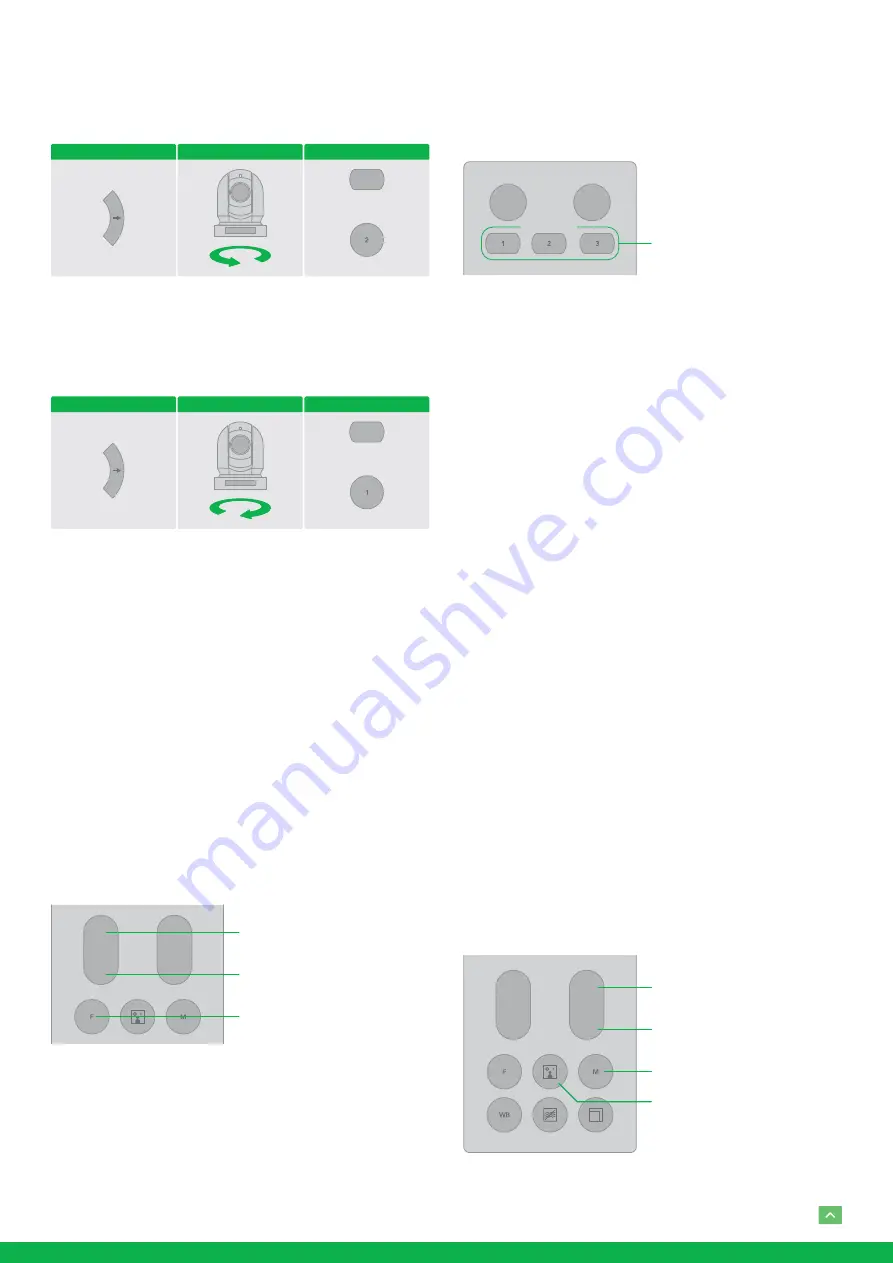
20
you change the direction of the camera while checking the
picture on the screen. In such a case, press the 2 (REV) button
while holding down the L/R DIRECTION SET button.
Arrow Button
Movement of the Camera
Setting
While holding down
Press
L/R DIRECTION SET
REV
To reset the setting
To reset the setting, press the 1 (STD) button while holding
down the L/R DIRECTION SET button.
Arrow Button
Movement of the Camera
Setting
While holding down
Press
L/R DIRECTION SET
STD
Note: The above setting only changes the signal emitted
from the infrared remote controller, and does not change
the setting of the camera itself. Therefore, repeat the set-
ting for each infrared remote controller if you are using
more than one infrared remote controller.
When the STANDBY lamp is blinking
If the camera is moved forcibly, or a finger or other object
interferes with camera movement, the camera may fail to
memorize the pan/tilt position.
Press the PAN-TILT RESET button to reset the pan/tilt posi-
tion.
Zooming
T
W
FAR
NEAR
ZOOM
FOCUS
Subject appears closer
(Telephoto)
Subject appears farther away
(Wide Angle)
Zoom In/Out Speed button
Button [T] - Zoom-IN and [W] - Zoom-OUT.
Button [F] – FAST mode.
Press once and the LED turns red to activate the Fast Zoom
Speed Mode, press again to go back to normal Zoom Speed
mode.
Operating Multiple Cameras with
the Infrared Remote Controller
MENU
POWER
CAMERA SELECT
CAMERA SELECT
1. Set the DIP Switch on the bottom of the camera to the
number of camera you want to operate to 1, 2 or 3.
(See bottom DIP Switch setting instruction).
2. Press the CAMERA SELECT button on the infrared re-
mote controller that corresponds to the number set in
step.
Then, you can operate the camera(s) specified by number.
Every time you operate the camera(s) using the infrared re-
mote controller, the CAMERA SELECT button pressed in step
2 lights.
Adjusting the Camera
Focusing on a Subject.
Focusing the camera on a subject automatically
Press the AUTO button.
The camera focuses on the subject at the center of the screen
automatically.
Focusing the camera on a subject manually
After pressing the MANUAL button, press either the FAR or
the NEAR button to have the camera focus on the subject.
Shooting with Back Lighting
When you shoot a subject with a light source behind it, the
subject becomes dark. In such a case, press the BACK LIGHT
button. To cancel the function, press the BACK LIGHT button
again.
Note: The BACK LIGHT function is effective if MODE is set
to FULL AUTO in the EXPOSURE menu of the camera.
T
W
FAR
NEAR
ZOOM
FOCUS
Focus on a far subject
Focus on a near subject
Subject appears brighter
AUTO/MANUAL



















