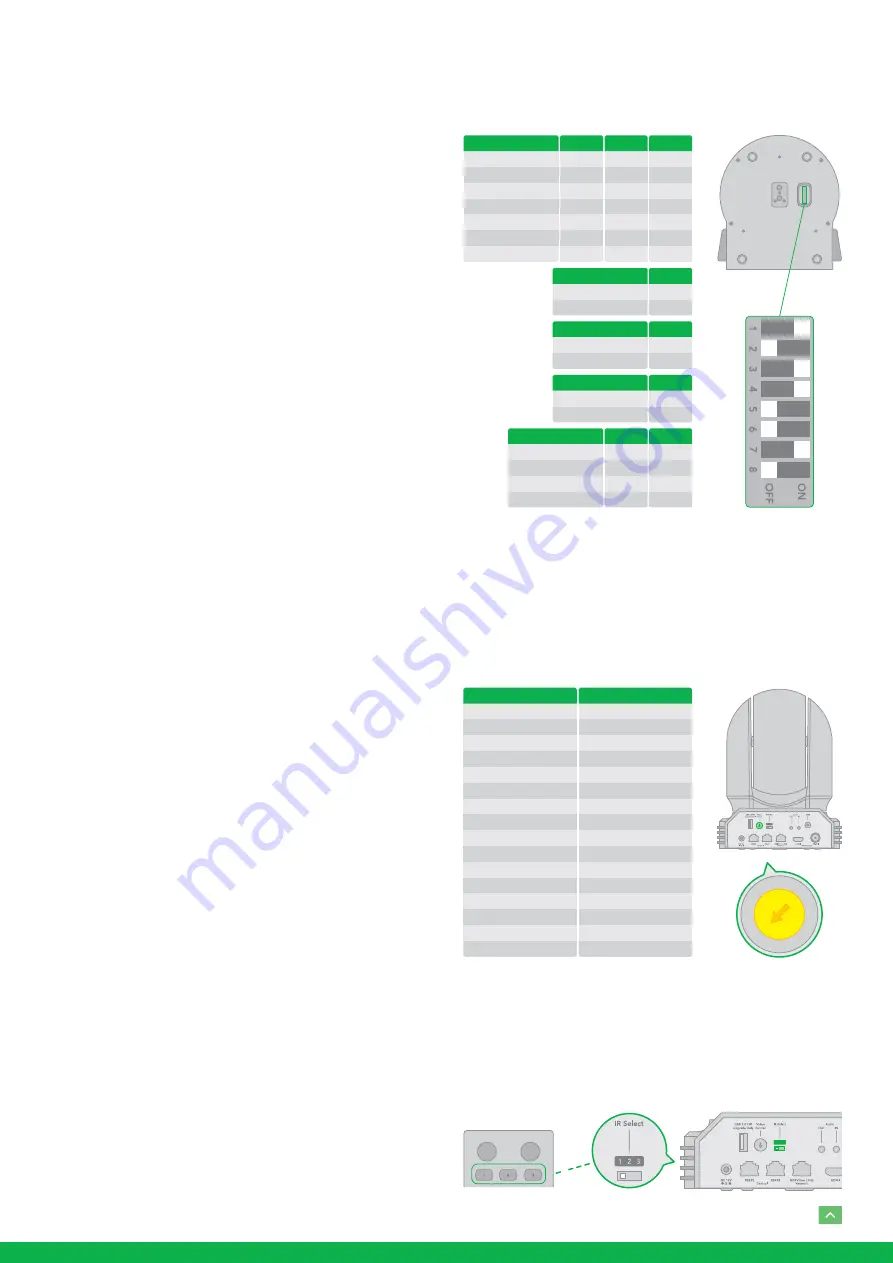
14
Controlling via VISCA over IP
•
Connect the network port on the camera to the network
switch.
•
Set the IP address and other network information appro-
priately to communicate on your network
•
Connect the VISCA over IP-compatible controller to the
network
•
Configure the controller to access the camera’s IP ad-
dress and VISCA over IP port
•
The IP port within on your control must be set to 52381
to communicate with the camera.
•
Select VISCA protocol on your IP control device.
DIP SWITCH SETTINGS
The Dip switches are for setting the camera configuration for
following items:
1. Camera ID Address for RS-485 PELCO protocol
2. Video output / Video color space
3. RS-232 / RS-422/485 selection
4. RS-232 / RS-422/485 baud rate
5. Video resolutions selection
6. IR remote controller ID
Setting of the BOTTOM DIP Switches
Turn off power to the camera before changing the DIP switch
settings. Power on the camera to have the new Dip Switch
setting activated.
From the above list, No.1 Camera ID address and NO.2 Video
resolution settings can be set in camera OSD menu as well.
The camera takes either the way of OSD menu setting or the
way of bottom DIP switch setting. They override each oth-
er. After the camera is turned on, the camera takes the last
setting before it is turned on, either set through the OSD or
bottom DIP switch.
The Bottom DIP Switch Settings
Bit 1~3: Camera Address setting for VISCA protocol
Bit 4: Video Output/Video Color Space
Bit 5
Reserve
Bit 6: RS-232/RS-422
Bit 7~8 RS-232/RS-422 Baud Rate
Setting of the back panel Rotate DIP Switches
The Rotate Dip Switch is for setting video format.
Use small screw driver to turn the switch, the arrow points to
the Numbers or the Letters. The video format that the Num-
ber or Letter stands for refer to the video format as the chart
following:
IR Remote Controller ID Setting
Set the IR SELECT switch on the back panel of the camera
to 1, 2 or 3, which is the camera ID number that you want to
operate on the Remote Controller.
Numbers & Letters
0
1
2
3
4
5
6
7
8
9
A
B
C
D
E
F
Video Resolution
1080i 59.94
1080p 29.97
720p 59.94
1080p 59.94
1080p 50
1080i 60
1080p 30
1080p 60
1080i 50
1080p 25
720p 50
1080p 50
720p 25
720p 30
720p 60
-
0
1
2
3
45
67
8
9
A
B
C D
E F
MENU
CAMERA SELECT
POWER
IR Remote Controller
VISCA Address
1
2
3
4
5
6
7
1
ON
OFF
ON
OFF
ON
OFF
ON
2
OFF
ON
ON
OFF
OFF
ON
ON
3
OFF
OFF
OFF
ON
ON
ON
ON
Colour Space Setting
YUV Output
RGB Output
4
OFF
ON
MODE
Operation
Firmware Upgrade
5
OFF
ON
Control Mode
RS-232
RS-422
6
OFF
ON
Baud Rate Setting
2400 bps
4800 bps
9600 bps
38400 bps
7
OFF
ON
OFF
ON
8
OFF
OFF
ON
ON
























