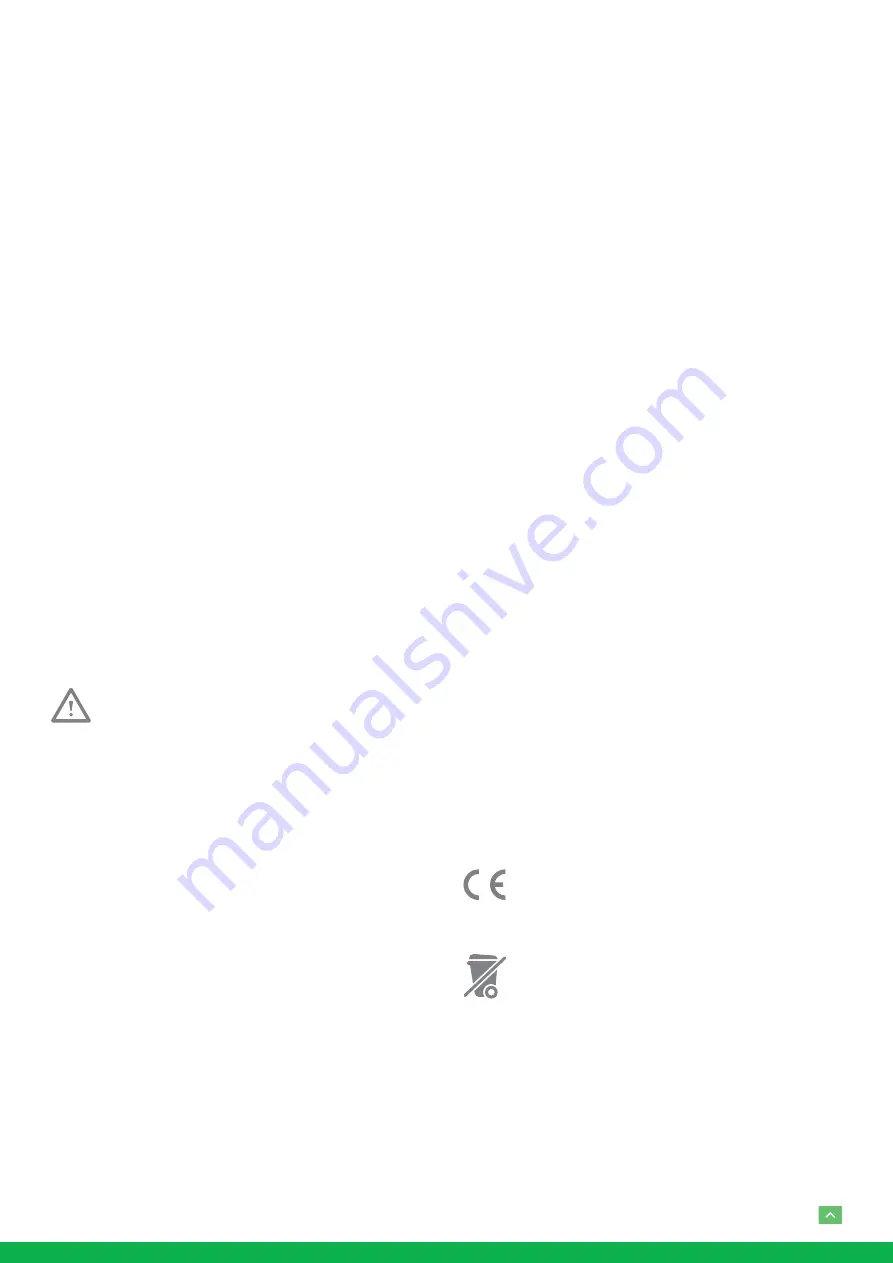
4
IMPORTANT INFORMATION
Legal Notice
Attention:
To ensure account security, please change the password af-
ter your first login. You are recommended to set a strong
password (no less than eight characters).
The contents of this document are subject to change without
prior notice. Updates will be added to the new version of this
manual. We will readily improve or update the products or
procedures described in the manual.
Best effort has been made to verify the integrity and correct-
ness of the contents in this document, but no statement, in-
formation, or recommendation in this manual shall constitute
formal guarantee of any kind, expressed or implied. We shall
not be held responsible for any technical or typographical
errors in this manual.
The product appearance shown in this manual is for refer-
ence only and may be different from the actual appearance
of your device.
Due to uncertainties such as physical environment, discrep-
ancy may exist between the actual values and reference val-
ues provided in this manual.
Use of this document and the subsequent results shall be en-
tirely on the user’s own responsibility.
WARNING!
Installation and removal of the unit and its accesso-
ries must be carried out by qualified personnel. You
must read all of the Safety Instructions supplied with
your equipment before installation and operation.
Warnings:
•
If the product does not work properly, please contact your
dealer. Never attempt to disassemble the camera your-
self. (We will not assume any responsibility for problems
caused by unauthorized repair or maintenance.)
•
This installation should be made by a qualified service per-
son and should conform to all the local codes.
•
When shipping, the camera should be packed in its origi-
nal packaging.
•
Make sure the power supply voltage is correct before us-
ing the camera.
•
Do not drop the camera or subject it to physical shock.
•
Do not touch sensor modules with fingers. If cleaning is
necessary, use a clean cloth with a bit of ethanol and wipe
it gently. If the camera will not be used for an extended
period of time, put on the lens cap to protect the sensor
from dirt.
•
Do not aim the camera lens at the strong light such as sun
or incandescent lamp. The strong light can cause fatal
damage to the camera.
Maintenance Precautions:
•
If there is dust on the front glass surface, remove the dust
gently using an oil-free brush or a rubber dust blowing
ball.
•
If there is grease or a dust stain on the front glass surface,
clean the glass surface gently from the center outward us-
ing anti-static gloves or an oil-free cloth. If the grease or
the stain still cannot be removed, use anti-static gloves or
an oil-free cloth dipped with detergent and clean the glass
surface gently until it is removed.
•
Do not use organic solvents, such as benzene or ethanol
when cleaning the front glass surface.
Regulatory Compliance
FCC Part 15
This equipment has been tested and found to comply with
the limits for digital device, pursuant to part 15 of the FCC
Rules. These limits are designed to provide reasonable pro-
tection against harmful interference when the equipment is
operated in a commercial environment. This equipment gen-
erates, uses, and can radiate radio frequency energy and,
if not installed and used in accordance with the instruction
manual, may cause harmful interference to radio communi-
cations. Operation of this equipment in a residential area is
likely to cause harmful interference in which case the user will
be required to correct the interference at his own expense.
This product complies with Part 15 of the FCC Rules. Opera-
tion is subject to the following two conditions:
This device may not cause harmful interference.
This device must accept any interference received, including
interference that may cause undesired operation.
LVD/EMC Directive
This product complies with the European Low
Voltage Directive 2006/95/EC and EMC Directive
2004/108/EC.
WEEE Directive–2002/96/EC
The product this manual refers to is covered by the
Waste Electrical & Electronic Equipment (WEEE)
Directive and must be disposed of in a responsible
manner.





































