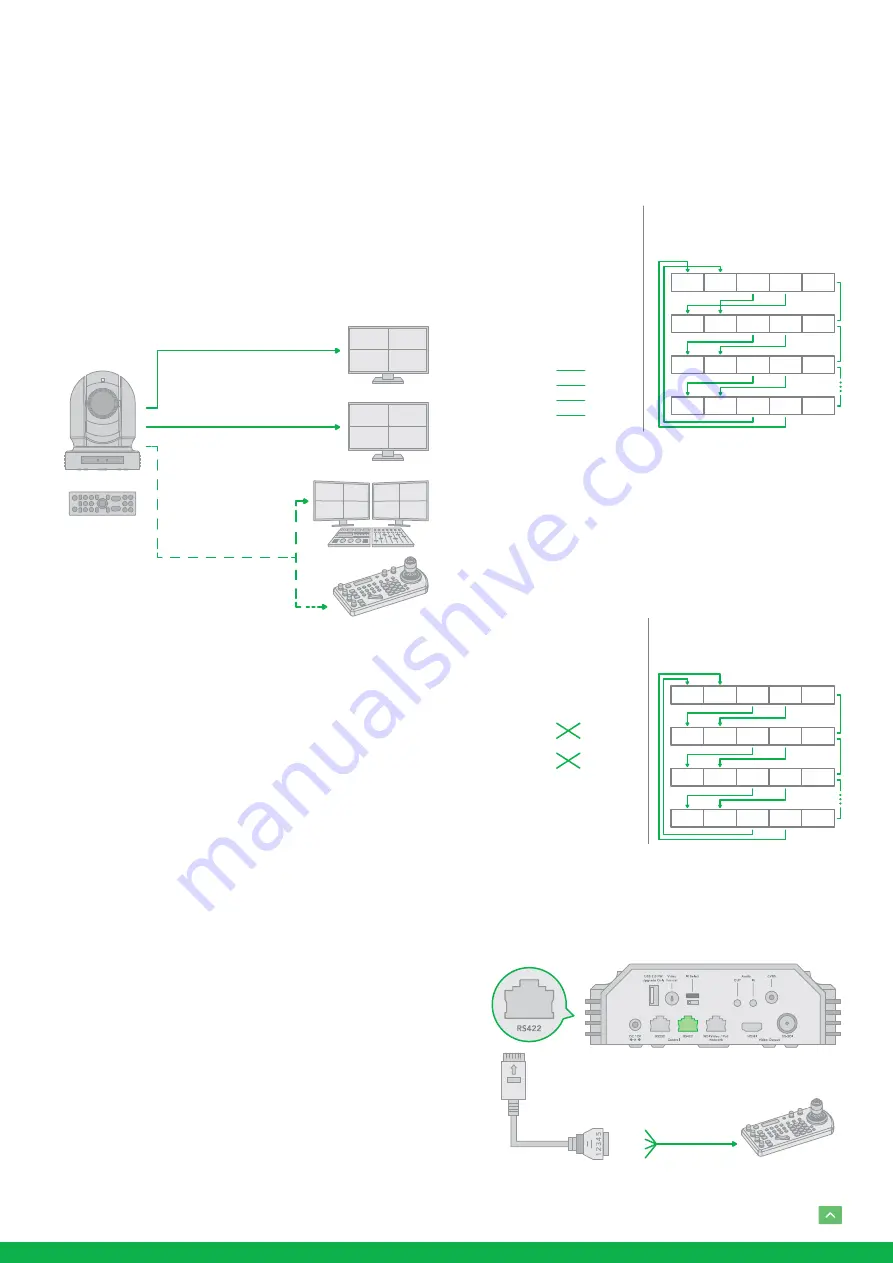
11
9. How to make RS422 connection and RS422 Daisy Chain
multiple cameras connection with SONY controller as
below:
SONY Keyboard RS422 Connection
10. How to make RS422 connection and RS422 Daisy Chain
multiple cameras connection with Non-Sony controller
as below:
VISCA (Non-Sony) Keyboard RS422 Connection
11. Use extension cables RJ45 to RS422 Phoenix connect-
er adaptor included to make RS422 connection for your
control device.
Use RS422(VISCA) / RS485 (PELCO P/D)
You can use RS422/485 port connect to optional controllers,
such as joystick control keyboard, control PC station, to op-
erate the camera.
To perform pan/tilt and zoom operations using the joystick
of the control keyboard, and to perform the Preset operation
using the control buttons.
An application software that supports this unit is needed if
you use PC station.
RS422 (VISCA) connection
1. Set RS422 control method on Bottom Dip Switch.
2. Set Baud Rate on Bottom Dip Switch to the same as Baud
Rate setting on the keyboard you are using.
3. Set specific camera address that you want to control the
camera for on Bottom Dip Switch.
4. If you want to have the camera address to be automati-
cally assigned by VISCA controller, set camera Dip Switch
address to 0.
5. Reboot the camera by turning it Off/On after the Bottom
Dip Switch has been set up correctly.
6. Use the RJ45 to RS422 control cable. The controller must
be VISCA compatible.
7. Camera supports Daisy Chain connection up to 7 cam-
eras.
8. The connection of SONY keyboard is different than other
VISCA (Non-Sony) keyboard.
HDMI Video Signal
SDI Video Signal
Remote Control Signal
(RS422 (VISCA)
or RS485 (Pelco P/D))
IR Remote Controller
Camera
5. GND
4. T +
3. T –
2. R +
1. R –
Keyboard
1. ---
2. ---
3. ---
4. ---
5. GND
6. RXD IN –
7. RXD IN +
8. TXD IN –
9. TXD IN +
RS422 (VISCA) Daisy Chain
Multiple Cameras Connection
(SONY Keyboard)
RX +
RX –T
X +
TX –
GND
RX +
RX –T
X +
TX –
GND
RX +
RX –T
X +
TX –
GND
RX +
RX –
TX +
TX –
GND
KEYBOARD
CAM 1
CAM 2
CAM 7
SONY Keyboard
Connection
Camera
5. GND
4. TXD IN +
3. TXD IN –
2. RXD IN +
1. RXD IN –
Keyboard
1. GND
2. RXD IN –
3. RXD IN +
4. TXD IN –
5. TXD IN +
RS422 (VISCA) Daisy Chain
Multiple Cameras Connection
(VISCA Keyboard)
RX +
RX –T
X +
TX –
GND
RX +
RX –T
X +
TX –
GND
RX +
RX –T
X +
TX –
GND
RX +
RX –T
X +
TX –
GND
KEYBOARD
CAM 1
CAM 2
CAM 7
VISCA Keyboard
Connection
Multicore
Control
Cable
PTZ Keyboard
RS422 Serial Port
connection on
controller side
VCC-CC45RS
Extension cable RS422
adaptor included
5. R –
4. R +
3. T –
2. T +
1. GND










































