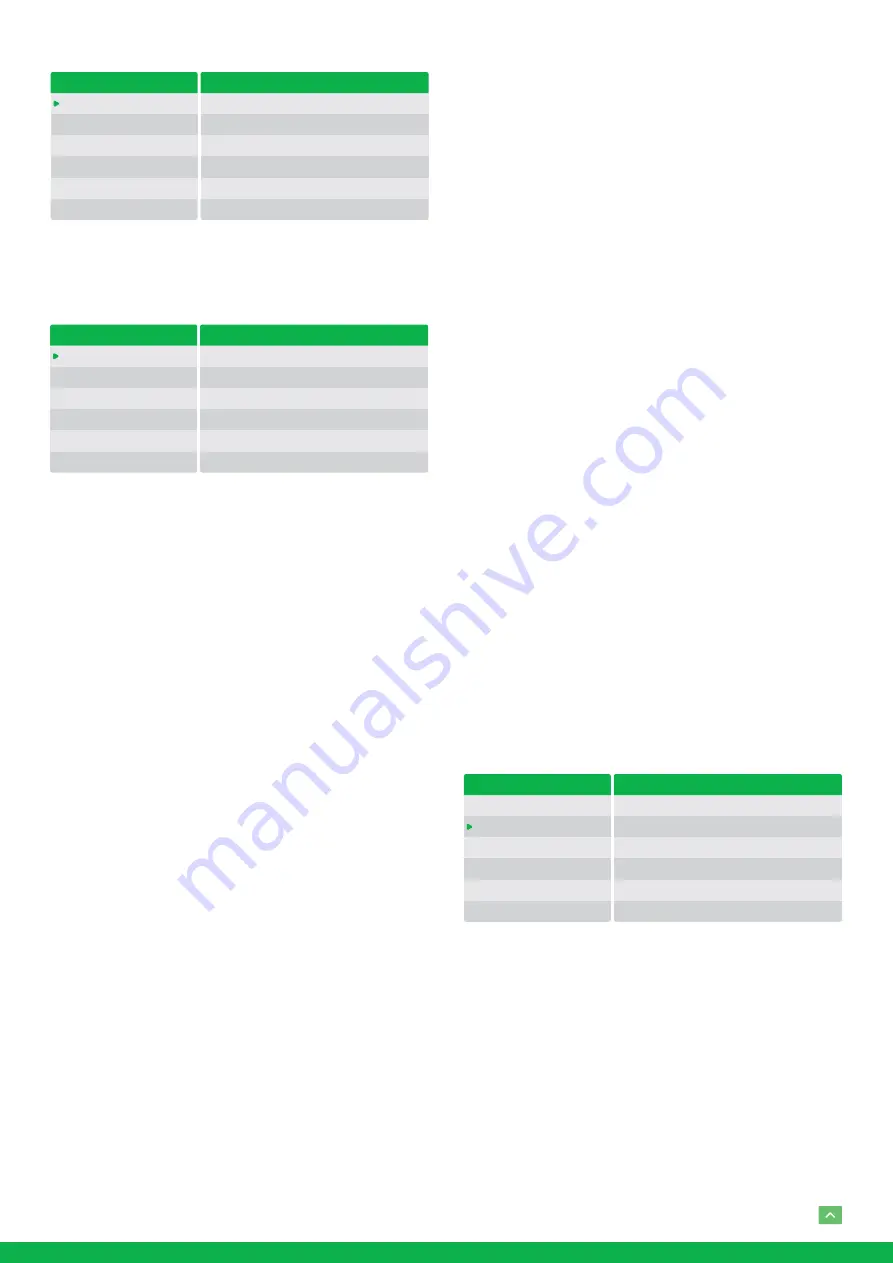
16
SHUTTER PRI:
Shutter Priority mode. The exposure is adjust-
ed automatically using the values manually set for electronic
shutter speed (SPEED), GAIN LIMIT, and EX-COMP.
When you select one from various exposure modes, some of
the following setting items that are required for the selected
mode will appear.
GAIN:
Select the gain from the following:
0dB, 3.6 dB, 7.1 dB, 10.7 dB, 14.3 dB, 17.8 dB, 21.4 dB, 25 dB,
28.6 dB, 32.1 dB, 35.7 dB, 39.3 dB, 42.8 dB, 46.4 dB, 50 dB
GAIN LIMIT:
The gain limit can be set at Full Auto, Shutter
Priority, Iris Priority, Bright, Spot Exposure and Manual in AE
mode. Use this setting when you want to obtain images with
a focus on the signal-to-noise ratio
HIGH SENSITIVITY:
This function increases the max gain to
allow bright output in darker environments. However, with a
strong gain (up to 10×), the captured image will contain a lot
of noise
SPEED:
Select the electronic shutter speed from the following:
When video format is set to 720P25, 1080P50, 1080i50,
1080P25, 720P50, ‘speed’ can be selected from the follow-
ing: 1/1, 1/2, 1/3, 1/6, 1/12, 1/25, 1/50, 1/75, 1/100, 1/120,
1/150, 1/215, 1/300, 1/425, 1/600, 1/1000, 1/1250, 1/1750,
1/2500, 1/3500, 1/6000, 1/10K.
When video format is set to 720P30, 1080i59.94, 1080P29.97,
720P59.94, 1080P59.94, 1080I60, 1080P30, 1080P60, 720P60,
‘speed’ can be selected from the following: 1/1, 1/2, 1/4,
1/8, 1/15, 1/30, 1/60, 1/90, 1/100, 1/125, 1/180, 1/250, 1/350,
1/500, 1/725, 1/1000, 1/1500, 1/2000, 1/3000, 1/4000,
1/6000, 1/10K.
IRIS:
Select the iris the following: CLOSE, F14, F11, F9.6, F8.0,
F6.8, F5.6, F4.8, F4.0, F3.4, F2.8, F2.4, F2.0, F1.6
SLOW SHUTTER:
When set to “On,” the slow shutter func-
tions automatically when the light darkens. This setting is
available only when the AE mode is set to “Full Auto.” The
initial setting is “Auto Slow Shutter Off.”
S. SHUTTER LIMIT:
When the subject becomes dark, the
shutter speed becomes slow and the gain is increased. This
is a function to put a limit on the shutter speed. It prevents
the camera shake when you shoot a moving subject in a dark
place.
AE Response:
The slow AE Response function allows you to
reduce the exposure response speed. Usually the camera is
set up so that the optimum exposure can be obtained auto-
matically within about 1 second. However, using the slow AE
response function allows you to lengthen the auto exposure
response speed from the initial setup speed
EX-COMP (Exposure Compensation):
When MODE is set to
one of FULL AUTO, SHUTTER PRI or IRIS PRI, set this item
to ON to enable exposure compensation. When you set EX-
COMP to ON, LEVEL appear and you can select the expo-
sure compensation level from the following: –10.5, –9, –7.5,
–6, –4.5, –3, –1.5, 0, +1.5, +3, +4.5, +6, +7.5, +9, +10.5
If you set the level to 0, exposure compensation will be dis-
abled. Level +10.5 is the brightest and –10.5 is the darkest
compensation value.
When EX-COMP is set to OFF, exposure compensation does
not function.
WHITE BALANCE Menu
The WHITE BALANCE menu is used to select the white bal-
ance mode.
MODE (white balance mode)
Select the white balance mode from the following:
AUTO:
This mode computes the white balance value output
using color information from the entire screen. It outputs
the proper value using the color temperature radiating from
a black subject based on a range of values from 2500K to
7500K. This mode is the initial setting.
INDOOR:
3200K Base Mode
OUTDOOR:
5800K Base Mode
OPW (One Push White Balance):
The One Push White Bal-
ance mode is a fixed white balance mode that may be au-
tomatically readjusted only at the request of the user (One
OSD
EXPOSURE
WHITE BALANCE
PICTURE 1
PICTURE 2
PAN TILT ZOOM
SYSTEM
EXPOSURE MENU: IRIS PRI
MODE
IRIS
GAIN LIMIT
EX COMP
IRIS PRI
F1.6
21.4dB
OFF
OSD
EXPOSURE
WHITE BALANCE
PICTURE 1
PICTURE 2
PAN TILT ZOOM
SYSTEM
EXPOSURE MENU: SHUTTER PRI
MODE
SPEED
GAIN LIMIT
EX COMP
SHUTTER PRI
1/60
21.4dB
OFF
OSD
EXPOSURE
WHITE BALANCE
PICTURE 1
PICTURE 2
PAN TILT ZOOM
SYSTEM
WHITE BALANCE MENU
WB MODE
AUTO























