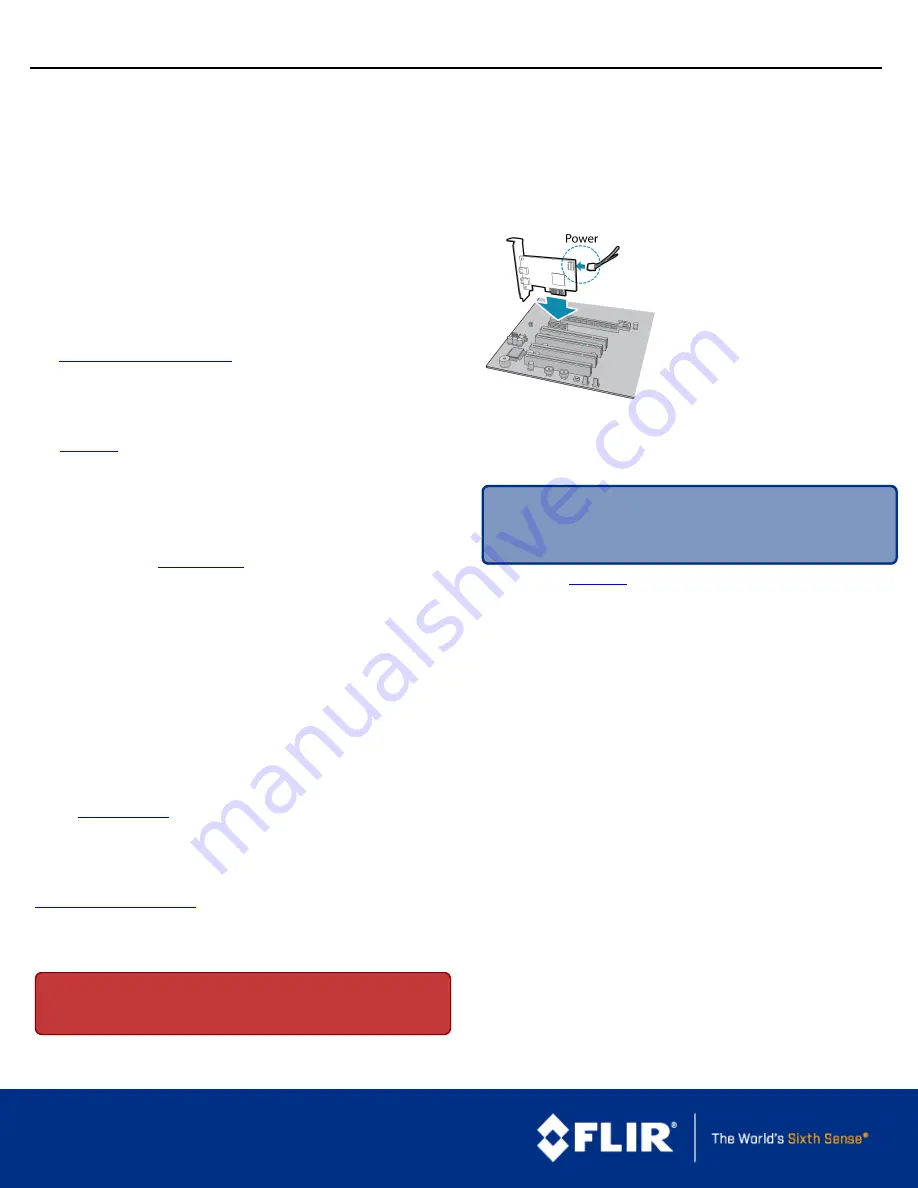
GETTING
STARTED
FLIR
BLACKFLY®
USB3
Vision
Will your system support the camera?
Recommended System Configuration:
n
OS
—Windows, Linux (32- and 64-bit)
n
CPU
—Intel Core 2 Duo, or equivalent
n
RAM
—2 GB RAM
n
Video
—128 MB
n
Ports
—PCIe 2.0 compatible host controller with USB 3.1 connector
n
Software
—Microsoft Visual Studio 2010 (to compile and run example
code)
See
Technical Application Note 10359
for information on recommended system
components for USB 3.0.
Do you have a downloads account?
Our
page has many resources to help you operate your camera
effectively, including:
n
Software, including Drivers (required for installation)
n
Firmware updates and release notes
n
Dimensional drawings and CAD models
n
Documentation
To access the downloads resources you must have a downloads account.
1. Go to our website:
.
2. In the upper right corner, click
Register
.
3. Complete the form, then click
Register
.
After you submit your registration, you will receive an email with instructions on
how to activate your account.
Do you have all the parts you need?
To install your camera you will need the following components:
n
USB 3.1 cable
n
6-pin GPIO cable
n
Lens
n
Tripod adapter (optional)
n
Interface card
FLIR sells a number of the additional parts required for installation. To purchase,
visit our
Camera Care
To clean the imaging surface of your camera, follow the steps outlined in
Extended exposure to bright sunlight, rain, dusty environments, etc. may cause
problems with the electronics and optics of the system.
Avoid excessive shaking, dropping, or mishandling of the device.
Warning!
Do not open the camera housing. Doing so voids the Hardware
Warranty.
Avoid electrostatic charging.
Installing Your Interface Card and Software
1. Install your Interface Card
Ensure the card is installed per the
manufacturer's instructions.
Connect the internal IDE or SATA power
connector on the card to the computer
power supply.
Alternatively, use your PC's built- in host
controller, if equipped.
Open the Windows Device Manager. Ensure the card is properly installed under
Universal Serial Bus Controllers
. An exclamation point (!) next to the card
indicates the driver has not yet been installed.
2. Install the FlyCapture® Software
Note:
For existing users who already have FlyCapture installed, we
recommend ensuring you have the latest version for optimal performance
of your camera. If you do not need to install FlyCapture, use the
DriverControlGUI to install and enable drivers for your card.
a. Login to our
page.
b. Select your
Camera
and
Operating System
from the drop-down lists and
click the
Search
button.
c. Click on the
Software
search results to expand the list.
d. Click the appropriate link to begin the download and installation.
After the download is complete, the FlyCapture setup wizard begins. If the
wizard does not start automatically, double-click the .exe file to open it. Follow
the steps in each setup dialog.
3. Enable the Drivers for the card
During installation, you are prompted to select your interface driver.
In the
Interface Driver Selection
dialog, select the
I will use USB cameras
.
This selection ensures the pgrxhci (USBPro) and pgrusbcam drivers are
installed.
To uninstall or reconfigure the driver at any time after setup is complete, use the
DriverControlGUI.
1/26/2017
Names and marks appearing on the products herein are either
registered trademarks or trademarks of FLIR Systems, Inc.
and/or its subsidiaries.
© 2013-2017 FLIR Integrated Imaging Solutions Inc. All rights
reserved.




















