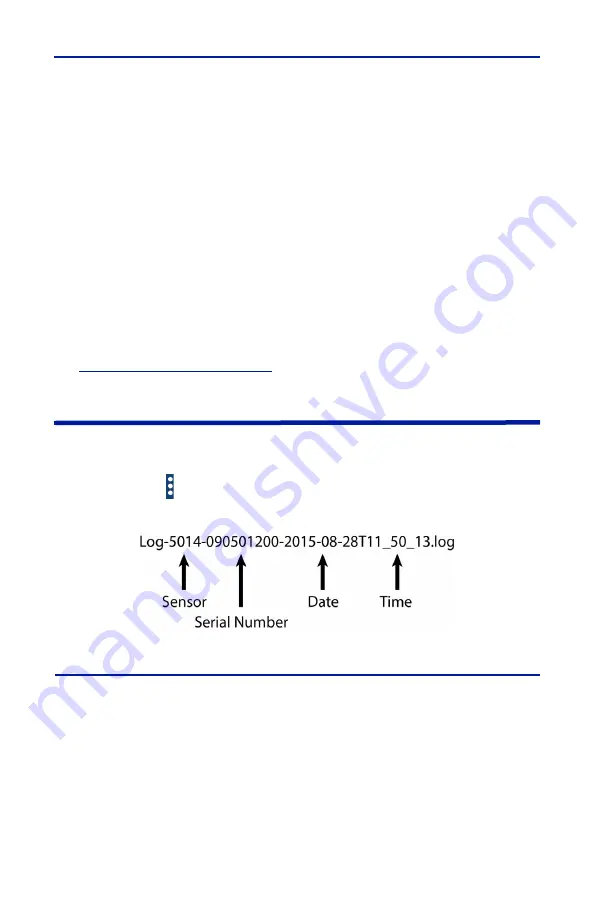
FlightHawk RF Test Set
62
Share Readings —
The Share Readings function will send a text report of the
current measurement readings to a selectable destination via other Android
Apps, such as notes, e-mail, or messaging. The options available vary depending
on the applications installed on the Android device.
About Sensor —
Displays the model number, serial number, and firmware
version of the connected sensor.
Device Actions
Zero Cal —
Some sensors include a zero calibration feature. For these sensors,
pressing Zero Calibration will cause the sensor to be calibrated to compensate
for noise in the transmission line when no RF power is actually present. RF must
be removed before performing calibration. The length of time required for
calibration will vary by sensor being used.
A "Performing Zero Calibration" message will be displayed during the
calibration. A message will be displayed indicating a successful calibration or
calibration failed. If the calibration fails, check the sensor connections and try
again.
Logging
Sensor data can be logged by the Bird RF Meter App. Logging saves all the
sensors active readings into a text file. Logging can be started on the Sensor
Operations Menu . Logs are saved using the following file naming convention:
Figure 56 Log File Name Example
Viewing Logged Data
The Log files are saved on the internal memory of the Android device.
Typical Path: SDCARD>Bird RF Meter>Logs.
The data is saved in JSON format in the log file. The data is broken into two
sections and is shown below.
The data may be viewed as text in any text editor, or imported into a
spreadsheet program. See Importing Logs into Excel for steps to import into
Microsoft Excel.
















































