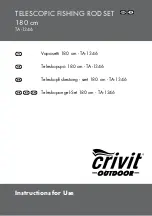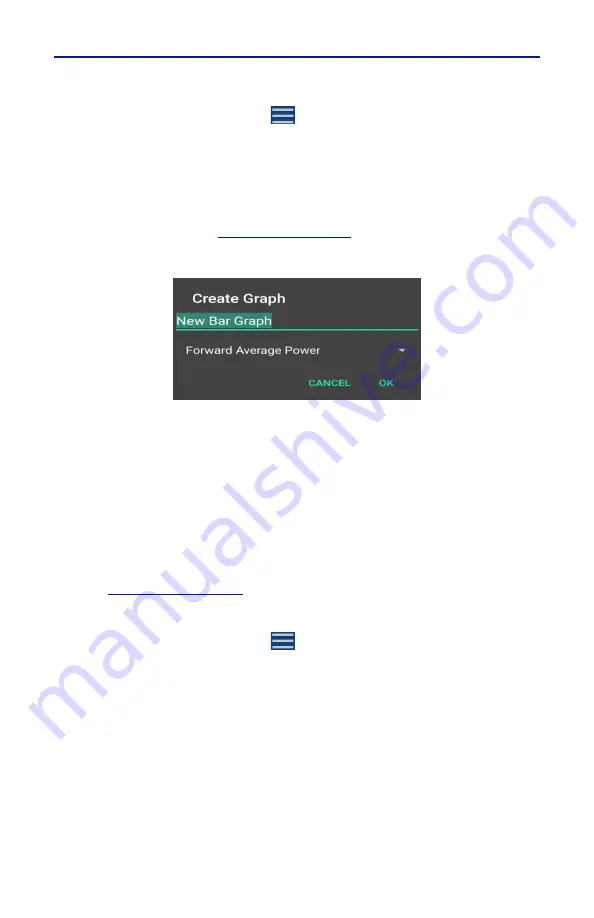
RF Power Measurement
55
How to Display a Graph
1.
Tap the Display Controls Menu
to display the graph options.
2.
Tap the name of graph type you wish to display (Time, Bar, Data).
Note:
It is recommended a descriptive name be used as graph names,
including graph type and other distinguishing information, since
multiple graphs may be saved.
3.
Tap the name of the graph in the Create Graph Dialog a replace it with a
descriptive name. See
Figure 52 Rename New Graph
4.
Select the measurement to graph from the drop-down menu.
5.
Tap OK.
6.
The new graph will be displayed in the Display Controls Menu below
Reading Table.
7.
Tap the graph's name in the menu to display the graph.
Note:
Graphs are saved for the current mode only. If mode is changed
the saved graph will not be available until the mode associated with the
saved graph is selected. Graphs can be saved by saving a Default Preset.
Note:
Only the settings are saved, not the data. To save data see
.
How to delete saved graphs
1.
Tap the Display Controls Menu
to display the graph options.
2.
Press the name of the graph in the list until the highlighted color changes,
then tap the trash can symbol in the top right corner of the screen.